Temperature control (manual and automatic) - HACCP
The TakeTask application can be used to monitor the temperatures of devices that require a consistent temperature and to record these temperatures periodically. Examples of such devices are: refrigerated shelves, food fridges/freezers as well as heating devices such as roller heaters. Readings of such temperatures can then be automatically transferred to reports (e.g. HACCP report).
A higher level of automation of the temperature readings can be achieved by using temperature sensors, from which the values can be read remotely via the TakeTask application. These sensors use GSM communication to communicate with the server and then with the application.
Task parameters
The configuration of the task parameters follows a standard procedure, which is described in detail here.
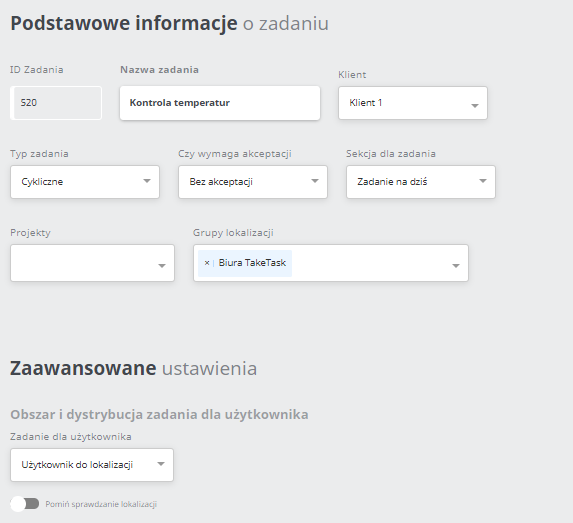
Since frequent temperature control may be required by food storage rules, we create three daily cycles (1. 06:00-08:00, 2. 12:00-14:00, 3. 18:00-20:00), this is a sample frequency and will depend on the company's internal policy and regulations. Our task will therefore be performed by the user three times a day. Setting the value to '1' in the number of repetitions in the location cycle will make it possible to perform the task only once in a given cycle in the given location.
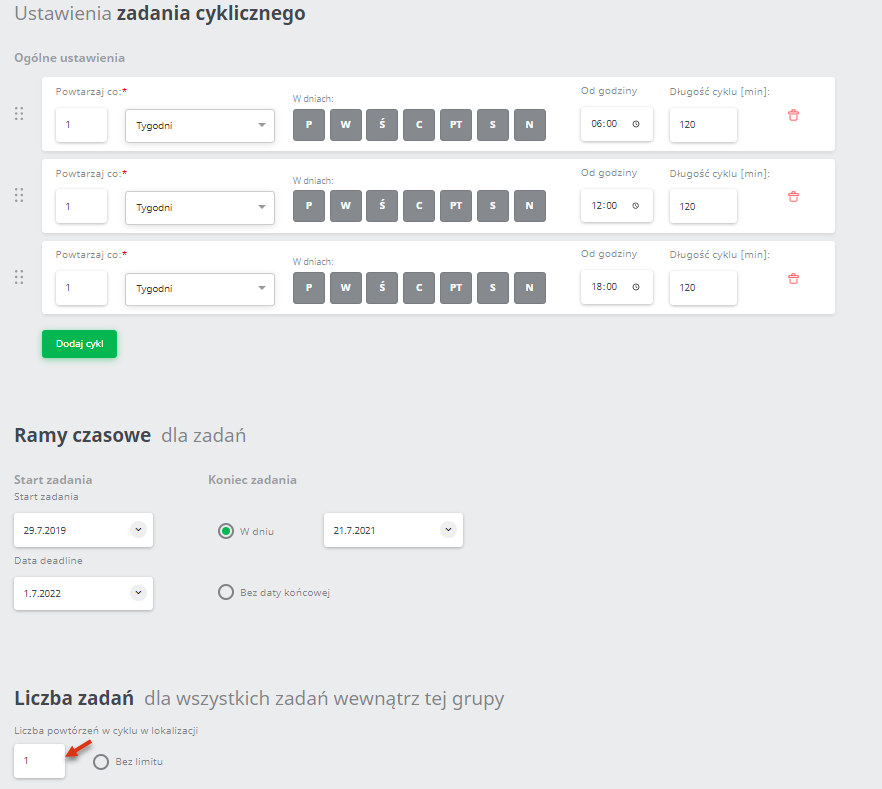
Next, we define a group of users who are to perform this task. Assigning users is described in detail in this article (in case of large number of single users).
Commands that make up the process will depend on the type of reading (the manual temperature reading variant will be described below), as well as whether there is the same number and type of devices in each location (we assume that the devices are different and we know the exact list of devices in each location).
Task Generator
Before you start creating a task, you should prepare an appropriate file with a list of temperature monitoring devices. It will be best to create separate tasks for separate types of devices (heating devices, cooling devices, freezing devices). The file will be imported into the 'Dynamic Selection' command, so you should create it as described in the article here. We assume that we have two locations (TTWAWA, TTKRK), where we have three cooling devices in each.
After creating the file, we begin to arrange the commands in the Task Generator.
The commands used in the task generator:
- Start
- Yes/No
- Open command
- Dynamic selection
- Single Selection
- Take Photo
- Duplicate
- Publish
