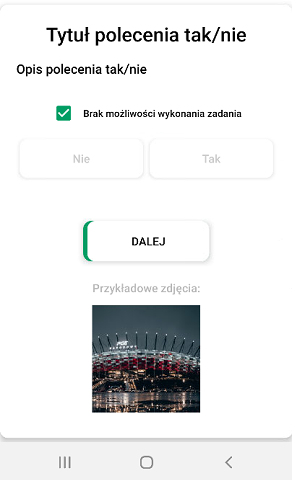Yes/No command
The Yes/No command is a selection command with two simple options: Yes and No. Labels, that is 'Yes' and 'No', can be edited and renamed. Answers can lead to different commands or the same one.
Main command configuration parameters:
- Command title (up to 80 characters)
- Command description (up to 600 characters)
- Answers to your choice
- Path for answers: Yes
- Path for answers: No
- Photos as a hint
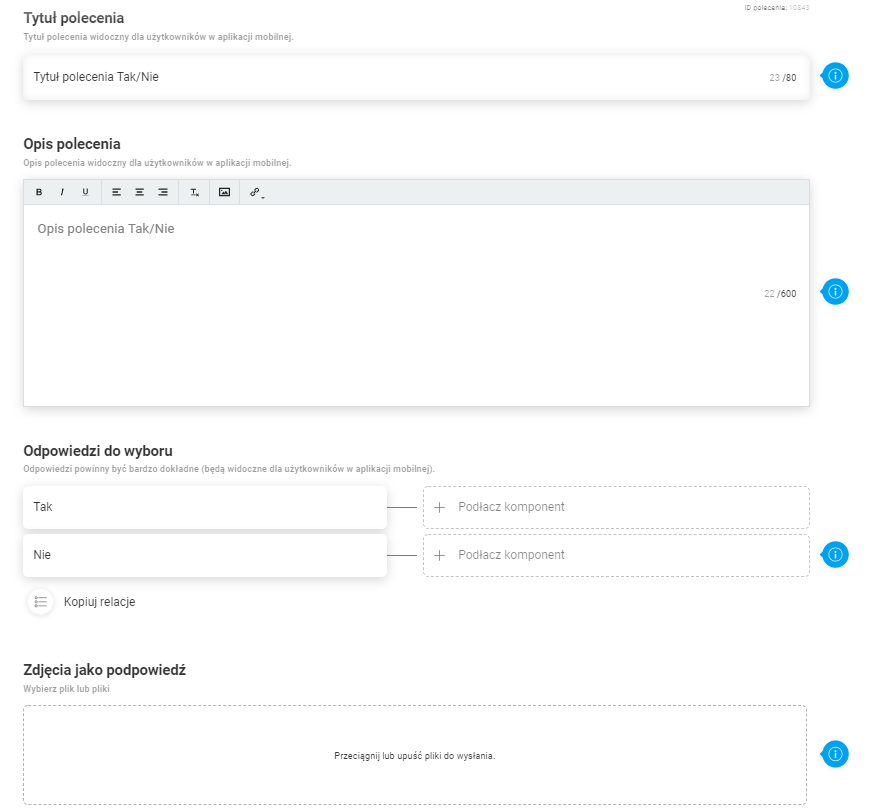
Yes/No commands should be combined with other commands from the Generator. Go to the command settings and choose a path for 'Yes' and 'No' answers. Clicking on "Connect Component" will open a window to select the next command after selecting a given answer.
Please Note: If on the right side of the "Connect Component" window, a place to type in the Task ID appears in the 'Replies' section of the window, it means that conditional task configuration has been enabled. You can read more about the conditional tasks in this article.
Advanced command configuration settings:
- Optional command
- Additional comment field
- Prohibited execution - If you tick this checkbox, you must set a label for the forbidden execution
- Order in reports
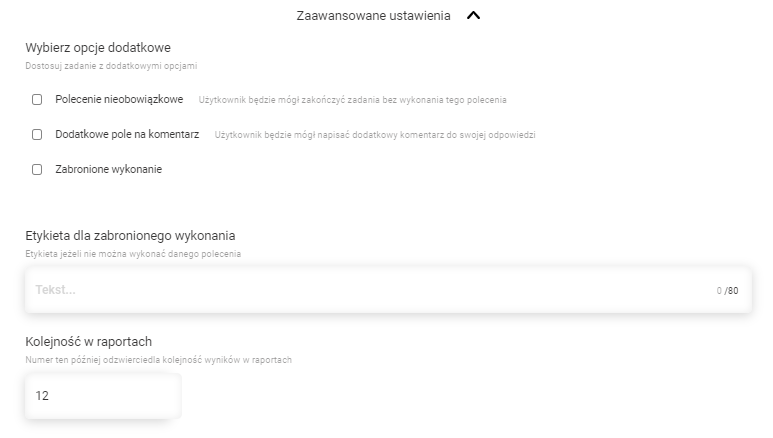
The command layout in the mobile app
- The appearance of the command in its basic form
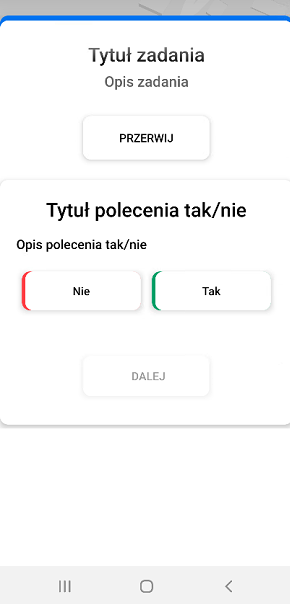 2 .Command appearance with added graphic hint
2 .Command appearance with added graphic hint
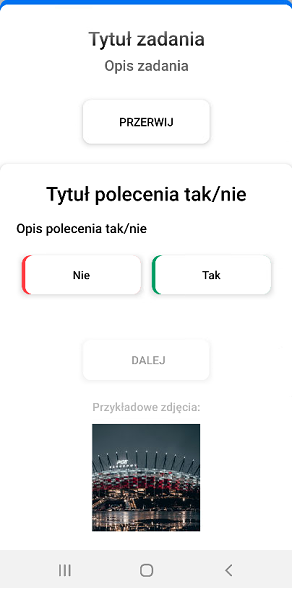
3. Command appearance with a graphic hint and additional comment field
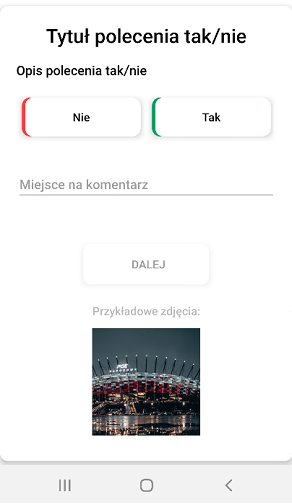
4 The appearance of a command with forbidden execution and a graphic hint