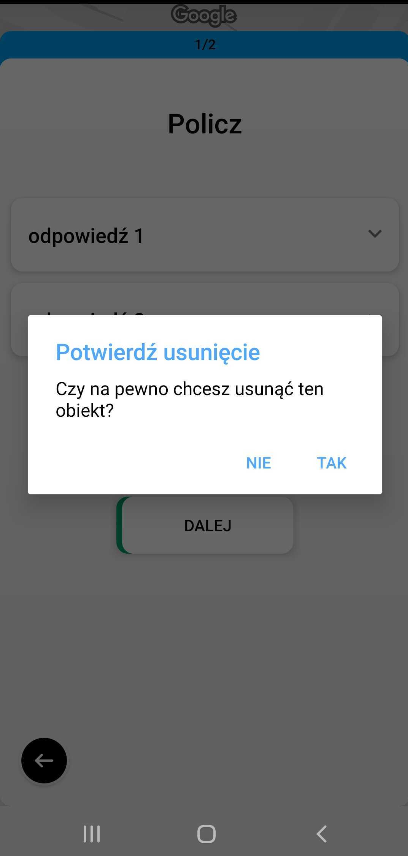Duplicate command
With this command, it is possible to redo some or all of the steps in a task after completing all of them. This command is useful to, for example, analyse new products in a promotion when you are not sure how many there are. The 'Duplicate' command can be combined with other commands but you should configure the range of repetitions.
To use the command, you need to set the following parameters:
- The minimum number of repetitions
- The maximum number of repetitions - Specifies how many times the user can duplicate the command
- The name displayed on the duplication button - The name of the button always starts with "add" e.g. add another answer.
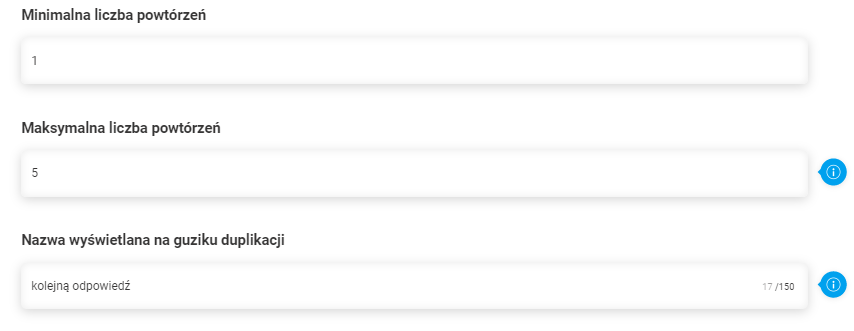
It is possible to combine the functionality of the 'Duplicate' command with the 'Multiple Selection' command. Simply paste the 'Multiple Selection' ID at the top of the command (you can read about finding the 'Command ID' here). The number of duplicates will be limited to the number of selected responses.

The 'Duplicate' command works on the command that is in front of it in the Task Generator. In the example below it will be possible to duplicate the 'Counting Question' command. If you wish to duplicate more than one command, use a sub-task or group the commands.

View of the command in the mobile app (for the path above)
- View of the task before it is executed (command list)
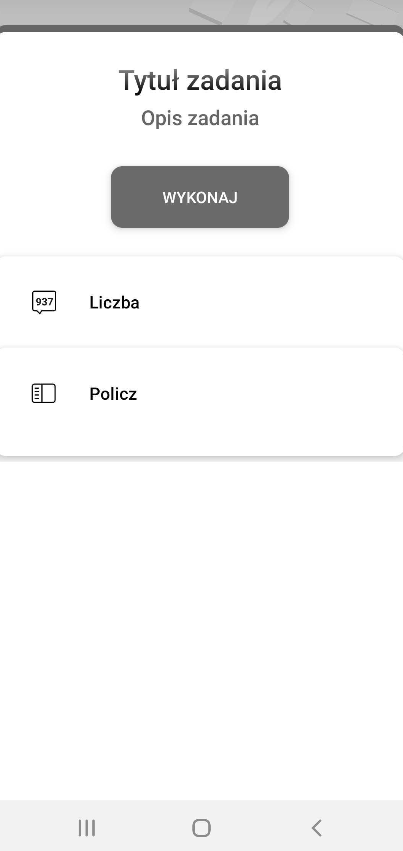
- 'Counting Question' with 'Duplicate' command view before using the 'duplication' button
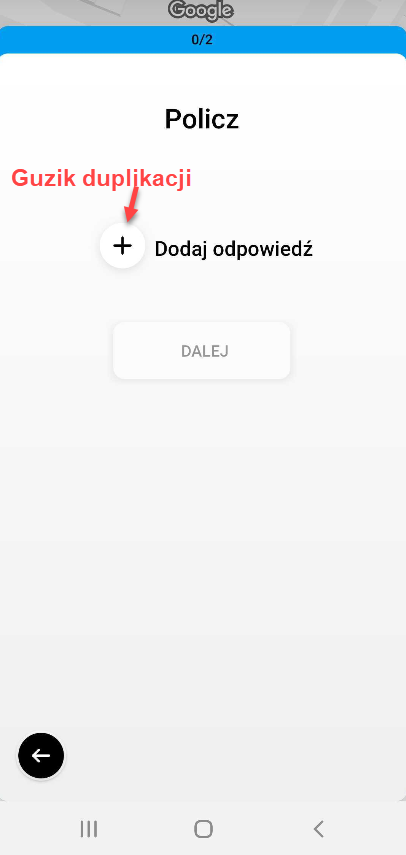
- 'Counting Question' with 'Duplicate' command view with one repetition selected
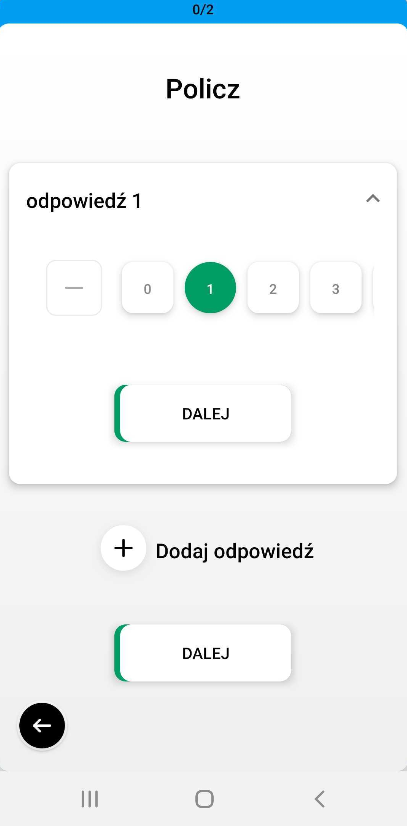
- 'Counting Question' command view with two repetitions completed
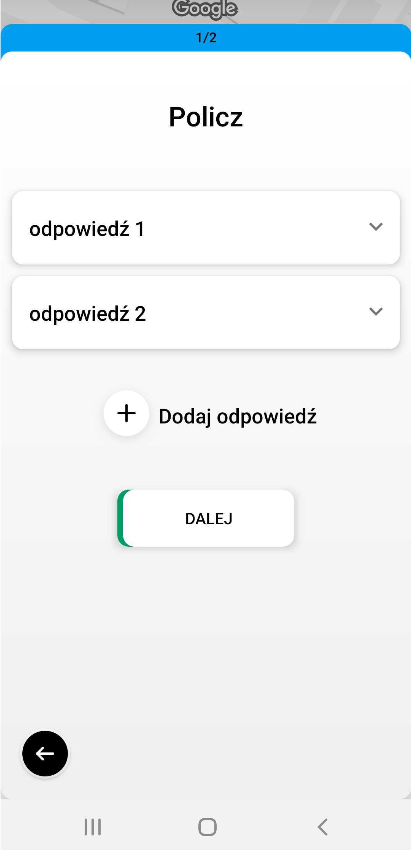
Deleting added duplicate objects. To delete duplicates, press them down for a few seconds. Then a window will appear in which you should confirm your wish to delete.