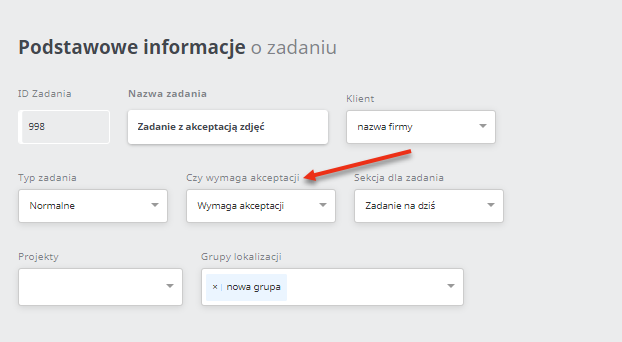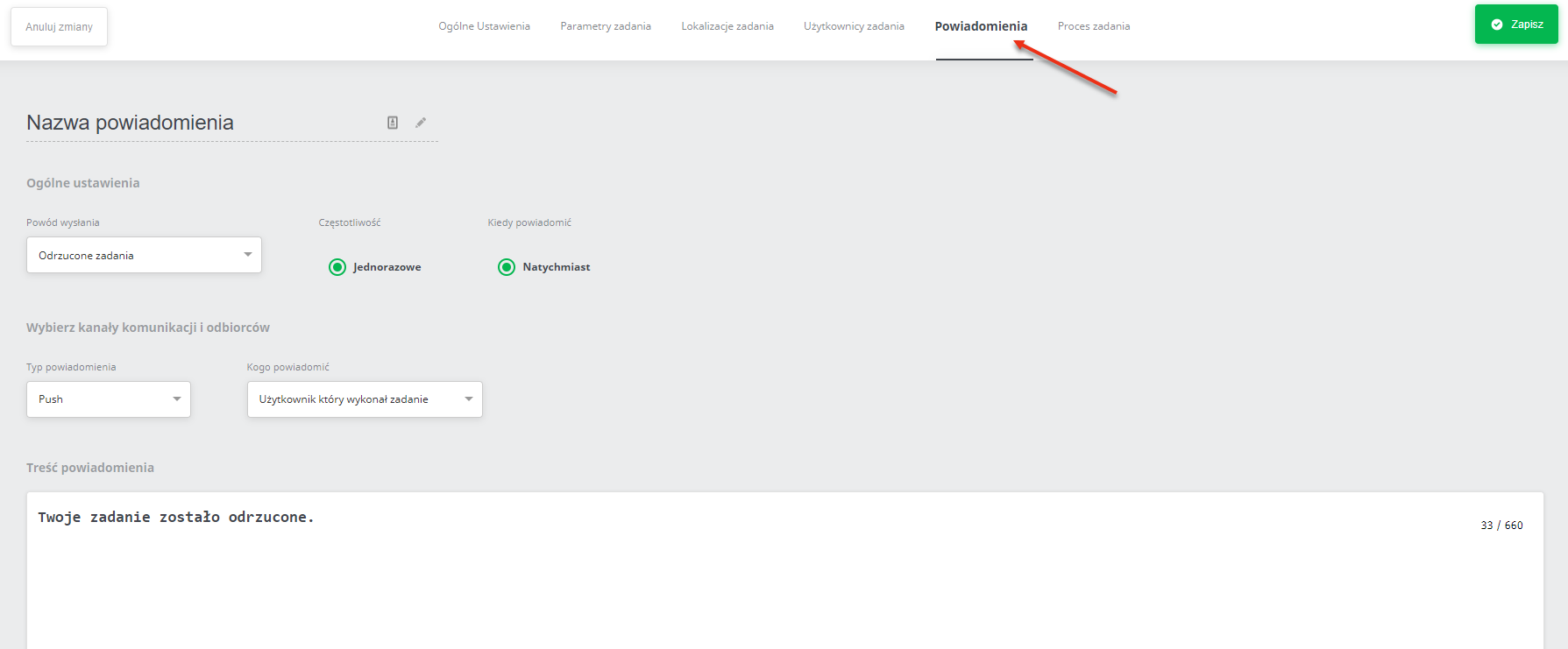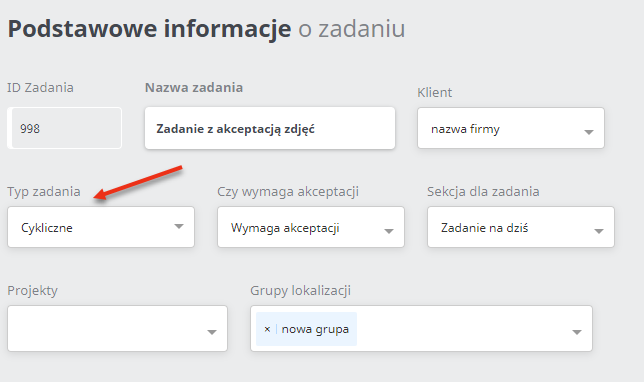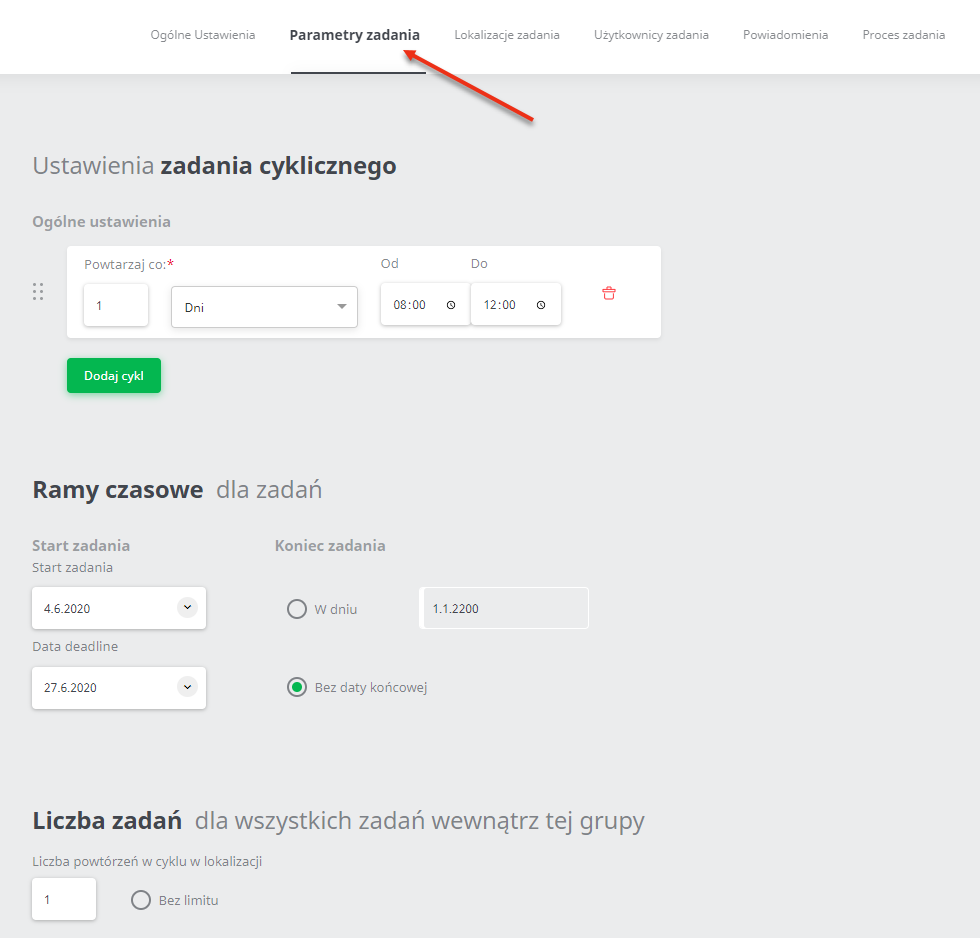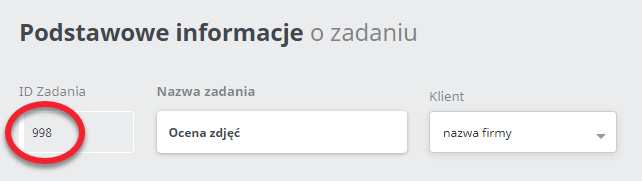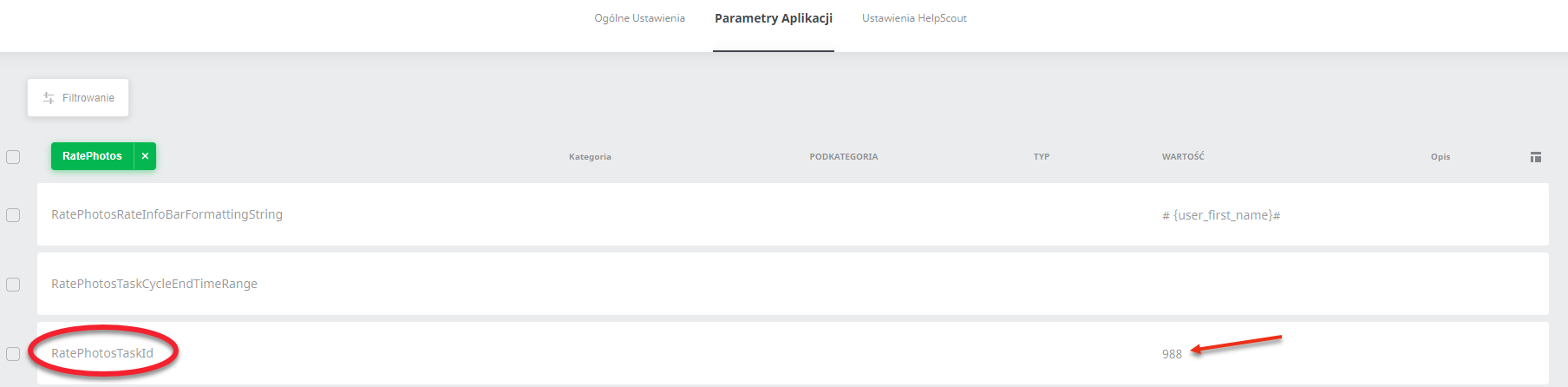Photo evaluation (Fashion / Stations / Grocery stores / Drugstores)
The TakeTask application makes it possible to create a task which allows managers and superiors to evaluate photos. This task can be useful for managers of retail stores (clothing, groceries, pharmacies, petrol stations). This task can verify, for example, whether given products in retail stores are arranged correctly, or whether mannequins in the window display are dressed according to the marketing guidelines. At petrol stations, the arrangement of products in fridges or the presence of promotional gondolas can also be verified.
In order for such a task to be created, two separate projects need to be made (one, for example, for employees who will have to take photos and the other one for supervisors, in which they will evaluate the photos).
You will find detailed information about the task (creating the task, setting parameters, optional configuration and the mechanism for rejecting and accepting tasks) in this
article.
For the 'Take a photo for assessment' task in the field "Does it require acceptance?" you should select "Requires acceptance" - without this it will not be possible to assess the task.
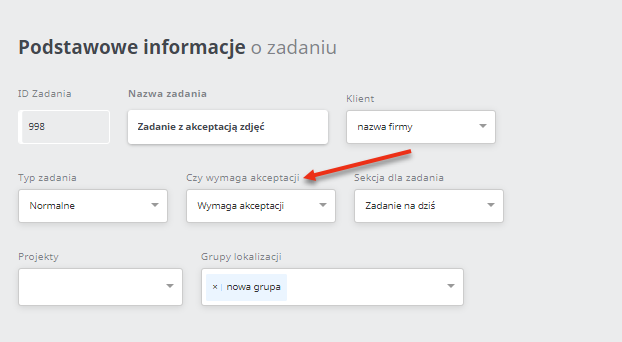
You should setup the task rejection push notification for the user who has completed the task. Thanks to that, in the case of the photo being rejected by the supervisor, the user will be informed about the rejection of the task because of an incorrect photo (according to the supervisor).
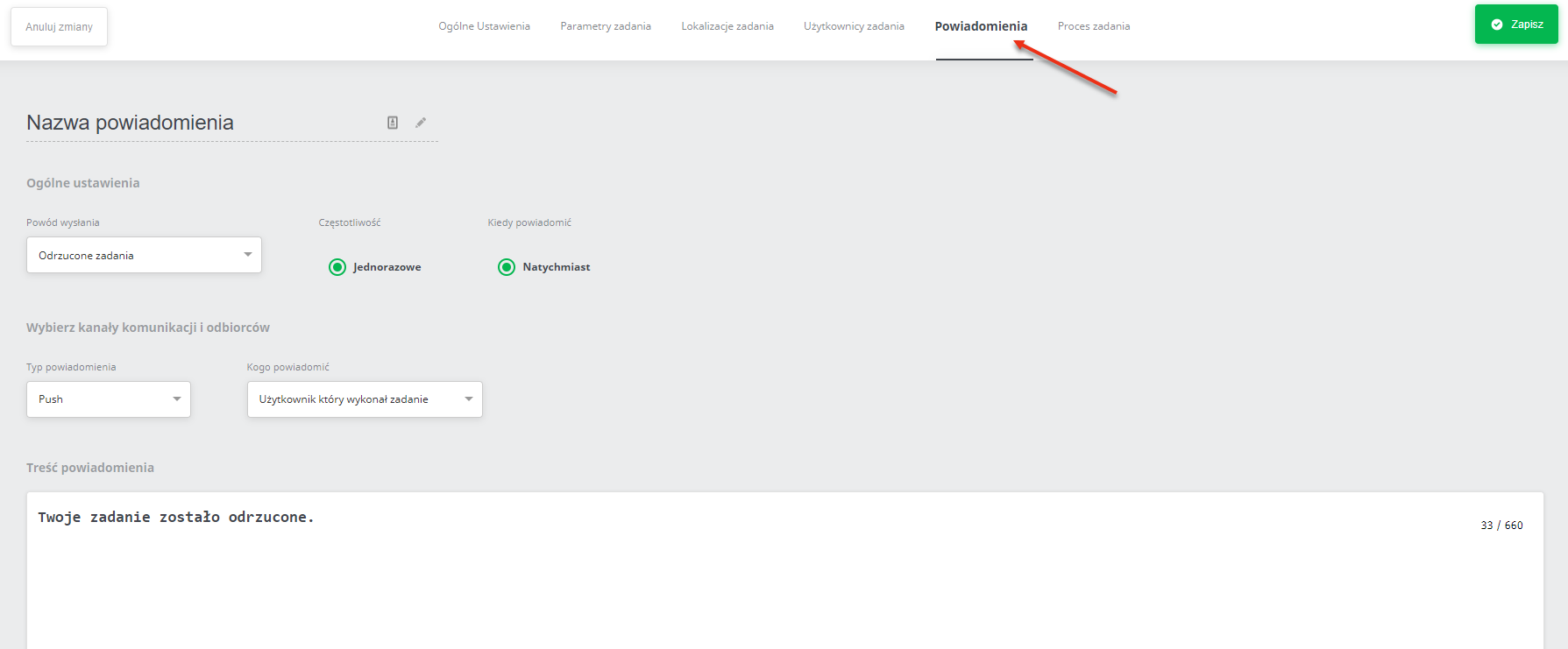
When configuring the notification you should set the title and content of the notification itself. You can also choose the type of notification (push notification, e-mail, SMS).
For example, in a configured task the task cycle is set (daily from 8:00 to 12:00). This means that users of the mobile application will be able to perform this task during these hours. The parameter 'number of repetitions at a location' has been set to '1'. In this case, if the task is executed at one location in a cycle once, it will disappear and then appear for this location only in the next cycle. Please note that when creating a recurring task, you must select the type of recurring task in the general settings. For more information, see the article about recurring
tasks.
For example, the set parameters for the recurring task "Take a photo to evaluate".
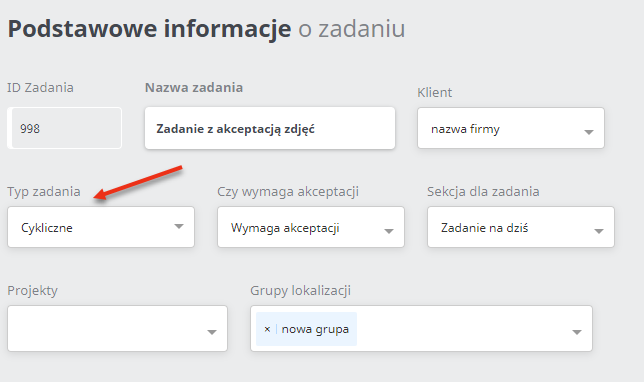
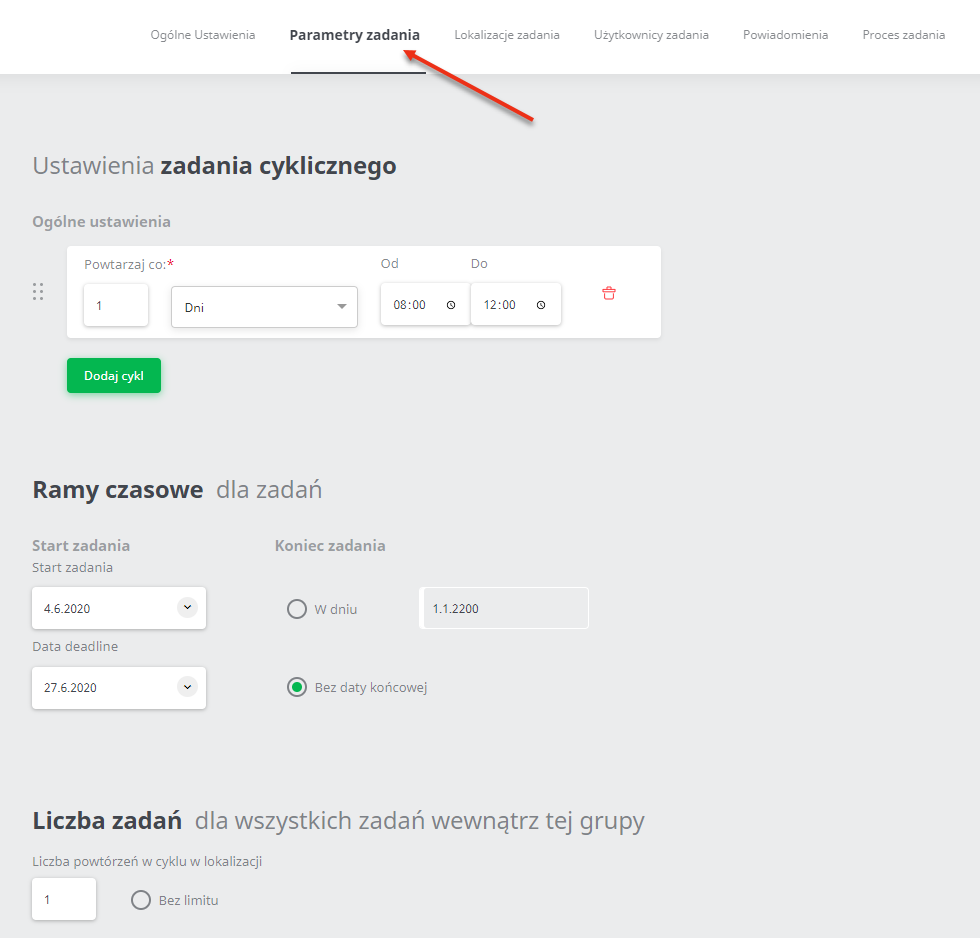
View in the Task Generator (task for users who will have to take a photo of designated products):

Remember to edit the 'Take Photo' command, select the checkbox to be evaluated, otherwise the photo will not go to your supervisor.

To create a new task with photo rating, you need to create a new task. After saving the task, copy its ID number.
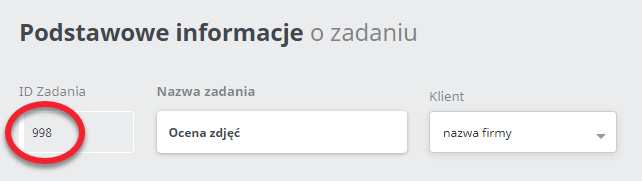
Then go to TOOLS tab -> Application parameters.
In RatePhotosTaskIds you should paste the copied project ID number.
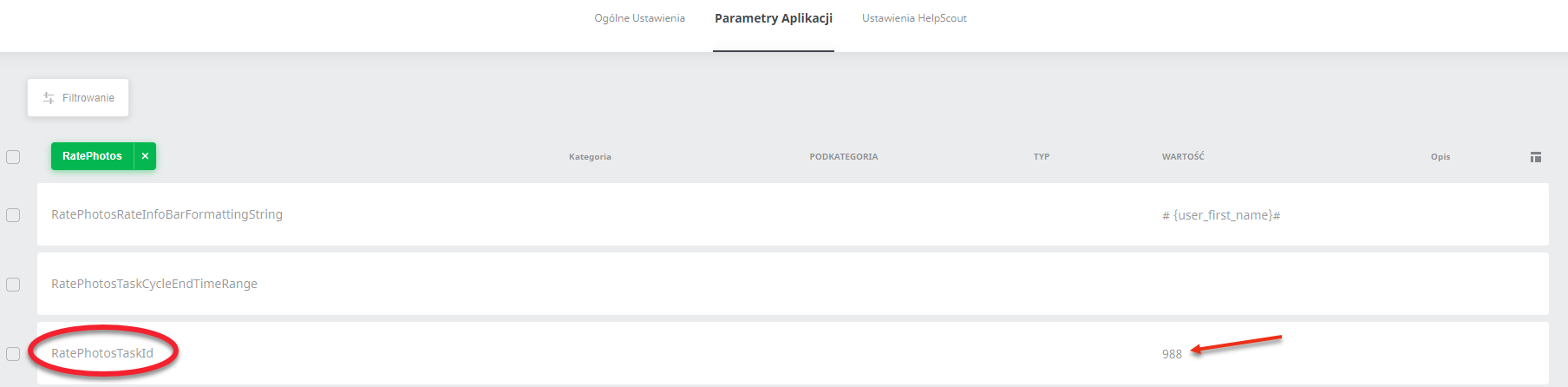
View in the RatePhotosTaskIds Generator (task for users - supervisors, who will rate photos)

Task view in the mobile application (MODA)






Superior photo evaluation (MODA)








User chat view (information about rejection of an image by a superior)

Task view in the mobile application (Pharmacy)






Superior photo evaluation (Pharmacy)







User chat view (information about a superior's rejection of an image)