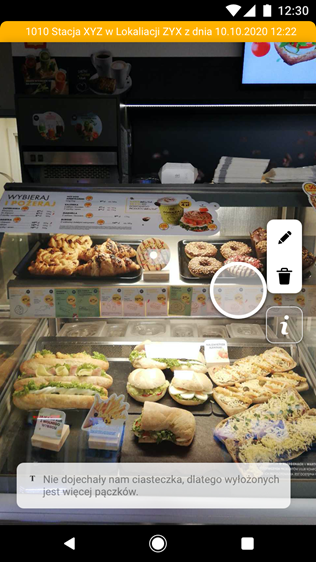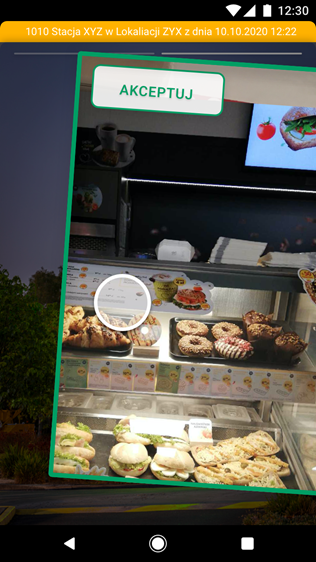Photo evaluation task / Photo counter / Comments when taking a photo for evaluation
If users complete a task in which photos are being evaluated, the person who is responsible for evaluating those photos will be given a task to evaluate the photos. How to create such a task is described in Getting Started: Creating a photo rating assignment.
After entering the assignment, the first photo to be graded will appear. At the top, in the yellow bar, you can see information about the location, the user, and when exactly the photo was taken. It is also possible to change the displayed values by using variables, this is shown in the OPTIONAL CONFIGURATION section of the article describing the creation of the photo evaluation task.
There are three icons on the right side. The first icon, the "pencil" allows you to draw/mark on the photo (the person evaluating the photo can mark what the user should improve, for example, the arrangement of products in the store).
The second icon, "T" allows you to write a comment concerning the evaluated photo.
After pressing the "i" icon, instructions on how to rate photos will be displayed.
To rate a photo you have to move the photo to the left or to the right. If you would like to accept the photo, move it to the right, and to the left if you wish to reject it. After accepting or rejecting a photo, the next photo for rating appears immediately.
After all pictures have been rated, one of the following messages will be displayed:
- No photos for rating
- All photos have been rated
- Finish checking
If you click "Finish checking", you will be taken to the list of tasks, the task will disappear and will appear only after new images are taken by the users or in the specified task cycle.
There is the possibility to choose the rule of rejecting and accepting the tasks based on evaluated photos, this procedure is described in the OPTIONAL CONFIGURATION section of the article describing creation of the task for evaluating photos.
New functionality PHOTO COUNTER allows to display:
- The number of photos taken
- The number of photos that should have been taken
- How many photos have already been assessed
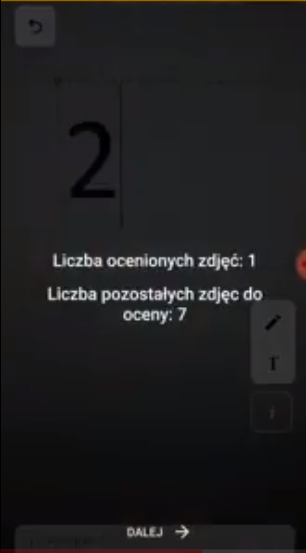
The superior evaluating photos (rejecting or accepting) sees the above information and can a add comment to each photo.
THE POSSIBILITY OF THE USER WHO TAKES PHOTO FOR RATING ADDING A COMMENT:
There is the possibility to add comments by the station/shop taking the photo, to the view for accepting superiors.
It is possible to comment as soon as the photo is taken. Displays in the mobile app, at the bottom of the window.
The comment appears with each photo depending on the command it came from.
Superiors approve or reject the photo at the same time they see the comment added by the station/shop.