Recognising the number of sausages on the grill
Thanks to the implementation of artificial intelligence in task verification, it is possible to create tasks that will be accepted by artificial intelligence on the basis of previously introduced conditions. This speeds up the verification process and allows employees to react faster to incorrectly performed tasks. An example of using artificial intelligence can be the recognition of the number of sausages on the grill, and on the basis of this, the verification of whether the store or station meets their planograms at the time.
The configuration of the task starts with entering the data necessary for artificial intelligence, which can be found within the location settings in the location manager. Thanks to the possibility of entering individual settings for each location, each store or station can have a different valid planogram.
We also enter the number of rolls on the grill roller, so that the artificial intelligence knows on what basis to identify the correct arrangement.

After establishing the necessary input data, you can proceed to the task configuration.
Configuration of the task
The configuration of the task parameters follows a standard procedure, which is described in detail here.
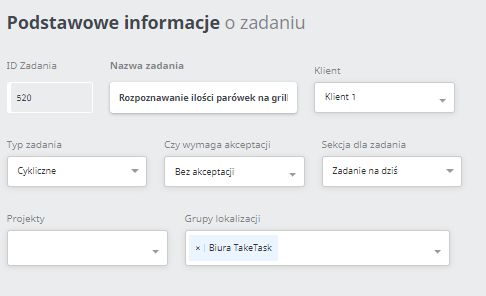
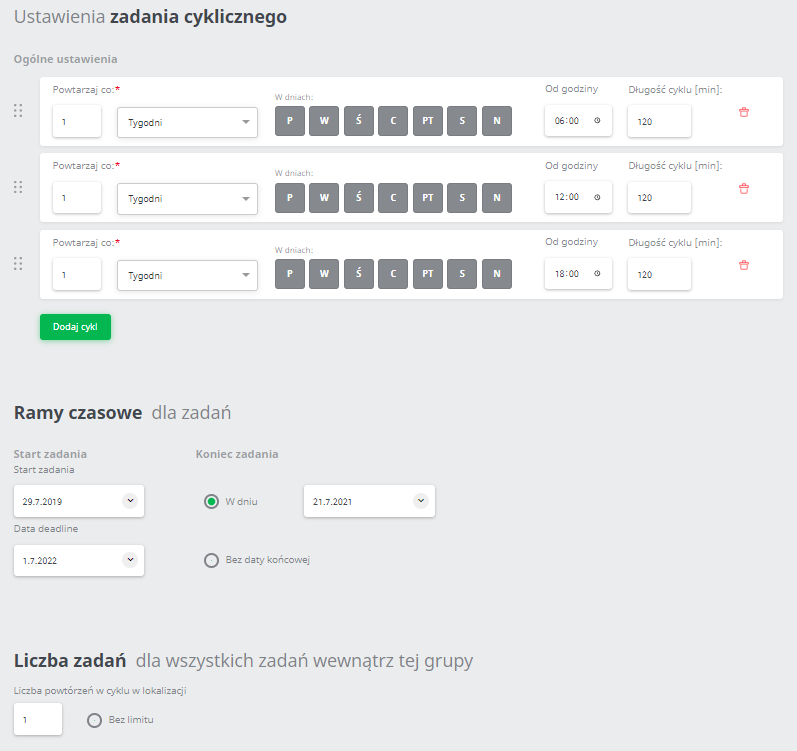
The planogram will be verified three times a day, so we set three daily cycles (1. 06:00-8:00, 2. 11:00-14:00, 3. 18:00-20:00).
Next, we define a group of users who are to perform this task. Assigning users is described in detail in this article (for a large number of single users).
Task generator
We start to create the task in the generator. It consists of one command to take a photo.
The view of the task in the Task Generator
After creating a task, it should be configured in such a way that it is verified by artificial intelligence.
First we copy the task ID, you can read it from the address bar, it is a several-digit number at the end of the address.

Go to 'Tools tab' and then 'Application Configuration'. From the list, find a parameter from the image below and paste the previously copied project ID into the text field.

Task appearance in the the mobile application (step by step)
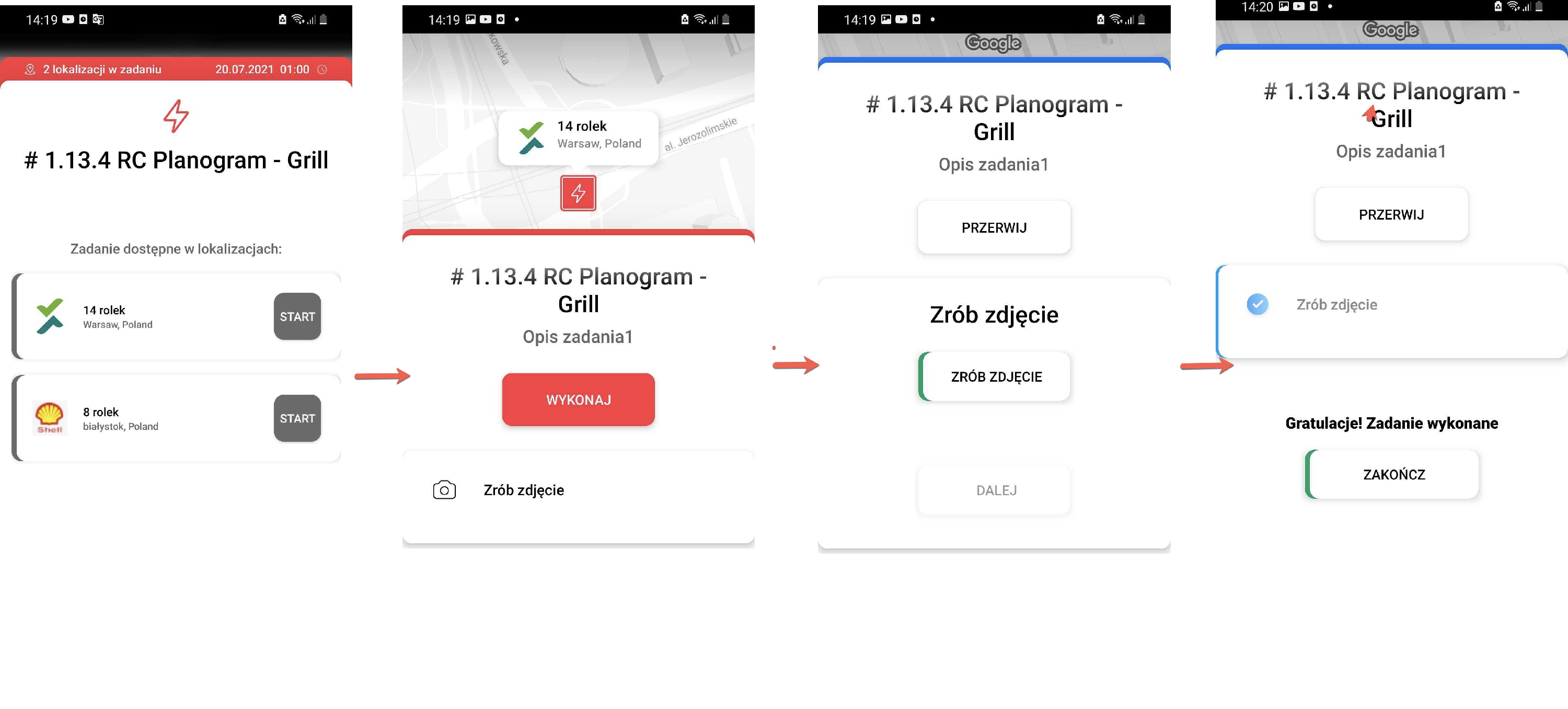
In case the planogram is rejected due to incorrect execution, an e-mail notification about the rejection of the task can be used.
