Importing Locations
With the Location Import function, we can add a location en masse to a given Location Group together with added mobile users.
To import the data, go to the 'Locations' tab, then in the 'Location Manager' find the desired 'Location Group'.

You will then be moved to the 'Edit Location' view, where you would like the "Import / Export" button:

Upload the file and mark the data to be updated (There is a visual change in the import of the location from "properties" to "location features". - update 2.57)

You can download a template for the import file by left-clicking on the 'import' button or at the bottom of this article. As in the picture below:

The import file contains the following columns:

ExternalID - ID of the location under which the marker will appear in the system. (obligatory)
Address - Address of the location, in any way without semicolons (obligatory). This address will be sent to the Google Maps API to determine the coordinates of the location if these have not been imported.
Name - The short name of the location that is displayed in the system, we suggest using a shorter name for a clearer view for users. For example, in the 'Address' field the address should consist of the information: Poland, 00-682 Warsaw, Hoża 86, where the name of the location will suffice e.g. Warsaw, Hoża 86 or any other unambiguously defining location.
Latitude - The latitude of a location. Influences the location of the marker on the map. If left blank, the application will try to match the coordinates from the address. (optional)
Longitude - The longitude of a location. It influences the location of the marker on the map. If left blank, the application will try to match the coordinates from the address. (optional)
Radius - The distance the mobile user must be from the location in order to start the task. The area is in the shape of a circle. (obligatory)
Status - The location status can either be 'active' - 'value 1' or, 'inactive' - 'value 0'. (obligatory)
Users - The login of a mobile user to be assigned to a given location to perform tasks there (optional).
UserGroups - The names of the group of mobile users assigned to this location (optional).
Client - The name of the client if the location features differ for different clients, if not, then leave it blank (optional)
LocationProperties - Location features (more about location features can be found here)
Save the file as a CSV UTF-8 file
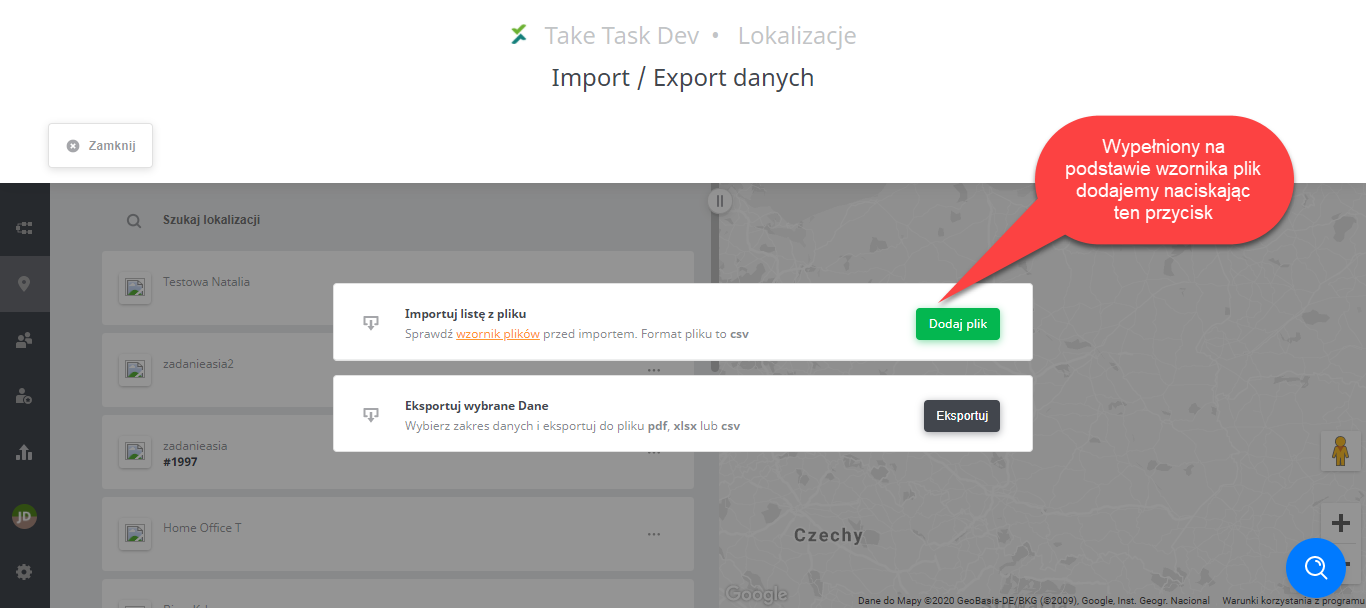
After choosing the 'import' option, point to a semicolon separated CSV file with UTF-8 encoding and import it.
Remember to separate the values in one column with commas, not semicolons.
Please Note: The location name and address must not contain special characters other than: a space, a comma, a dash, or a slash otherwise some functions may not work properly.
