Location Groups
Location Groups
This article explains the function of locations where a related task can be performed within a group (a location must belong to one group of locations). The connection gives you the possibility to configure the parameters, e.g. number of task repetitions, frequency of task appearance or users who are to perform the task. In one task there can be many groups of locations, in this case each of these groups behaves independently. Example scenario: When 'user X' is in location 'group A' and has the task available every Monday from 8:00-20:00, when we add another location group, 'group B', the same user, 'user X' can see the task in other locations at different times, e.g. every Tuesday from 8:00-9:00. Please note, however, if 'user X' will be in two location groups - groups 'A' and 'B' and both tasks are visible from 8:00-20:00 then 'user X' will see two tasks on their mobile device (two items, looking like a double on the task list), one from location 'group A' and the other from location 'group B'.
Location Groups are visible in the 'Locations' section of the main menu.
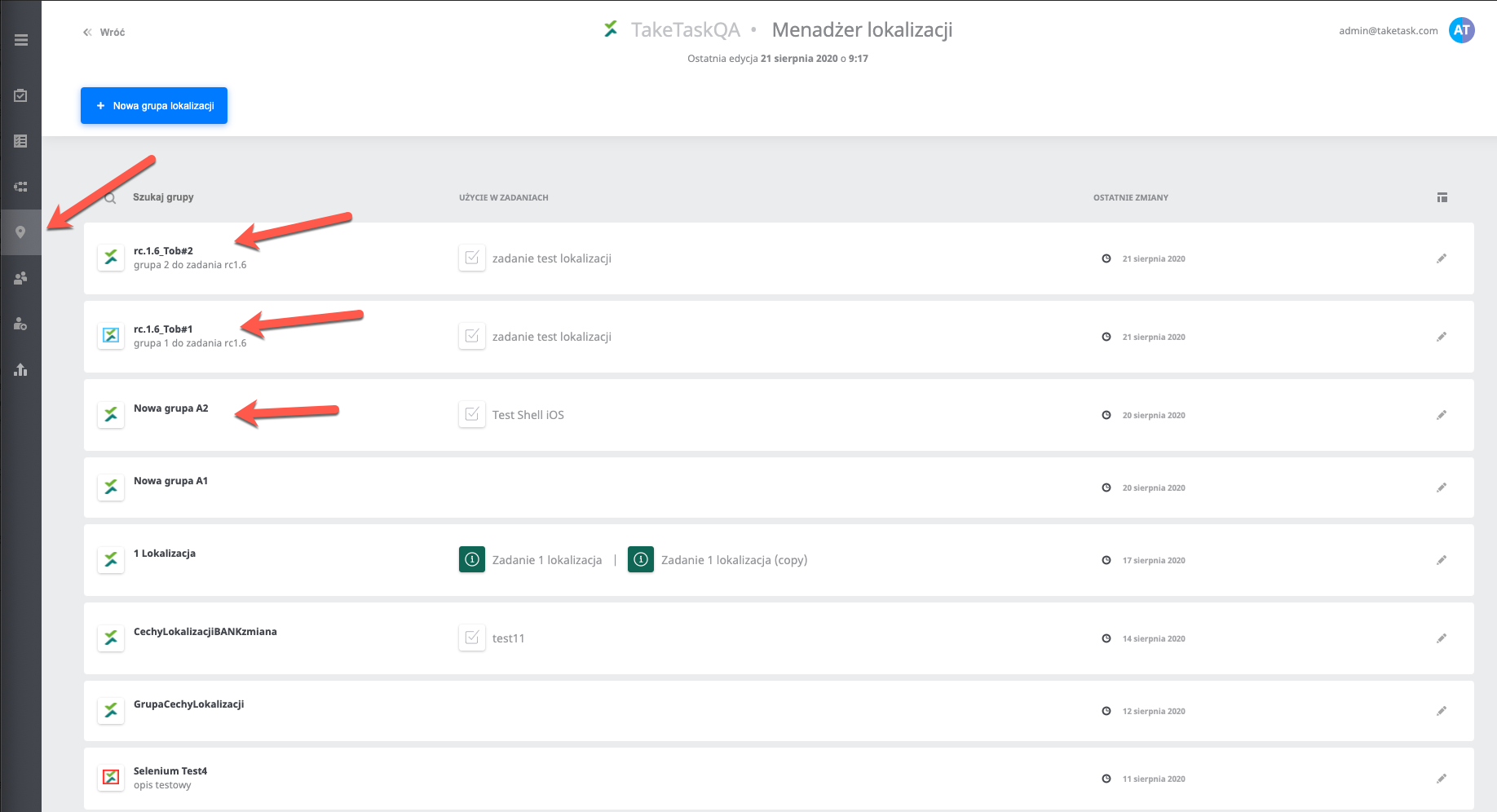
The location group has:
- The name of the location group (the name does not have to be unique).
- Short description/note - optional field for adding any description, which is included in the location group.
- Location group Avatar (graphical marker for easy group differentiation).

Creating and editing a group of locations
Creating a new group is done from the 'Locations' view (in the main menu) by pressing the 'New Location Group' button, where you have to fill in the items as shown below. Editing an existing location group is available under the pencil icon in the 'Locations' view.

The Location Group within a task affects the parameters available in the following tabs: 'Task Parameters', 'Task Locations', 'Task Users'. To go to the settings of another group of locations within the task, select the appropriate location group in the drop-down list at the top of the page(figure below).

Location Groups for the job are added in 'General Settings' within the view of the task.

