Mapping values for location / Dynamic values per location
The mapping values allow for displaying different text in the task at each location of the task. Mapping values can only be used in titles and in the following command descriptions: Open Question, Yes/No, Add Price, Number, Counting Question, Take Photo, Repeated Selection, Single Selection, Rating, Record Audio, Read Text, Date, Signature and External Link. To use the mapping values, they must be imported (the import file is at the end of this article). The import file is filled in and saved as a CSV UTF-8 file. In the 'Label' column, enter the location ID to which the values are to be assigned, and in the cells below DynamicValue, enter the text to appear in the location, one line corresponds to the values for one location. The first row in the file must remain unchanged, while the second row in the file presents the relations and the value of Label 1 must be replaced by the location ID number. Dynamic value 1 etc. can be replaced by text for one of the locations.

The location ID is located in the following place:


To put a value assigned to a location in the task text, type {{{location_value_x}} where x corresponds to the DynamicValueX column number in the imported file. For example, if you want to show the value placed in the DynamicValue2 column in a given place of the command, insert {{{location_value_2}} in the text of the command.

The user will instead display the cell content from the import file:

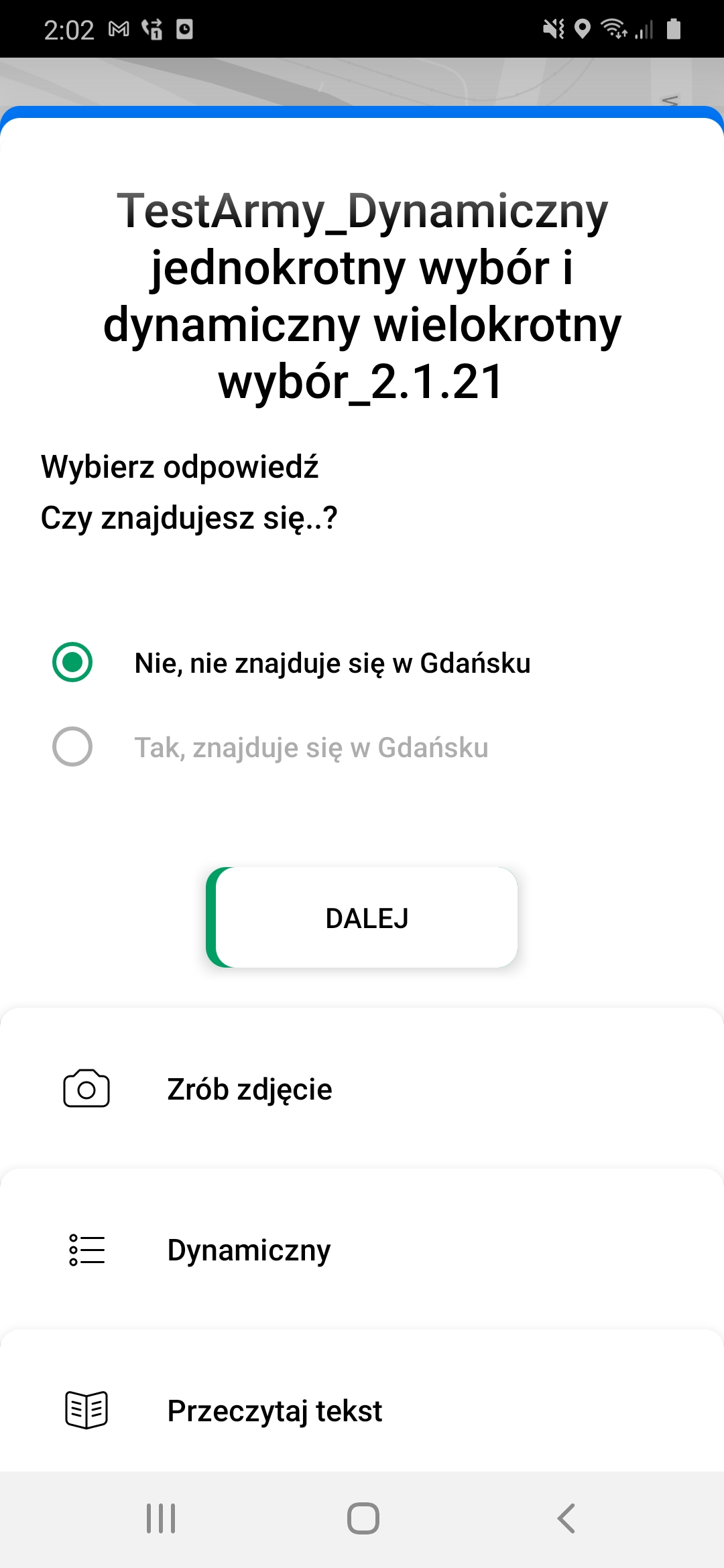
A dynamic choice thanks to ExternalID:

