Location Features
Description of functionality
Location features allow importing additional information about the location to the system, which helps to make it possible to perform the task, apart from the standard required information like location ID or location address. Thanks to 'Location Features' you can import such data as, for example, SAP number, full address of the location as one or as a group - or properties of a given location such as, for example, whether it has cash registers, whether it is open 24/7 or any other information/characteristics of the location about which you may want to direct tasks. A location feature can be single or take different values for a location or a client, e.g. you can import a feature called 'Touch Cashier', which will be a single feature added to a location (one has this feature and the other does not, something like a tag) - additionally, you can import a 'Touch Cashier' feature that has a YES and NO value or you can import a 'Touch Cashier' feature that has a YES and a NO value for Client X in location X, a 'Touch Cashier' feature that has a YES value and a 'Touch Cashier' feature that has a NO value for Client Y in location X (the same). The location features are used in the system in the following ways:
- To narrow the location within a task, e.g. you add a group of locations - all stores - to a task, but you do not want all stores to perform this task, only those with the 'Touch Cashier' feature, thanks to this assignment of locations, it is possible to narrow the location within a task (or, for example, 'Touch Cashier' where the value equals YES) without creating a separate group of locations.
- Location features are visible in XLSX reports available in the system or any other dedicated reports (prepared especially for the client).
Location features appear in the location panel in two places:
- "General settings" tab
- "Location Features" tab

How to import Location Features
Assign them to 'Locations' during the import by adding the values described in the "LocationProperties" column.
The correct format is:
{"key":"value","key2":"value2"}
key - Displayed name of the location feature
value - Displayed value of the location feature. The field can remain empty, as in the example. Omitting the field will cause all the location's features to be invisible.
For example: {"Voivodeship": "Łódź", "Zone": "A-140", "Store type": "Free-standing", "Touch panel":""}
Here is an example of a completed import file with Location Features:
{"key":"value","key2":"value2"}
For example: {"Voivodeship": "Łódź", "Zone": "A-140", "Store type": "Free-standing", "Touch panel":""}


In a csv file with locations, one of the columns is "Client" - this column can be imported without data.
Entering the name of the client allows you to match individual features of the same location for different clients.
In order to import different features for different clients, you need to create a separate file for each client and assign location features for each client in each file.
File with location features for the client named "BANK":

File with features of the same locations for the "TakeTask Demo" client:

When importing "Locations Features", all rules of normal Location import apply. Features can be assigned to a location without any limits.
Top tip: Separate values in one column by commas, not semicolons.
IMPORTANT: The location name and address must not contain any special characters other than: a space, a comma, a dash, a slash - otherwise some functions may not work properly.
Edit Location Features
The data can be modified by importing a new file as a property update or from the location panel.
In the 'General Settings' it is possible to add the name of the property (without value and client) and delete the property (with value and client assigned).
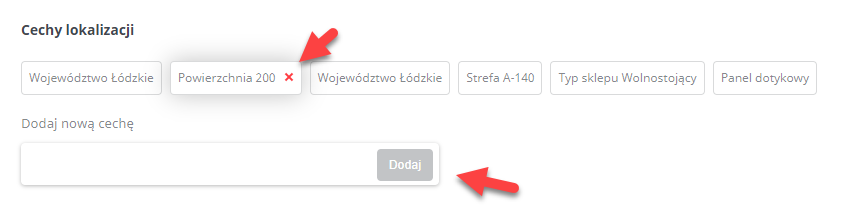
In terms of the 'Location Features', full editing is possible (Name, Value, Client)

