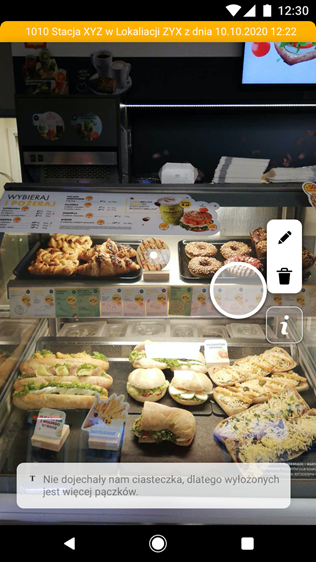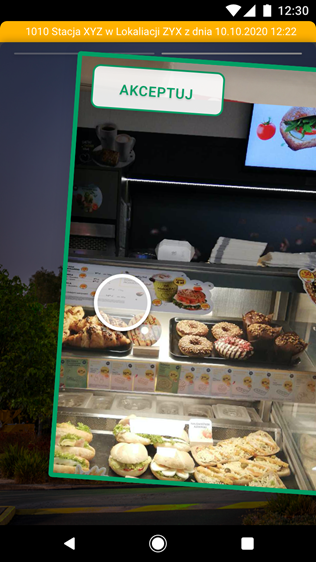Photo evaluation task / Photo counter / Comments when taking a photo for evaluation
If users complete a task in which photos are being evaluated, the person who is responsible for evaluating those photos will be given a task to evaluate photos. How to create such a task is described in Getting Started: Creating a photo rating task.

After entering the task, the first photo to be evaluated will appear. At the top, a yellow bar shows information about the location, the user, and when and at what time this photo was taken. It is also possible to change the displayed values by using variables, this is shown in the OPTIONAL CONFIGURATION section of the article describing the creation of the photo evaluation task.

On the right-hand side there are three icons. The first one, the "pencil" allows you to draw/mark on the photo (the person evaluating the photo can mark what the user should improve, for example, the arrangement of products in the store).


The second "T" icon allows you to write a comment on the rated photo.


When you press the "i" icon, you will see instructions on how to rate the photos.

To rate an image, swipe the image to the left or the right. If you would like to accept the photo, swipe it to the right, and to the left if you wish to reject it. After accepting or rejecting an image, the next image for rating immediately appears.



- The number of photos taken
- The number of photos that should have been taken
- How many photos which have already been rated