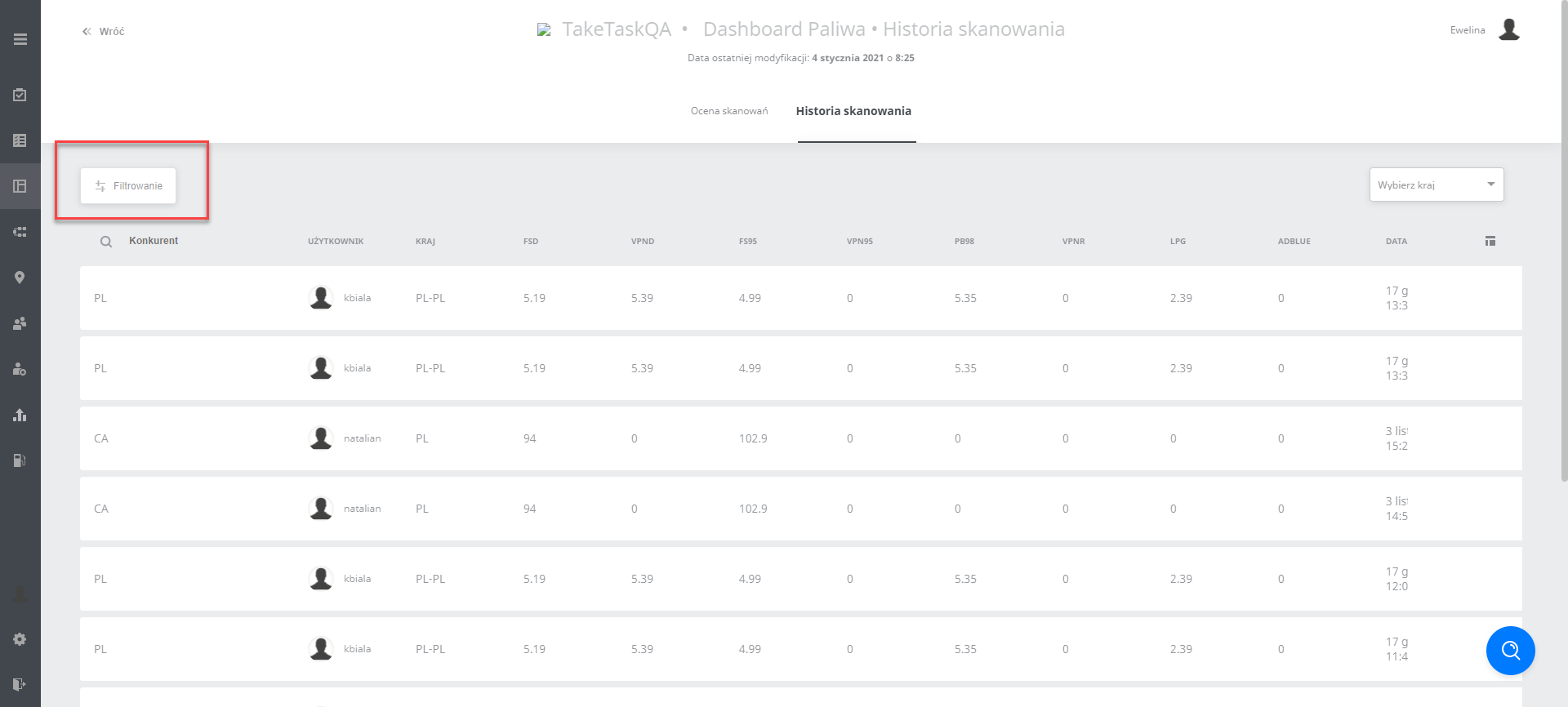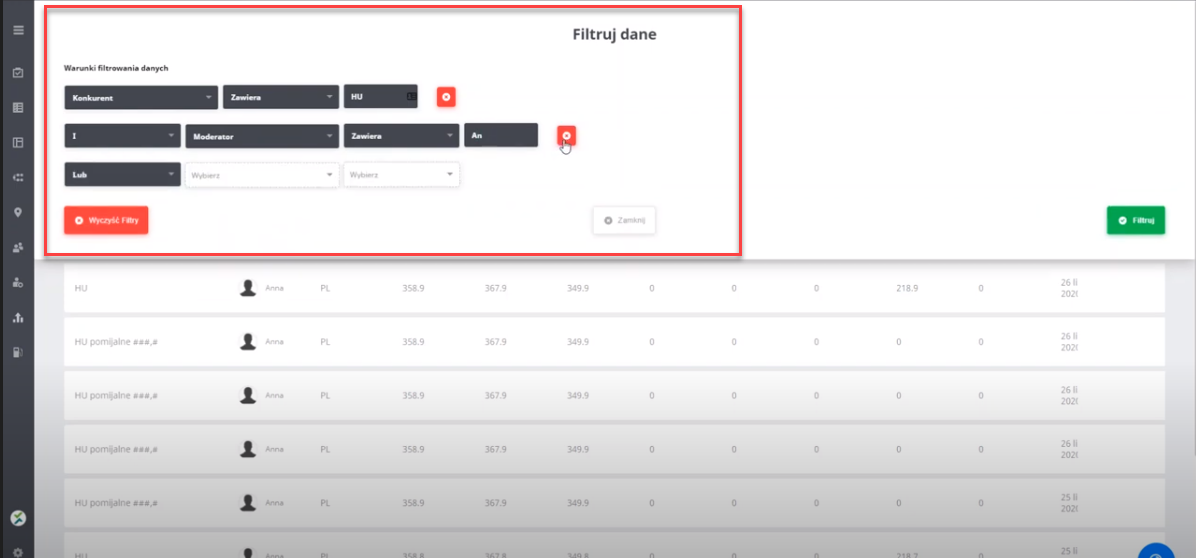Fuel dashboard
1 Scanning assessment - navigating around the view
To evaluate (verify) scans, go to the relevant view by performing the following steps:
- Go to the "fuels" tab (left in the grey bar), then you will see the Fuel Dashboard view with two tabs "scan evaluation" and "scan history".
To evaluate the scans, press the button on the right (highlighted in red)

The following view will appear, in which you need to add the "Fuel" values on the right side of the picture. In this view you can also see detailed information about the task performed (on the left-hand side of the photo).

Below you can add a comment - available only if the photo is incorrect.

After all the steps have been taken, click "save" and the next photo for evaluation will automatically appear.
2 Scanning history - Navigating around the view
To check your scan history, go to the view by following the steps below:
- Go to the "fuels" tab (on the left in the grey bar), then you will see the Fuel Dashboard view with two tabs "scan evaluation" and "scan history".
The default view contains the following items:
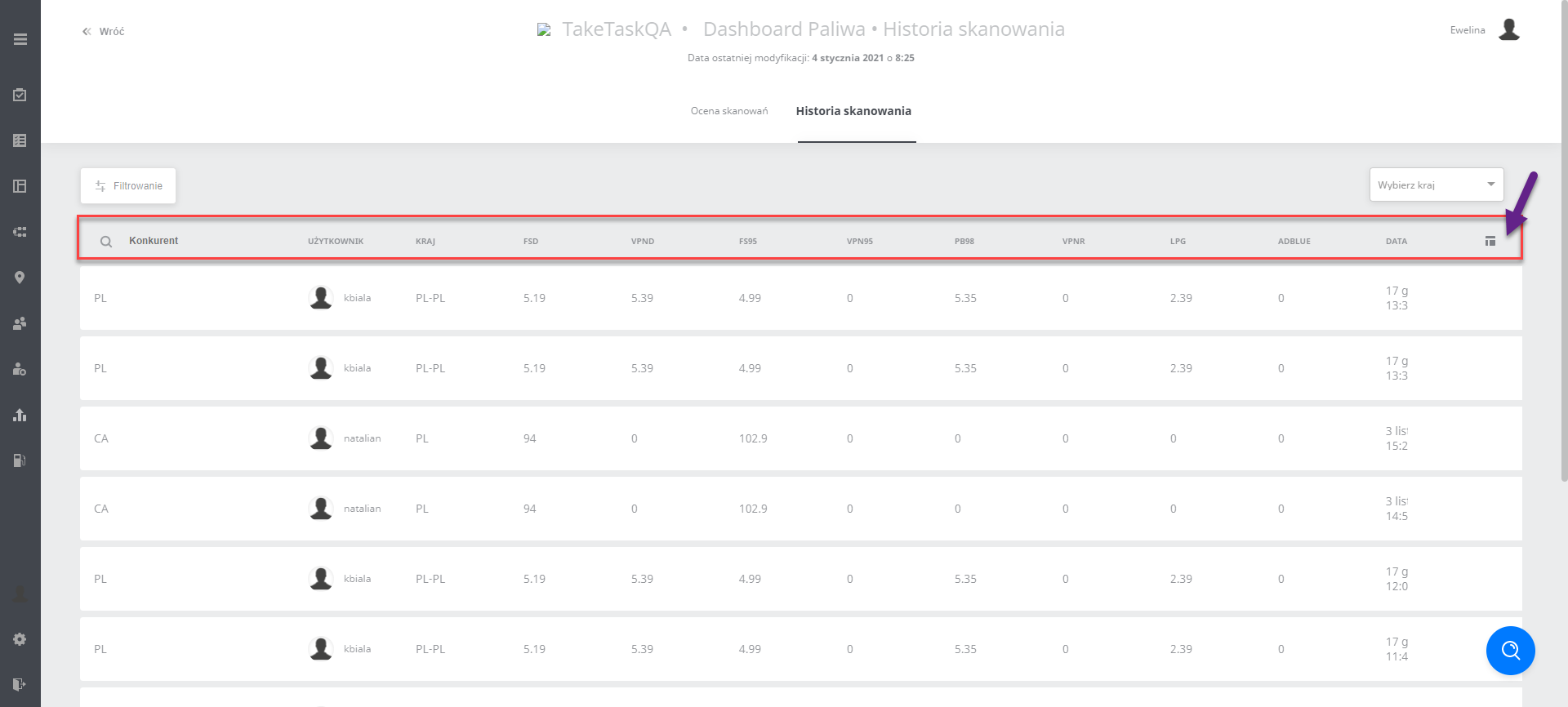
To modify the visibility of the columns (add or remove the selected ones from the view) press the "Column visibility" button (marked with an arrow on the above picture)
Scanning history shows fuel data from the scan evaluation:
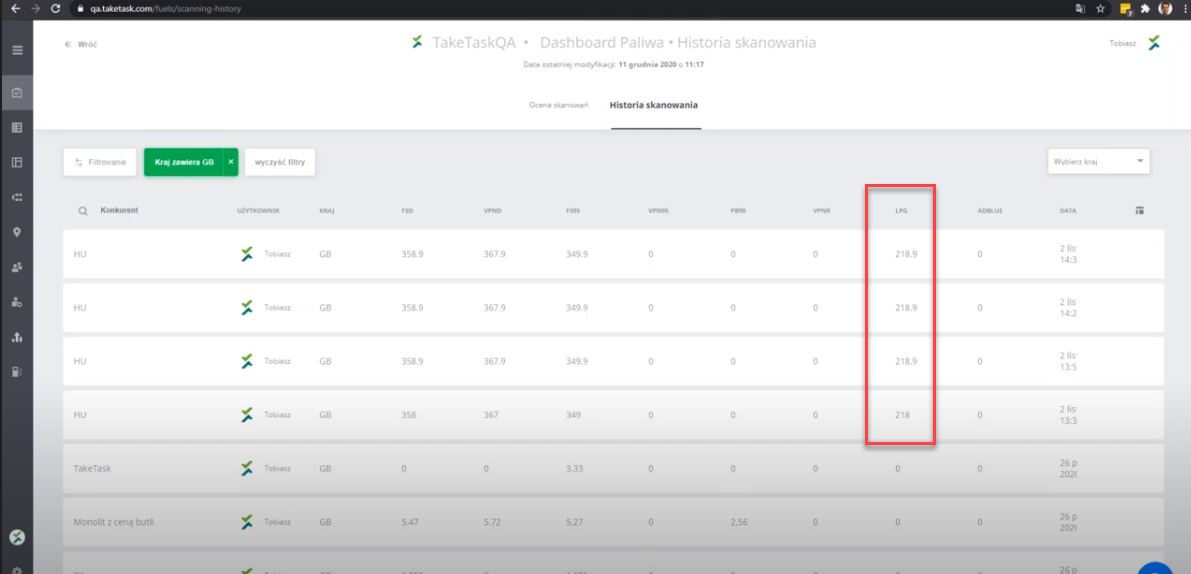
Configuration of the fuel dashboard view
1. Dashboard visibility (config)
Go to the "Fuels" tab on the left side of the grey bar, then to the "Application Parameters".
The variable responsible for the visibility of this segment is DisplayFuelDashboard. Additionally, you can decide whether the user with the given permission can see such a segment through the CanDisplayFulesDasboard permission.
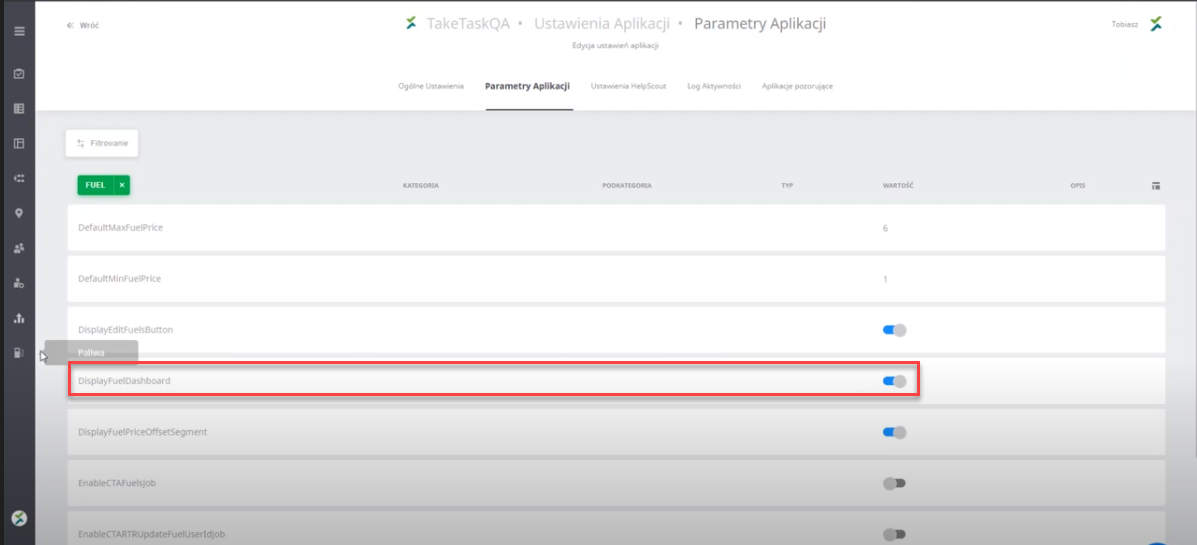
2. Dashboard visibility (privilege matrix)
In order for it to be visible, it is necessary to take the following steps : users tab -> permission matrix -> fuel dashboard-> "can display fuel dashboard" -> and save it.

Navigating the Fuel Dashboard - Data filtering
Data filtering
In the "Fuels" tab, in the "Scanning evaluation" tab as well as in the "Scanning history" tab, you can select the data you are interested in using the "Filtering" button: