New location / Edit location
Manually adding a location is possible within the location manager in the edition of a specific location. Find the location group you are interested in and click on it. Next, you will be moved to the list of available locations in this location group. In order to add a new location manually, click the 'New location' button.
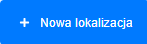
You will be moved to the new location creation window.
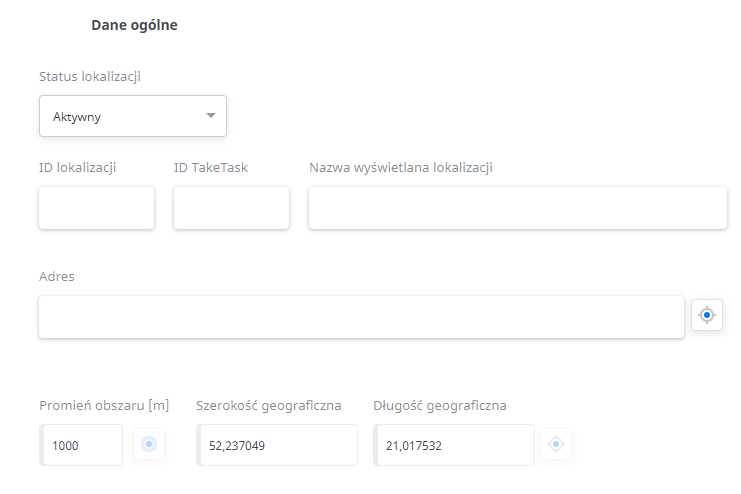
- Location Name - The name of the location, which is displayed in the application. You can enter your own location ID in this field.
- Address - The address of the location you would like to add. After adding it, it will be placed on the map. It is important that the entered address is described as precisely as possible because the entered address is sent to Google Maps API and on the basis of Google's answers, the coordinates are placed. If the address is not accurate enough, Google Maps API may not return the coordinates.
- Radius of the task area - This is the maximum number of metres away the user must be from the location in order to start the task. (The value is expressed in meters).
Please Note: The location name and address must not contain special characters other than the following: a space, a comma, a dash, a slash - otherwise some functions may not work properly.
