New User Group/Edit User Group
Tasks are often created for the same User Group. In this case, there is no need to assign each User to a task separately. It is sufficient to create a permanent user group in the web panel. A given group can be assigned to (or excluded from) a location or task.
Practical example: A company creates tasks for its chain of stores. So, they create a User Group named "Shops" which each store is assigned to. After creating a task, there is no need to assign each individual store account to it, just assign the group of users called "Shops". The company would like to check the arrangement of a given product (e.g. alcohol) in the store. However, not every store sells alcoholic beverages. In this case, the company creates the User Group "stores without alcohol" to which each such store is assigned. After creating the task, it is enough to assign the "Shops" group to it and exclude the "stores without alcohol" group.
How to create a new user group ?
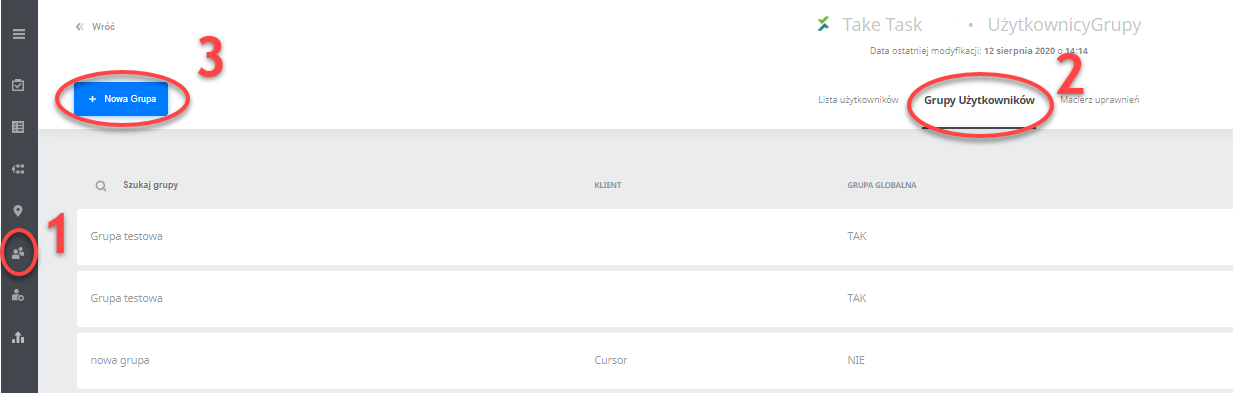
- From the main menu on the left-hand side, select the Users section
- Go to the User Groups tab
- Click the + New Group button. You will then be moved to the window for creating a New User Group.


4. Enter the name of the group. This name will appear in the list of user groups and in the search engine. We recommend using unique group names as the app does not verify the uniqueness of the field.
5. Next you need to specify whether the group is to be "universal" or to be associated with a specific client. A "universal" group is available for all clients; a group associated with a client will only be available for that client's tasks.
6 If you specify that the group is not "universal", select the clients for whom the group is to be visible.
7. Use the search engine to find the users you wish to add to the group. After searching for a particular user, press the green icon to add them to the group.
8. After adding users to the group press the green button: Create Group
Please Note: It is possible to assign a user to a group from the User Profile>>Edit view.
How to edit a group of users?
After saving the User Group, you can edit it at any point. To do this, follow these steps:
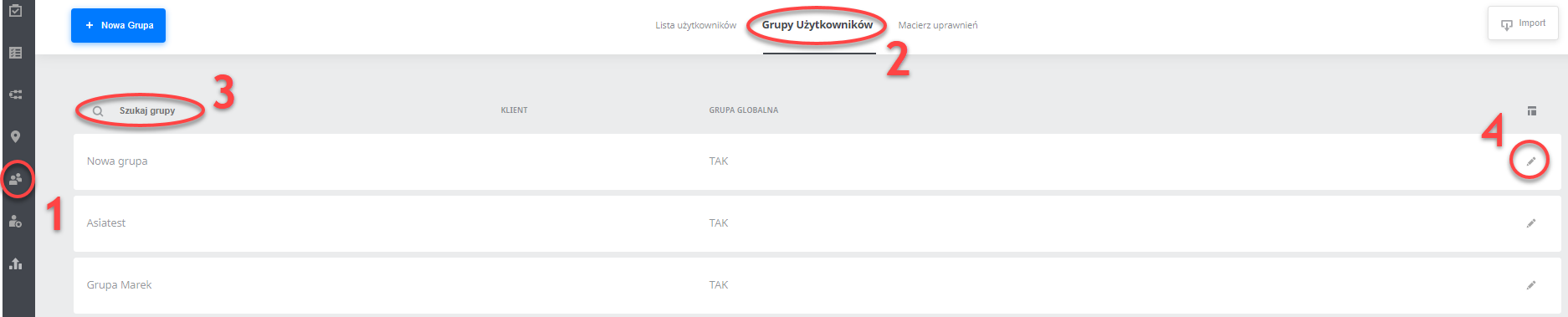
- From the main menu on the left-hand side, select the Users section
- Go to the User Groups tab
- Enter the name of the User Group you would like to edit into the search engine
- After finding the group, click on the pencil icon on the right.
- You will then be moved to the view of the group. This view is the same as the view of creating a New Group and so it is edited according to steps 4-7 of the previous list.
