New User / Edit User
We can introduce a New User into the system in two ways: either by creating a "New User" or by importing a "User Database". In this article we will show the first way, creating a New User.
In the main menu, click the 'Users' tab and select the "New User" option.
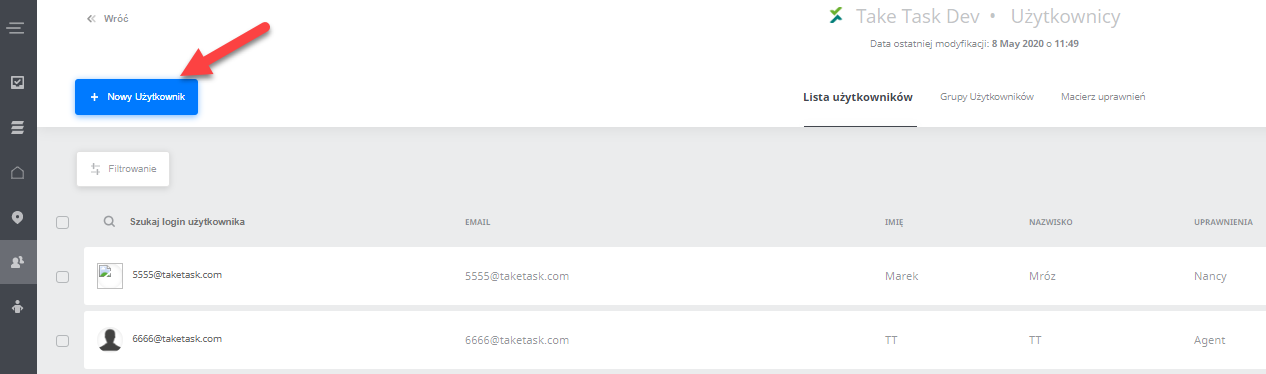
When you click on this option you will see the window for creating a new user:


To create a user, the following fields should be filled in:
- Login - The username which the user will log in to the (mobile) app with. Mandatory field.
- Email address - The e-mail address of the user (the user will log in to the web panel and receive all notifications/notifications from the system to this address). Mandatory field.
- Name - The user's first name. Mandatory field, the user's first and last name are displayed in many places of the web panel, if the user account you create is not assigned to a physical person and e.g. a store, station, etc, then type in the common name of the location, ID or something which will make it easier for you to identify this user.
- Surname - The user's surname. Mandatory field, the user's first and last name are displayed in many places of the web panel, if the user account you create is not assigned to a physical person and e.g. a store, station, etc, then type in the common name of the location, ID or something which will make it easier for you to identify this user.
- Mobile phone - The user's phone number. This field is not mandatory if you will not be using SMS notifications/push notifications. Import phone numbers in e.164 format (CountryCodePhoneNumber e.g. +48500200100 or +494002001111). Optional field.
- Position - The user's position within the company (information field, not used functionally in the application). Optional field.
- Customer-relation - Associated with a single customer, in this case the user will see (among other things) tasks only related to that customer. If the value is empty, the user has access to all clients by default. You can link a user to multiple clients. Optional field.
- Permission level - The privileges that the user will receive in the app. Privileges determine the scope of visibility/authorisations in the web panel, they do not affect permissions in the mobile app. Mandatory field.
- Superiors - The user may have more than one supervisor. Superiors, in the case of using the roles of permissions limiting the visibility, e.g. tasks, building a relationship, limiting the view of the superior only to subordinates. Optional field.
- Password - User's login password (the password cannot be viewed in the web panel, the password is not sent to the user in an e-mail). Mandatory field.
- Status - Either Active or Inactive. An inactive user is not able to log in to the mobile app. The default setting is Active. Mandatory field.
- Country - In further development of the app, the information field will determine the language of the app and the web panel. The function will be available from version 1.55 onwards. The default setting is Polish.
- Range of visibility - The visibility range of a task - in meters. The use is described in the article: User to location / User by rank Optional field.
- Available points - Balance of User points collected from tasks performed and/or lost points. A user with certain privileges can edit the balance or give a start value to the balance. Optional field.
- Google Account e-mail address - An information field in which you should place the Google account e-mail address if the instance is integrated with e.g. Google Calendar (for individual modifications to the instance). Optional field.
After setting these options, you can also join the User to the User Group, or add tags describing them:

Groups can be found through the search bar. When you have chosen the desired group, press the green 'Tick' icon to select it.
After this we can save the User. Now, their account is up and running.
