User groups - View description
The process of assigning a group to a User
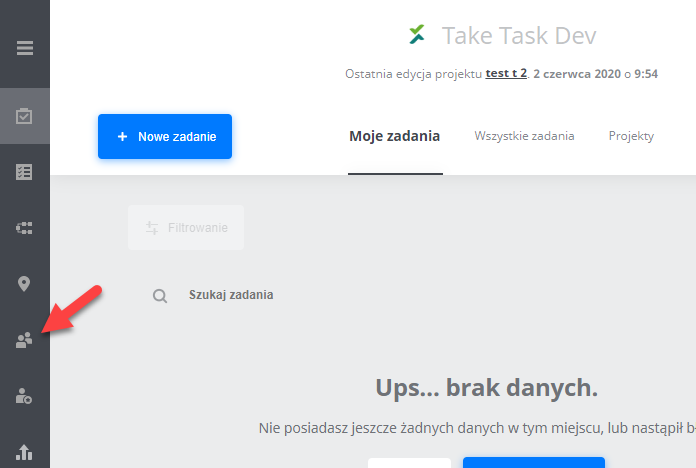
1. User list - To assign a selected user to a group, select them from the list or find them using the search engine. After pressing on their name you can see their data.

Next, go to the section in the "User Groups" profile, where you can remove the user from the group they belong to by pressing the 'Trash' icon or add to a new one by pressing the green "Tick" icon:


In order to do so, follow these steps:

- First, give the name of the User Group.
- Determine whether our group is global by selecting YES or NO. If we choose YES, the checkbox option of the Group's client will automatically disappear.
- Here, indicate the customer who is related to our group, e.g. "Shell".
- Next, add the Users selected by searching for them as shown below:

Below you will see a list of suggested users. To add a selected user press the green "Tick" icon as marked on the picture below:

5. Finally, use the "Create Group" button. The creation of a User Group will be confirmed by a message on screen.
