Verification of task response (Acceptance, Rejection, Return)
Description of functions
State of play
- Accepted - State ending for the result, no further paths.
- Rejected - State ending for the result, no further paths. The answer has not been accepted, it has a rejected state, i.e. the user has completed the task but not the right one.
- Accepted with comment - The state in which the task will be returned to the user in order to familiarize him/her with the comments added by the assessor user, and when the user reads the comments (finish the task), none of the tasks has the state accepted. (end of process). Business example: A user has completed a task in the form of placing products on a shelf, which he documented with a photo, the assessor wants to accept the task because it was generally done well, but he wants to pass the comment to the assessor so that he can remember about the last shelf in the future. In such a case, the user performing the task is returned to the task, but in this case the user only has to accept reading the comment given by the assessor and then the process ends (there is no way to answer the assessor).
- Returned to the user (task to be corrected) - The state in which the task is returned to the user to correct the answers given. A task may be returned whole or in part (return of single commands and/or whole groups of commands if the commands were grouped or part of a subprocess where it is not possible to return a single answer in such a case). The user, which task was returned, sees in the mobile application the previously given answers and is obliged to edit this answer (he cannot go through the step if he does not make any changes in the answer). The assessor user has the possibility to add a comment to the whole task (main reason for rejection) and/or to individual rejected commands/command groups. The user improving the results, has no possibility to add a comment from himself to the given answers if the task process did not provide a field for additional comment within the command. A task performed again by a mobile user goes to re-evaluation, where the evaluating user can accept e.g. 2 out of 3 commands, and 1 command can be returned to the task performer again. The transfer between the user performing and the assessor lasts until the whole task reaches its final state (task accepted, task rejected, task aborted). NOTE - the task to be improved is a continuation of the task originally addressed to the user (it is not a separate/independent task "improve task"), this causes that when the user sees the task to be improved, it is not possible within this task to start the task again/from a new one in the same location or in a different location even though, for example, within the task a cycle has been set and there is another cycle to perform the task. The user is obliged to improve the results and send it, then he will be able to start the task e.g. in another location or within the next cycle.
- Interrupted task returned (task to be improved which has been interrupted) - State ending in which the user has completed the task, but it has been returned to him/her by the assessor in whole or in part, and the user obliged to improve the task, does not perform this action and interrupts the task with the Interrupt button. The task process in this case ends.
How to go to the task verification view
- The "Verify" button on the orange bar indicates that new tasks have appeared for evaluation in all visible tasks on this screen. The counter in the content shows the total number of answers to be checked/evaluated (from all tasks). Pressing the verify button will take you to the verification view where you will see the answers from all the tasks with the status "to verify". (default filter is a filter that can be removed)
- A button with an orange background marked with a star visible to a single task indicates that there are unrated tasks in this task. The counter next to the star shows the number of new results to be assessed. Pressing the verify button will take you to the verification view where you can see the answers from this particular assignment with the status "to verify". (default filter is a filter that can be removed)
- The gray icon with a "pipe" will move to the verification view where the answers from this particular task with each status will be visible (will not be limited to the status "for verification").

The task verification view shown on the screen below contains two views: Tasks to verify and Photos to verify.

View of the photo for verification
Task view for verification
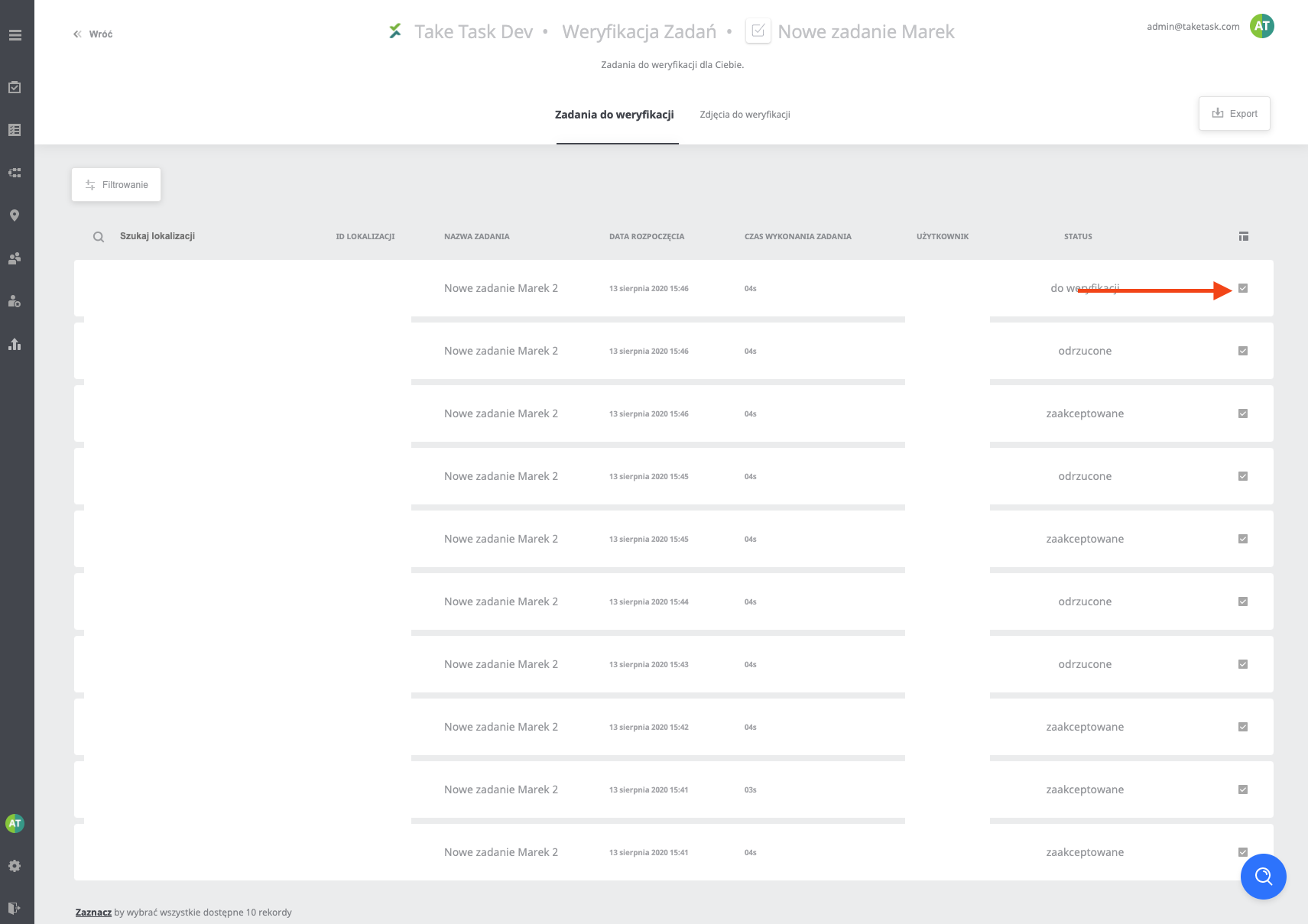
View of details of answers given
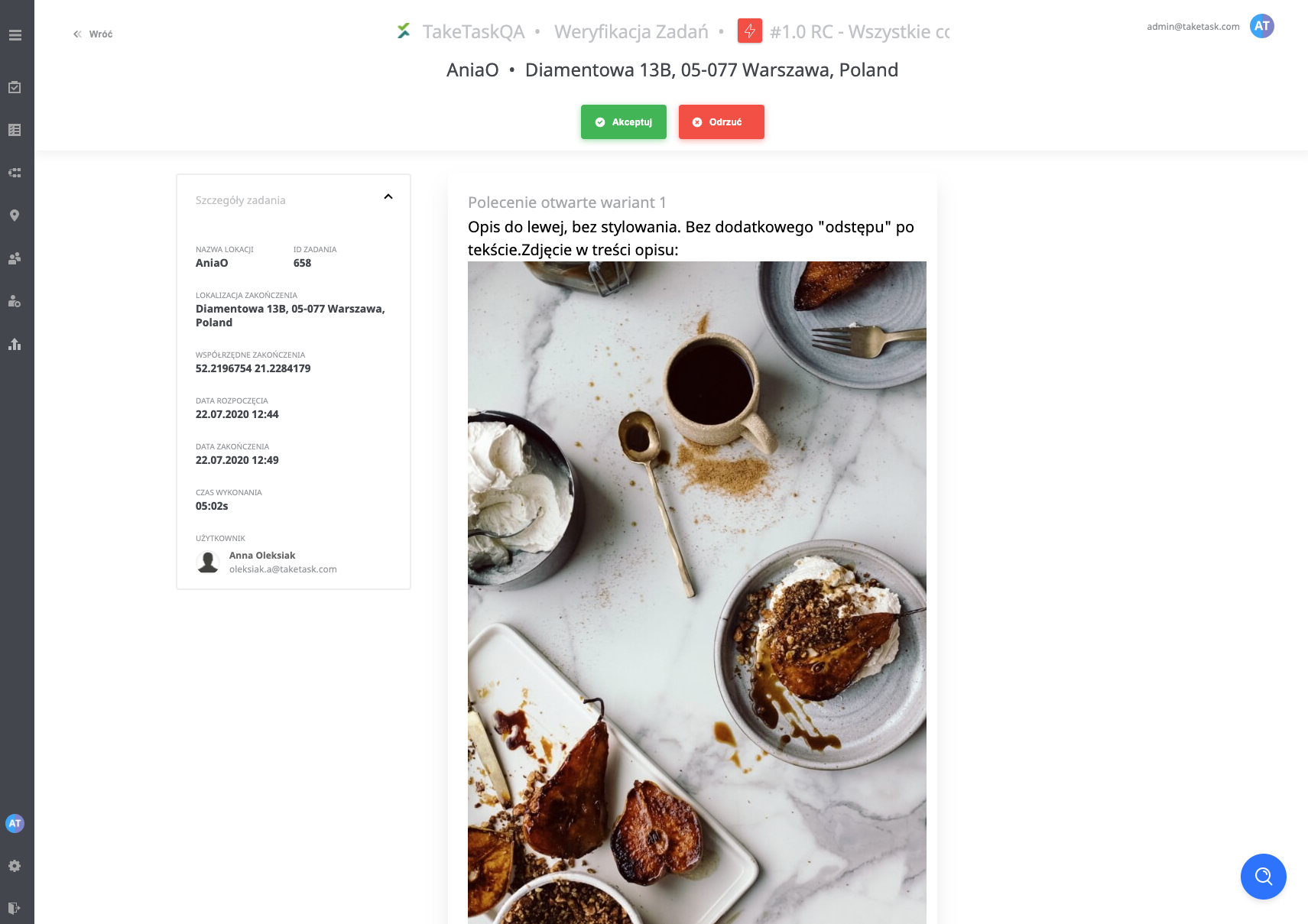
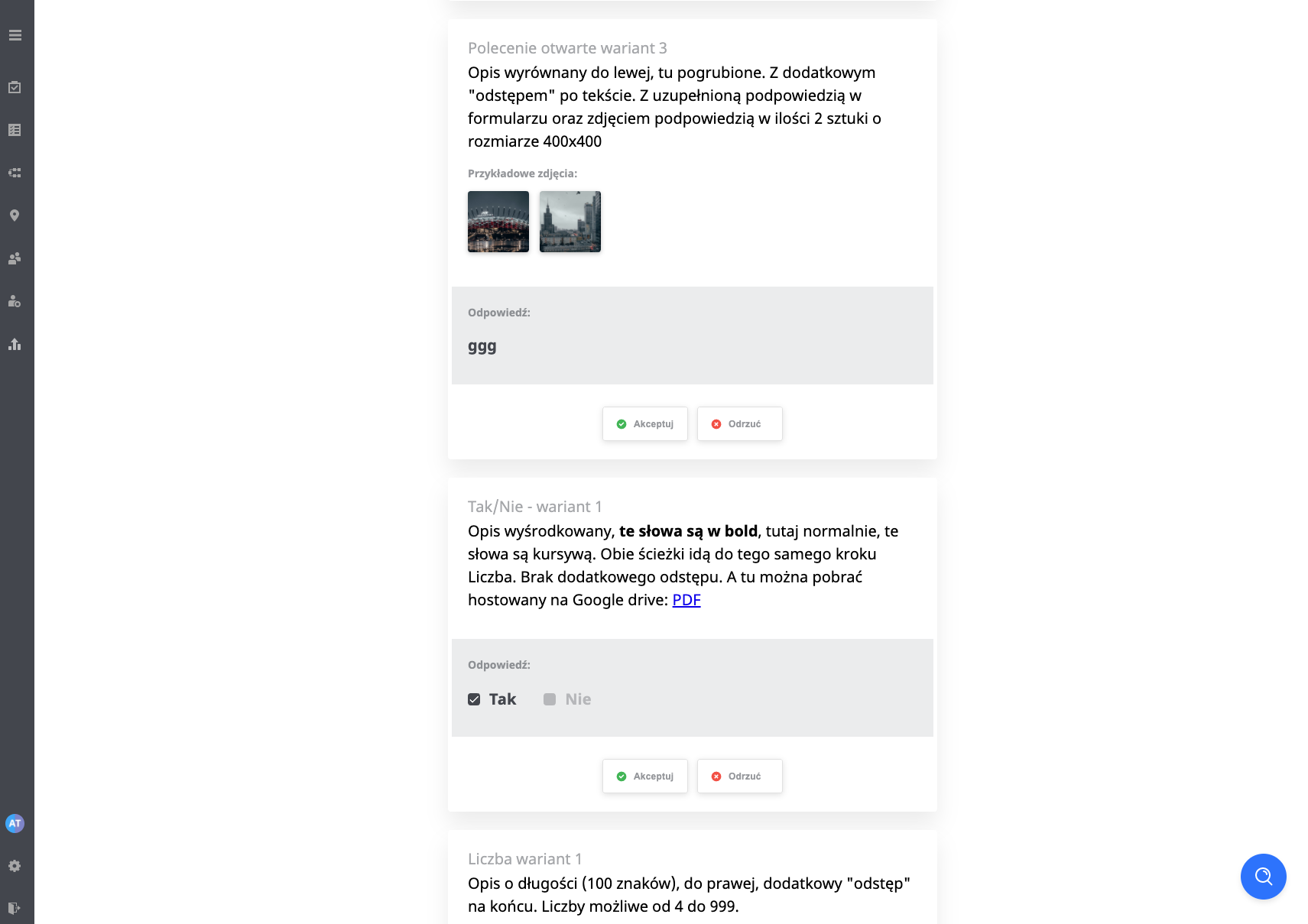
Collapse and expand command
It is possible to expand the answers from a specific command while not seeing the rest of the answers from other commands. Click on the arrow next to the title of the command. The upward arrow means you can collapse the answer, the downward arrow means you can expand the answer only from the command you clicked. Below is the view when all answers have been collapsed. One of the commands (answers) has been expanded (Open command option 3) by clicking on the arrow. The command response is visible during verification. The arrow has changed its direction to allow the response to be rolled back up. The rest of the commands are still collapsed.

Please note that when "all collapsed" is set, if at least one command is expanded, the block on the top in the verification changes and shows the possibility to collapse again. In the opposite situation, when you expand all the answers and collapse at least one of them with the help of the arrow, the block will show the possibility to collapse all the answers again. After clicking on the block, the answer to the command which we collapsed earlier by means of the arrow will be expanded.


Mechanics of task evaluation
- An accepted command may have a comment but does not have to.
- An accepted command can be returned to the task's executor only if it has a comment (returning to the task's executor to read the comment) and the parameter "Accepted tasks return for improvement" is active in advanced settings.
- The rejected command must always have a comment (the user performing the task should be able to get information why the task has this state)
- The rejected command can be returned for correction if the parameter "Rejected tasks return for correction" is active in the advanced task settings.
Behavioural scenarios
- the user presses: Accept the whole task - Pressing the button at the top of the view will immediately accept the whole task and return to the list of all tasks for verification. The task will receive the state: Task accepted. The process ends.
- the user presses: Reject the whole task - Pressing the button at the top of the view will reject the whole task, but before returning to the list of all tasks to be verified a window will appear with the possibility of adding a main comment to be rejected. The comment will be visible in the verification details of the task (under the name of the task, in place of the assessment buttons). The task will be given the state: task rejected. The process ends.
- user presses: Accept on one of the answers (any), there is space for adding a comment, after pressing Accept this command is accepted. The user now has possible scenarios:
- It will make manual acceptance Accepting the remaining answers (i.e. pressing the Accept button under each command) - in this case the whole task will receive the state of the task accepted with a comment and when evaluating the last command, a popup will appear, allowing you to add the main comment to the task. The task will be returned to the user to see the comments added to individual commands and/or the main comment.
- The task will be manually rejected by rejecting the remaining answers (i.e. pressing the reject button under each and/or selected command) - in this case the whole task will be given a rejected state and when evaluating the last command, a popup will appear, allowing you to add the main comment to the task. The task receives a rejected state when at least one answer is rejected.
- The assignment receives a rejected state when at least one answer has been rejected, and presses the Accept remaining answers button - in this case all answers that do not have a rating yet will be accepted. If you use this button, you will not be able to add a comment to individual responses. The whole task will assume the status of accepted, because there is no rejected answer. Before you go to the list of tasks to be verified you will see a popup with a possibility to add a main comment to the whole task (because one answer has been accepted manually and this will give the task the status Accepted with comment)
- Press Reject the remaining answers - in this case all answers that do not have a rating yet will be rejected. If you use this button, you will not be able to add a comment to individual answers. The whole task will take the status of rejected, because there is at least one rejected answer. Before you exit the list of tasks to be verified you will see a popup with a possibility to add a main comment to the whole task because the task gets the status of Rejected and you can always add a main comment to this status.
4. user presses: Reject on one of the answers (any), there is space for adding a comment, after pressing Reject this command was rejected. The whole sentence will already have the Rejected status because at least one answer has been rejected. The user now has possible scenarios similar to the one in point 3.
- the command accepted when a comment is added (commands without a comment are not returned) will be returned to the user. The user in the mobile application will see the task to be corrected (the previously given answers to the returned commands). Sent answers together with the comment of the assessor are visible in the mobile application, the user can view them and finish the task. The process is finished.
- a rejected command with a comment will be returned to the user for improvement. The user in the mobile application will see the task to be improved (the previously given answers to the rejected commands) and must modify the answer (any one) to be able to resend the result. The user in the mobile application only sees the returned commands (he does not see the whole task, unless the whole task has been returned for improvement). Corrected user's result is visible in the web panel as a task for verification. In the details of this task you can see all the answers (from the first execution and from the patch), the returned / corrected answers need to be accepted again or rejected if the task is rejected, the user returns to the task again if the process ends.


