Users - View description
The view is shown in the left-hand menu.
The view is used to view and manage users in the application. It is possible to create, edit users, user groups and permission levels in this view.
The view is divided into three sections:
User list - a view allowing actions related to the user profile
User groups - a view that allows you to create and manage user groups
Permissions matrix - a view that allows you to create new permissions within the application.
View list of users:
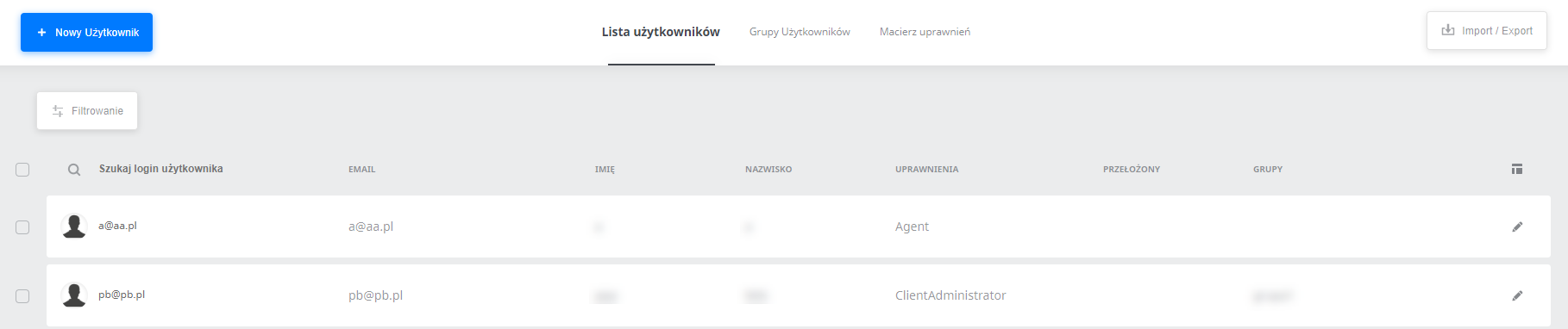
Default columns available in the view:
- Login - User login
- E-mail - e-mail address of a given user
- First name - User's name
- Surname - User's surname
- Privileges - the role the user has (user privileges described here)
- Position - the position assigned to the User
- Superior - direct superior of the User
Other columns (hidden by default, it is possible to add them in Column Manager):
- Groups - to which groups the User belongs
- Tags - specific tags characterizing the user
- Status - User status, active or inactive
- Date of creation - date of creation of the user account
- Last login web - date when the user last logged on to the web panel
- Last login mobile - date when the user last logged on to the mobile application
- User ID - unique user identification number
- Rank - User rank, e.g. the range of visibility of tasks depends on it.
- Locations - locations to which the User is assigned
- Location groups - groups of locations to which the User is assigned
- Department - the department of the company to which the user is assigned
- Client - to which Client the User is related
-
Country - selection of the user's country
-
Language - information in which language the WWW panel will be displayed to the user
You can change the visibility of the columns by clicking on the table icon, which is located on the right side at the height of the column titles:
 Data sorting
Data sorting
There is an arrow next to each signature of the list column. The upward arrow is used to sort users by feature from the highest to the lowest value or from Z to A, while the downward arrow is used to sort users by feature from the highest to the lowest value or from A to Z.
Data filtering
Thanks to filters, we can narrow the list view to users who meet certain criteria
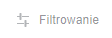
Pagination
Number of users displayed - the button is located at the bottom of the screen on the right, you can choose to display: 5,10, 15, 25 or 50 items.
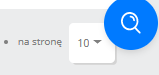
New user
Button that moves to the window of adding a new user (adding a new user described here).
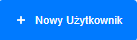
Import / Export

After clicking on the button you can perform two operations:
- Import list from file - we can import any number of users by importing a file filled according to the formula that can be downloaded in the import window.
- Export selected data - we can download User data as a single .xlsx or csv file by selecting a set of columns to be exported. The content of the downloaded file will depend on the filters (Filtering button) set up in the User List view. Only the users visible in the list after using the filters will be exported. Note - the quick search filter available above the table does not narrow down the data in the export.
Wholesale user editing / deleting users
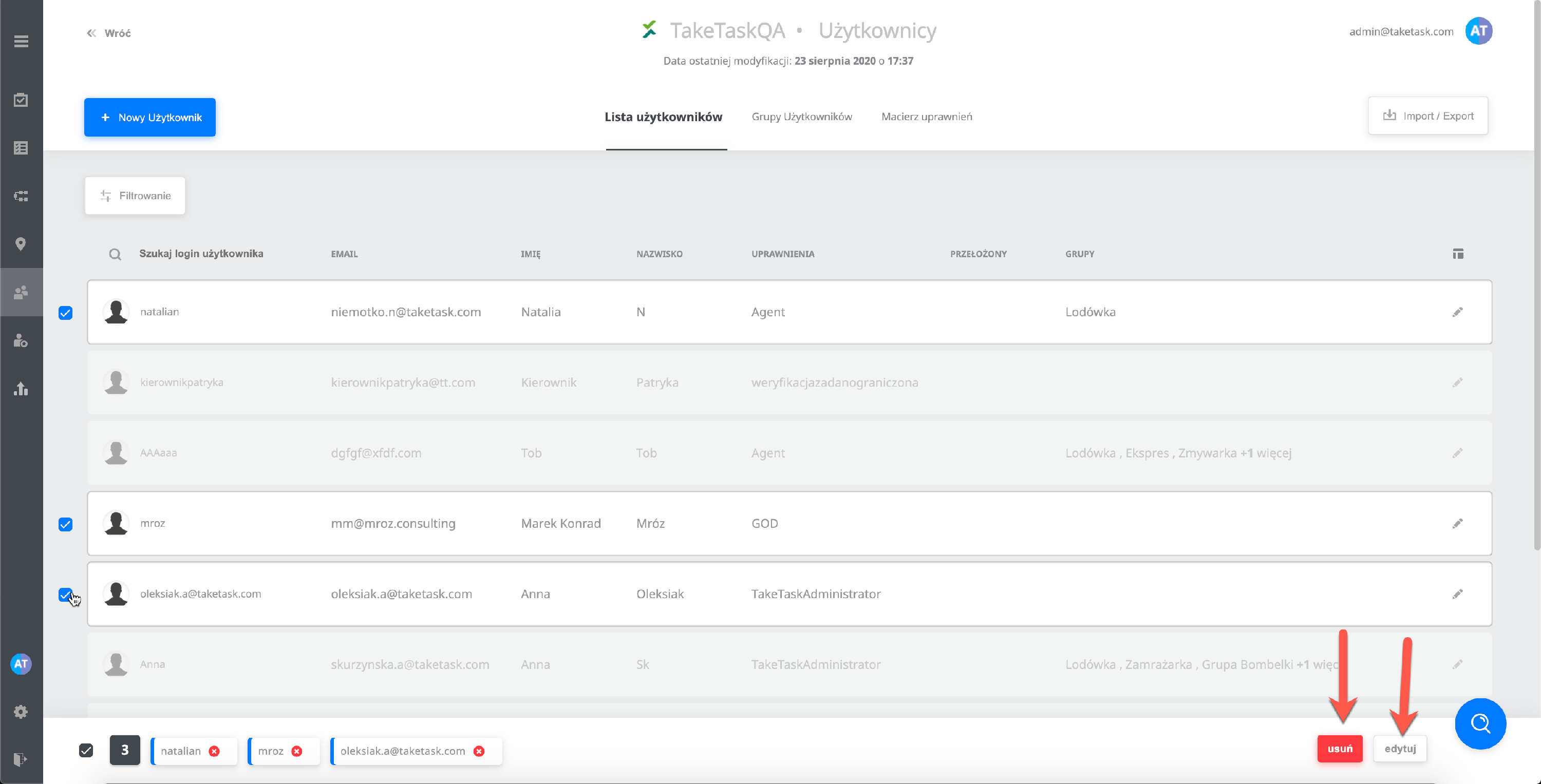
After selecting several users and selecting them with checkboxes, a bar for wholesale user management appears at the bottom of the application:
- Delete - Makes i.e. "soft delete" the user, the user is invisible in the application and behaves as inactive.
- Edit - Opens the user's profile window in many browser tabs (note the first time you use the option the browser may ask for permission to run in many windows)
It is worth knowing:
A very important limitation is the inability to search for your account when you are logged in. Our account can only be seen and edited by another authorized user.
