Meeting in Google Calendar (integration)
Description of functions
This functionality gives the possibility to place in the calendar a user who performed a specially prepared task, meetings with information such as the meeting name, date and time of the meeting, location of the meeting and a note to the meeting.
Business example: You have a task for salespeople who meet with customers, you wish for them to perform tasks by collecting data about the customer and, for example, make another appointment with the customer, for this purpose, you create a separate task that serves to make an appointment and/or add several commands in another task, so that you can collect the necessary data to make an appointment in the calendar as the name of the meeting, date, time, address and note. After completing the task, the meeting will appear in the Google calendar of the trader (in the current version there is no possibility of inviting an outside person to the meeting, this possibility exists only manually through the Google calendar, where the user must edit the meeting and add other participants).
Business example: You have a task for salespeople who meet with customers, you wish for them to perform tasks by collecting data about the customer and, for example, make another appointment with the customer, for this purpose, you create a separate task that serves to make an appointment and/or add several commands in another task, so that you can collect the necessary data to make an appointment in the calendar as the name of the meeting, date, time, address and note. After completing the task, the meeting will appear in the Google calendar of the trader (in the current version there is no possibility of inviting an outside person to the meeting, this possibility exists only manually through the Google calendar, where the user must edit the meeting and add other participants).
Preparing to use the function
Preparatory steps will be required in order to use the functions:
1. Authorisation of the main account (initiator of the invitation) in the application. You can add one master account within the application instance. This account will be used to send an invitation to the user who will perform the task. In order to add an object to Google calendar you must have access rights to this calendar. In order to omit the need for authorisation of the app by each user who would use this function, in case of this function we will use one account which will invite others to meet. With this solution it is enough that only one account will be authorised in Google which can be done by the administrator, the administrator will have an easy preview of all the meetings created with the help of the task as they will know all the meetings in their calendar. To authorise the app, go to the app settings view and go to the Google Authorisation section for calendar:
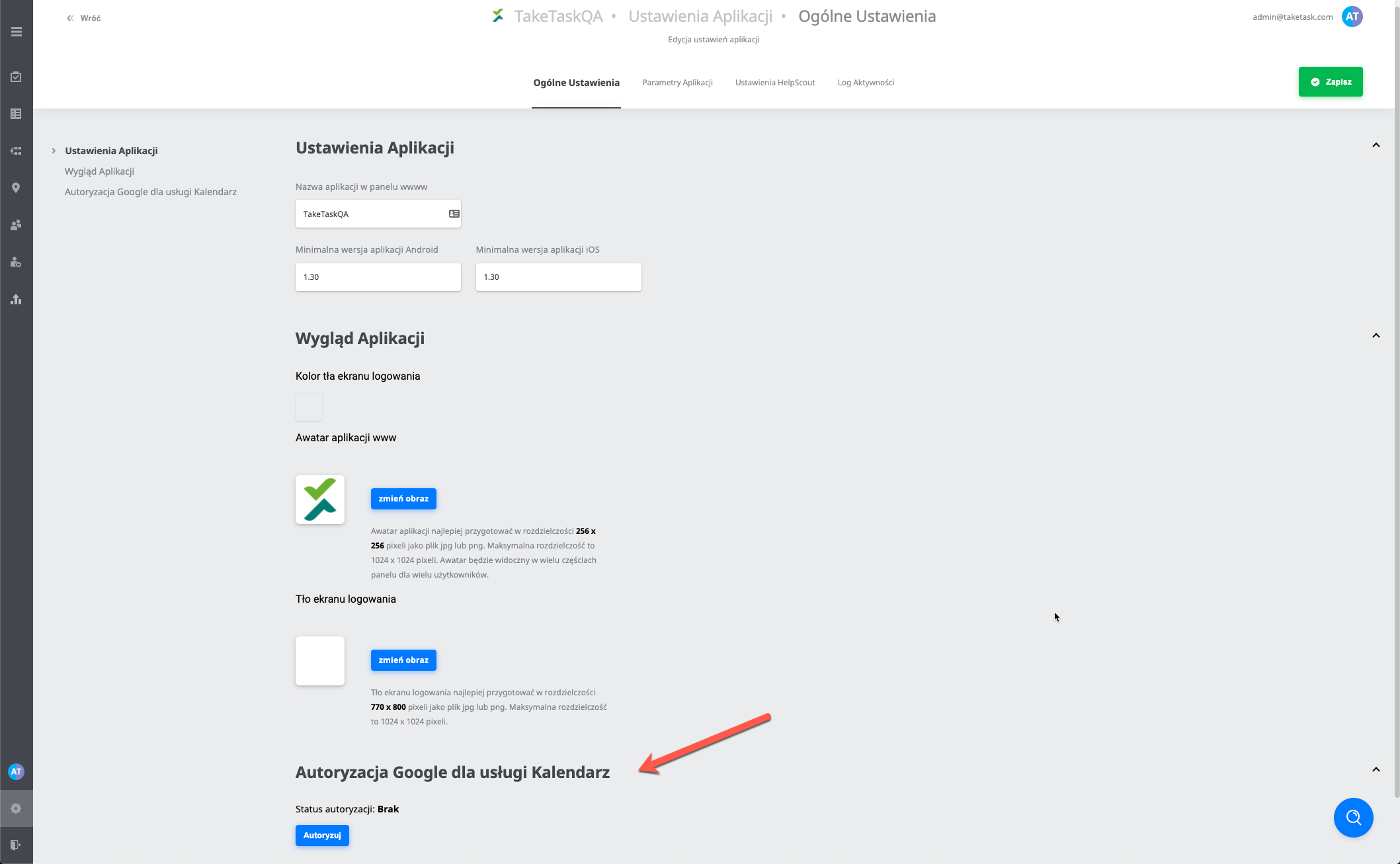 Next, press the 'Authorise' button (perform this action only when you are signed in to your Google account on your desktop), this will be used to create meetings in the calendar, a pop-up will appear with the Google Calendar view and a request to add access to the calendar service, it is necessary to agree to the access for the feature can work. Successful authorisation will be marked in the panel (the "delete" authorisation button removes the link to the account and you must add the account again):
Next, press the 'Authorise' button (perform this action only when you are signed in to your Google account on your desktop), this will be used to create meetings in the calendar, a pop-up will appear with the Google Calendar view and a request to add access to the calendar service, it is necessary to agree to the access for the feature can work. Successful authorisation will be marked in the panel (the "delete" authorisation button removes the link to the account and you must add the account again):
 Please Note: If you do not see this item in the application settings, check the permissions for this user, in the permission matrix this role decides whether the section is visible or not:
Please Note: If you do not see this item in the application settings, check the permissions for this user, in the permission matrix this role decides whether the section is visible or not:

2. Introducing in the profile of each user who is to use the function, the e-mail address associated with the Google account, where the user wants to receive meetings (i.e. specifying in which calendar, in which account they will see their meetings). The user can complete the Google account address in their profile in the web panel in the following field:

Importing en masse is also possible, using TakeTask's technical support.
Function configuration parameters in the application settings
- EnableCreateGoogleMeetingsJob - A function switch, which is responsible for checking if there are new tasks and if there is a need to create a new meeting in the calendar. The function checks every 15 minutes.
- MeetingNameCommandId - In this field, enter the open command ID, in which the user in the mobile app will give the name of the meeting (mandatory field, required by Google)
- MeetingDateCommandId - In this field, enter the date command ID, in which the user in the mobile app will indicate the time and date (obligatory both parameters) of the meeting (obligatory field, required by Google)
- MeetingAddressCommandIds - In this field, enter the command/open command ID, in which the user in the mobile app enters the address of the meeting, you can use one field to enter the address or separate fields for e.g. city, street, building number, etc., in this case the address will be "glued" from the data being kept, the values will be separated from each other with spaces in the order of entering the ID to the configuration (mandatory field, required by Google)MeetingDescriptionCommandId - In this field, enter the open command ID, in which the user in the mobile app will give a description of the meeting (optional field)
- MeetingDurationInMinutes - In this field you enter the duration of each meeting, the default is 30 minutes, which is the length of time which the meeting will last. This is a universal parameter for all meetings.
Please contact TakeTask to use this feature, as it requires additional Google Cloud Platform authorisation keys and configuration: GoogleOAuthClientId and GoogleOAuthClientSecret (These are used to authorise instances in Google and are necessary both to save settings in the configuration and to create meetings).
