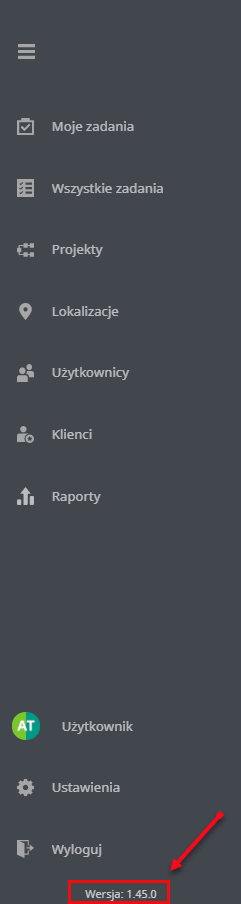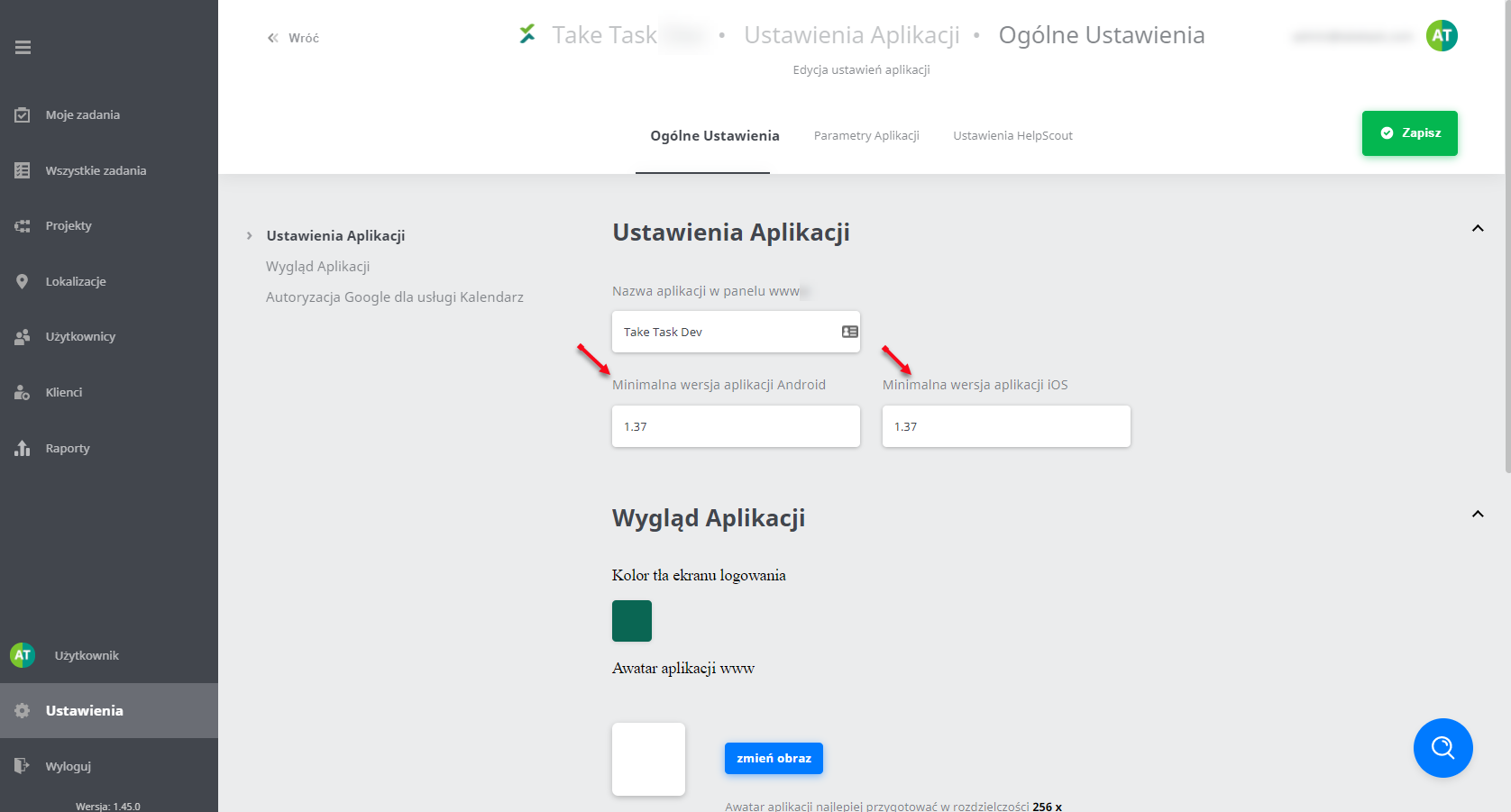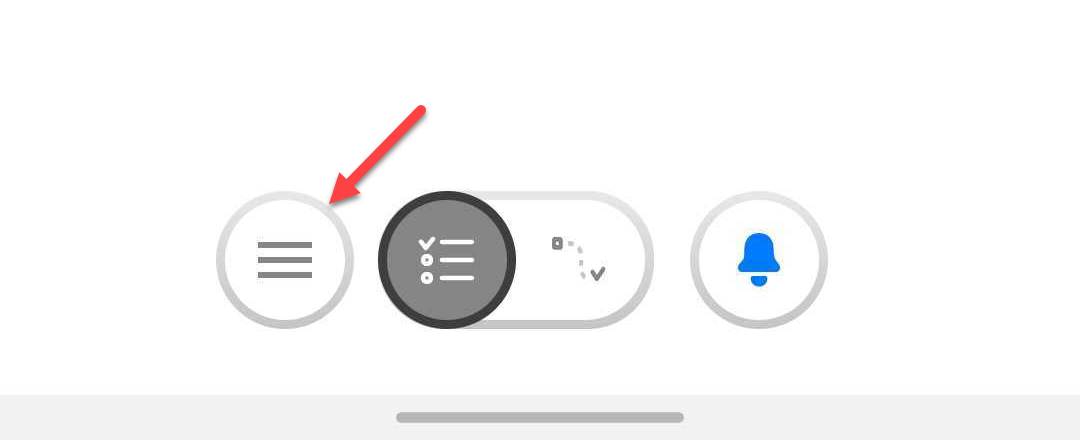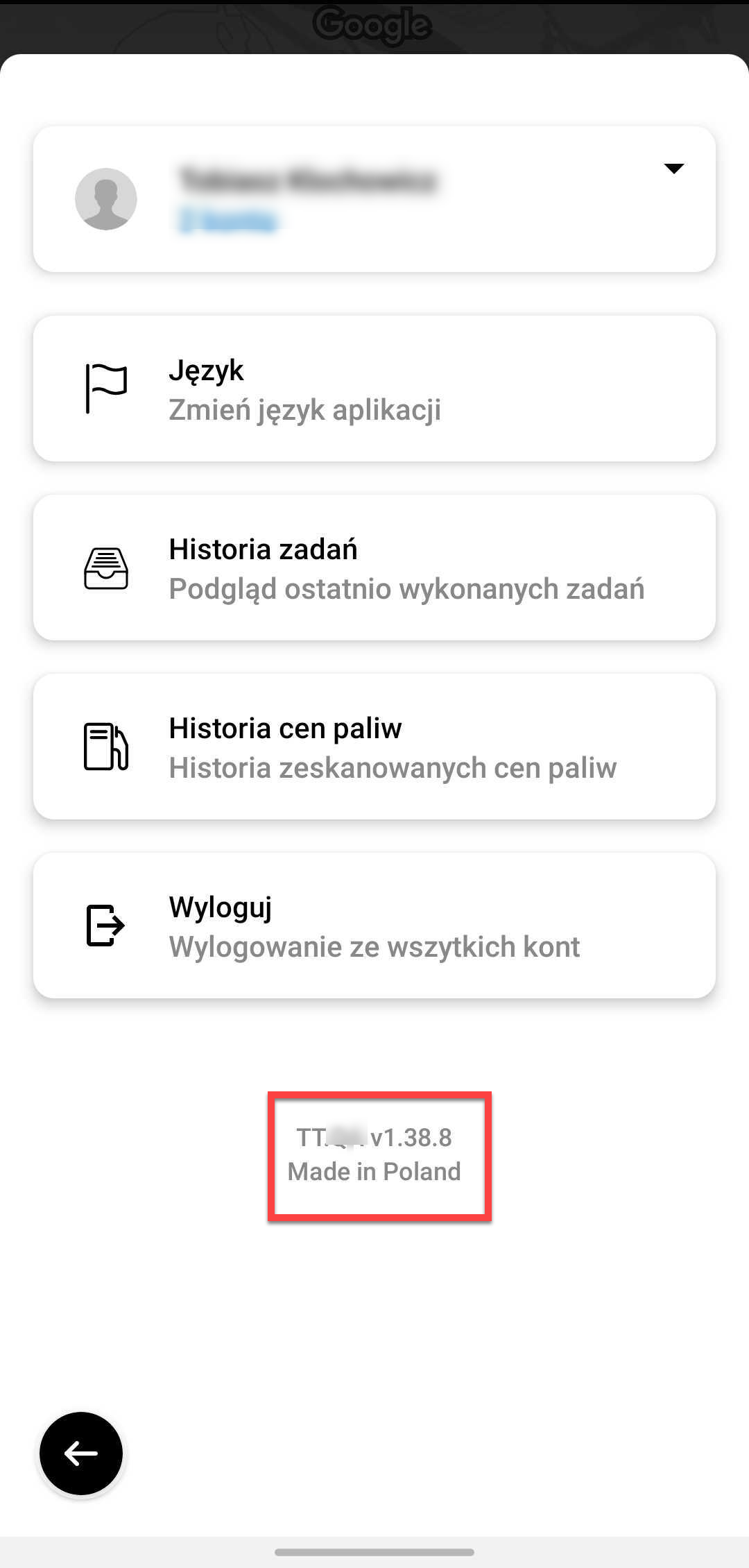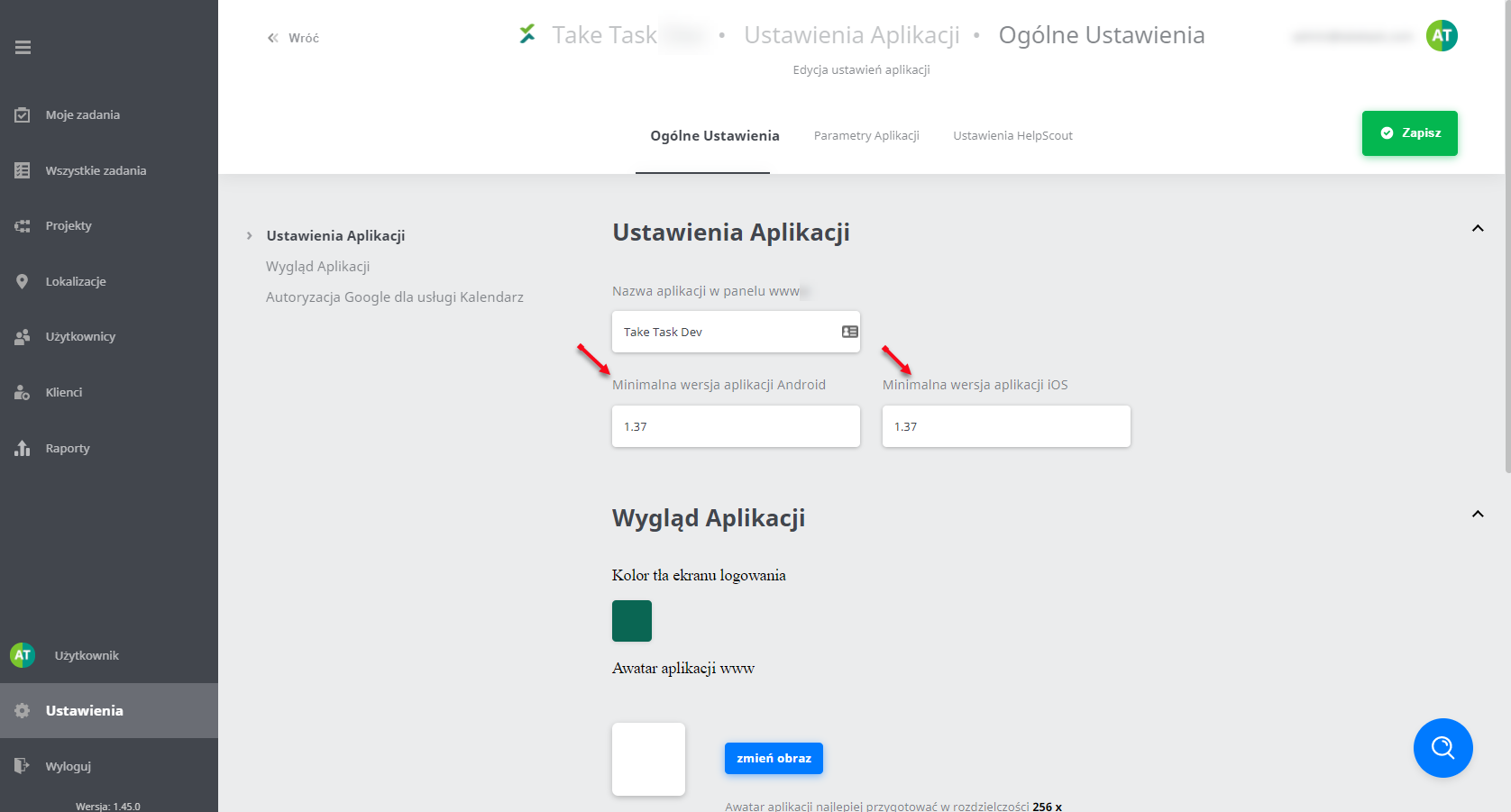Application version number
After logging in to the web panel and developing tabs on the left-hand side you can see the web panel version number.
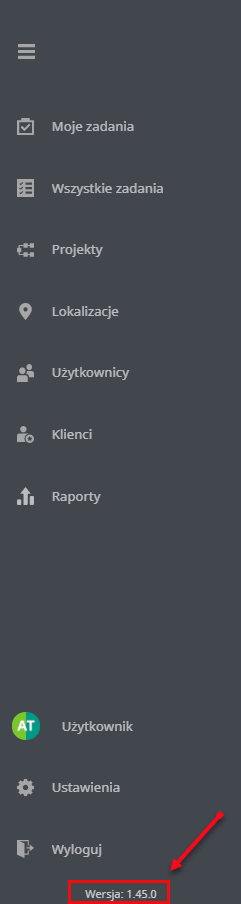
Going to the 'Settings', you have information about the minimum versions of the app on both Android and iOS. This is the minimum version of the app that users can use. If the user had a version earlier than the one in the settings then they would have to update the app.
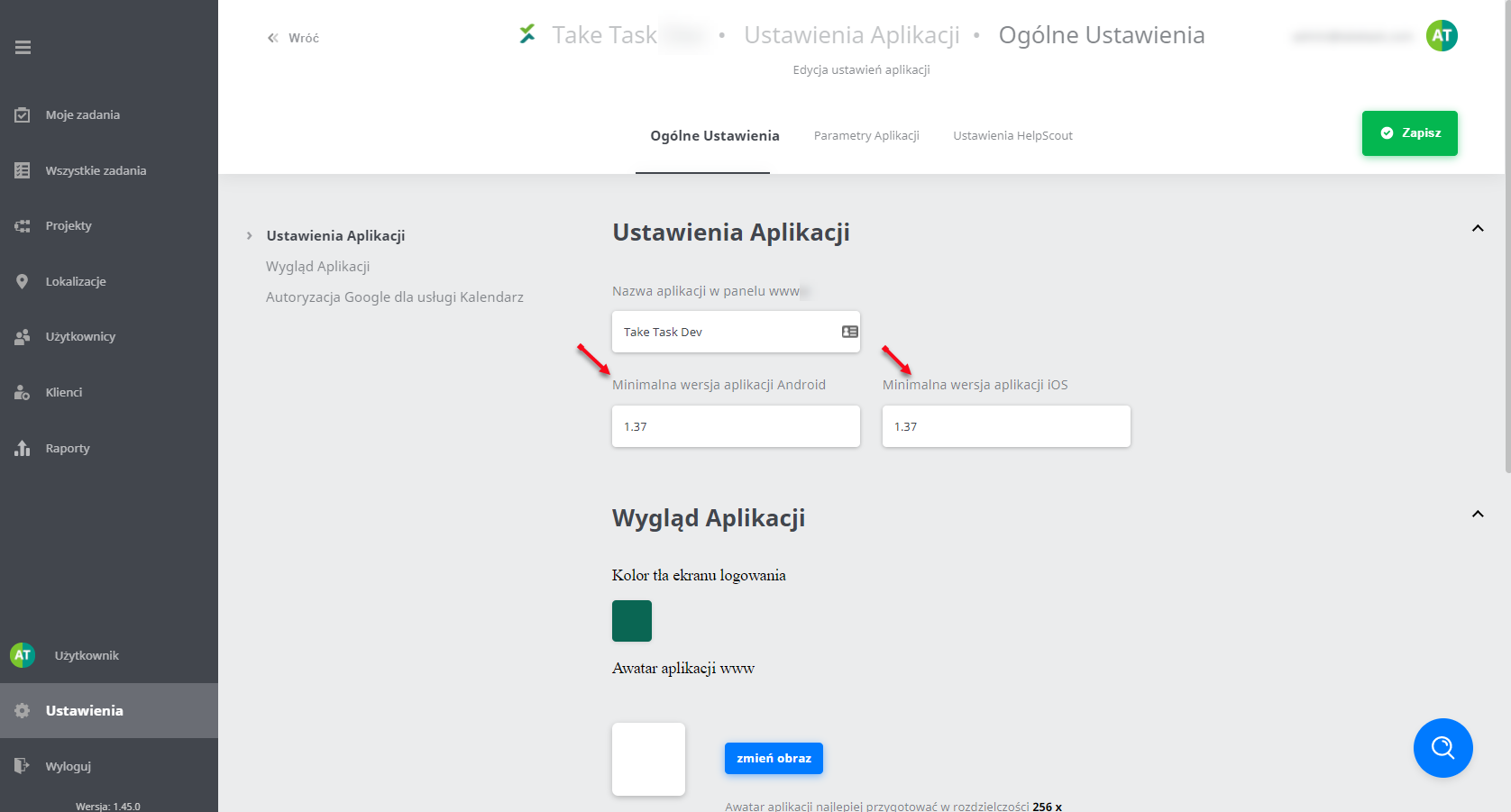
You can also check the mobile app version. To do this, click on the "menu" icon, which is visible at the bottom of the Task List.
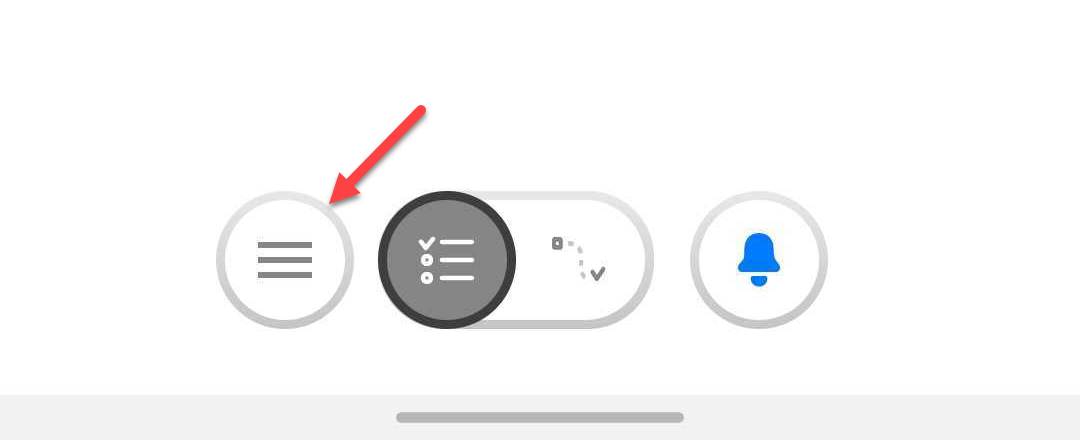
At the bottom of the screen you will see information about the app name and version number.
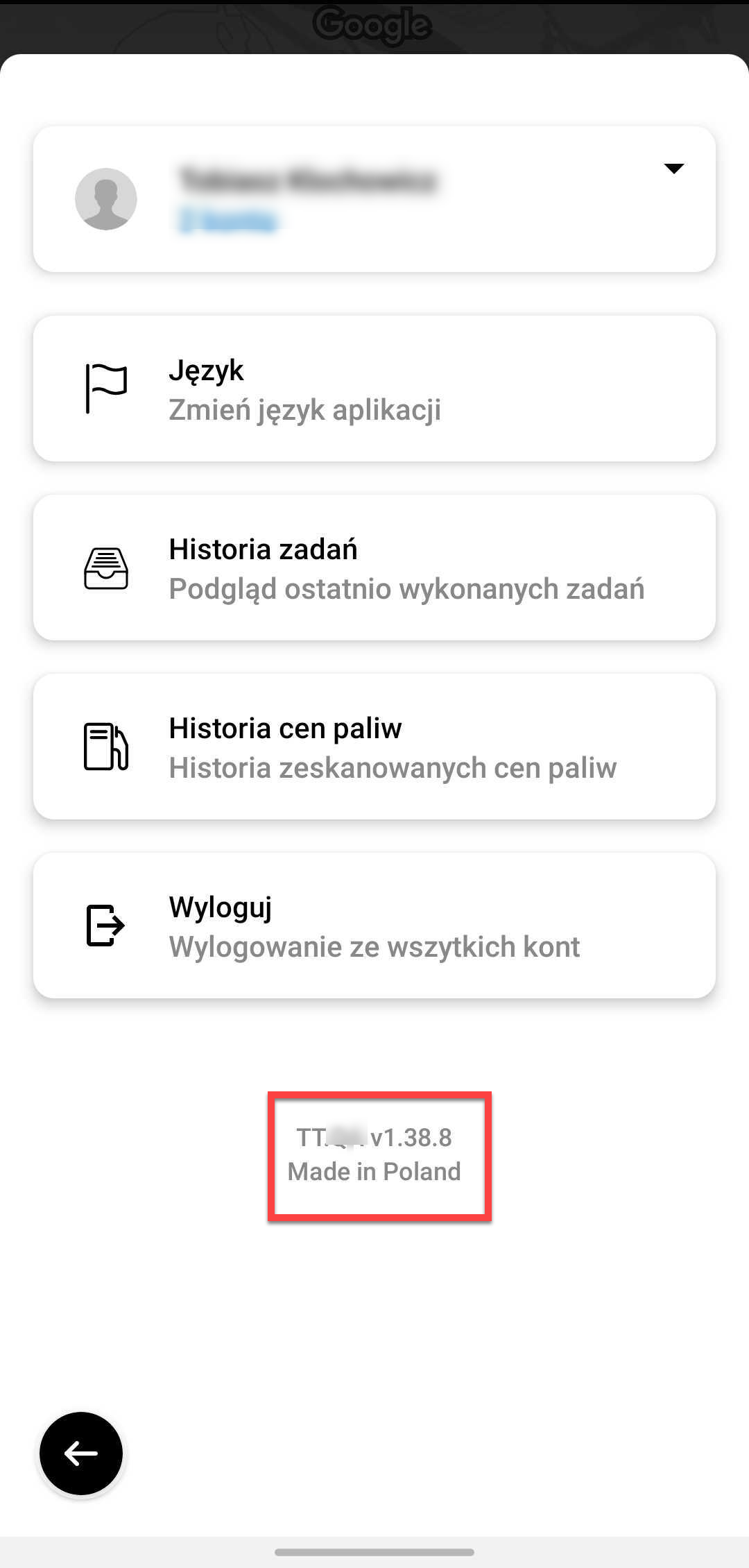
If a new version of the app is published and changes are made so significant that they require uniformity of functionality for all users, it is possible to force the update. To do this, go to the 'Settings' in the web panel. In the minimum version of the app (Android or iOS) you should enter the version you want to force (you should enter the exact version number of the app, it is possible to check the version number in the Play Store or App Store).
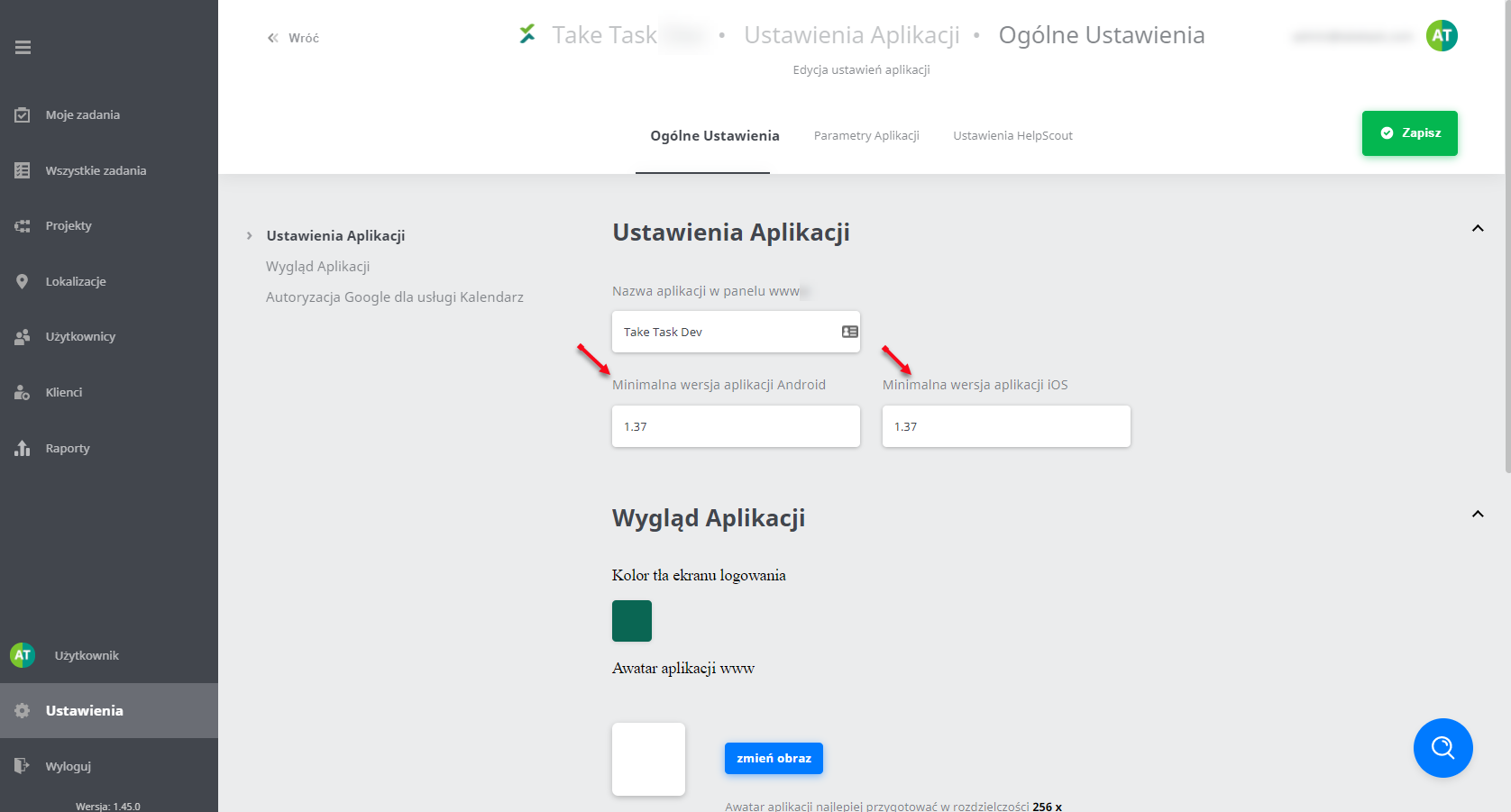
When you take the previous step, users of the mobile app will receive a message about the required update.
In this case, to update the app, click on "Jump to the store". You will be redirected to the store.
The store should display the 'Update' option. What's new is the information about the introduced changes and the date of the last app update.

If you are redirected to the Play Store and you do not see the 'Update' button, close the open cards and enter the store again. After updating the app you will be able to use it again. Forcing an update is very useful when a multitude of versions could disrupt procedures or cause problems with the app.