Locations Tasks
This functionality is available in the Task Settings.
The view presents the locations belonging to the Group of locations added to this task. Within these locations, the task can be performed (if other task parameters are met).
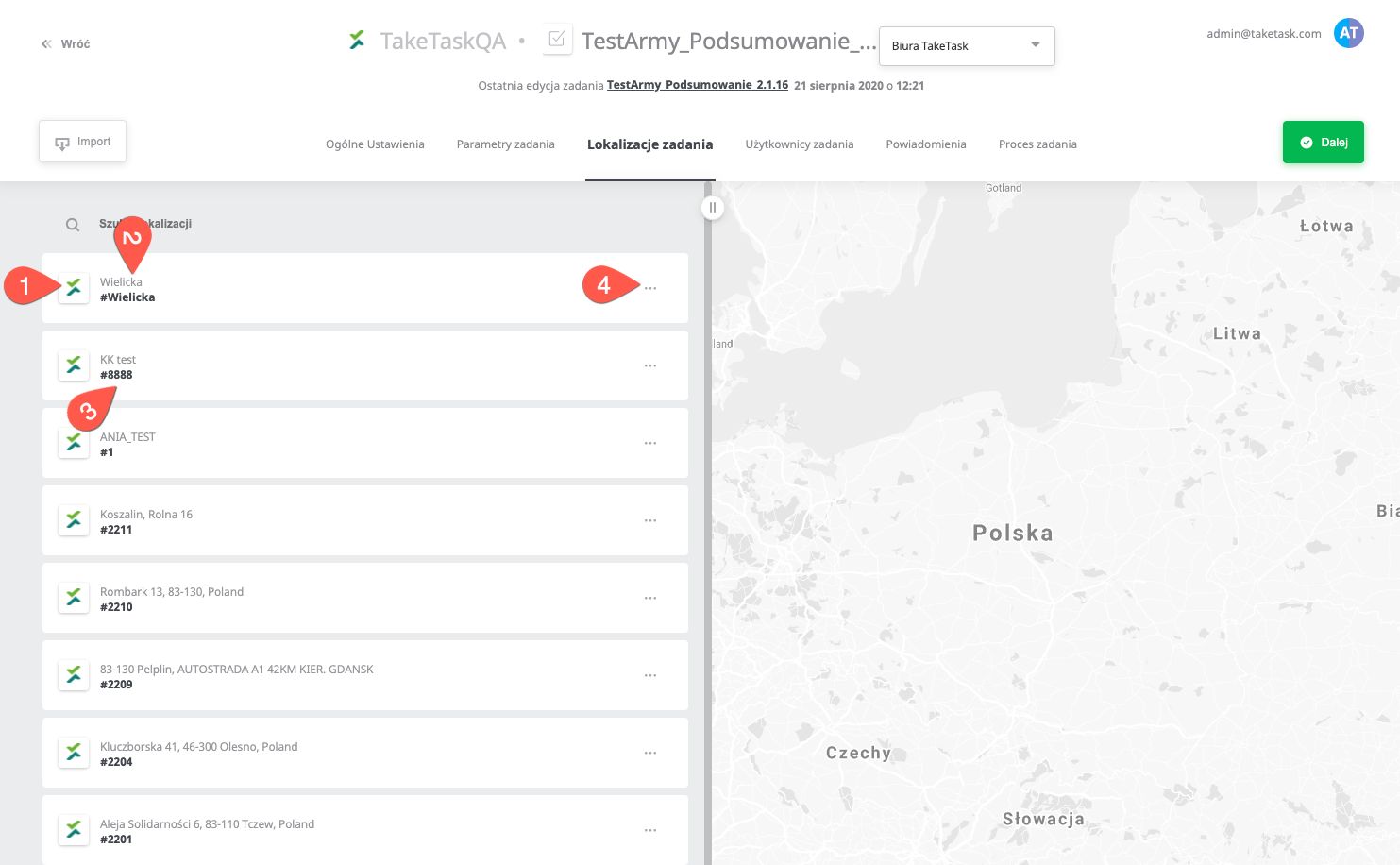
Explanation of items on the list:
- Location Avatar (default Avatar of the whole app). It is not possible to change the avatar for a single location. The function to import different avatars per location and the possibility to edit from the web panel will be available in version 1.55 onwards.
- Displayed location name - Shortened name of the location (possible to set in the edited location).
- Location ID - (imported locations should have a unique ID - this is not forced by the system).
- Menu with options: Showing the location point on the map, going to edit the location, deleting the location.
Please Note: Editing or deleting a location affects the whole Location Group, i.e. in any other task in which this group is used, the modifications will also apply.
Search Engine, Import and Location Narrowing
- The search engine on the location list is only to search the location to check its presence and/or go to edit the location/show it on the map.
- Location import - The possibility to import (add new locations or en masse current edition).
Please Note: editing a location or removing it affects the whole Location Group, i.e. in any other task in which this group is used, the modifications will also apply. - Narrowing locations - Functionality available in version 1.55 onwards. This functionality will allow the narrowing down of the locations in which the task can be performed (limiting the group of all locations within this location group). The narrowing will be available through the web panel as "narrowing down by the location features" and from the CSV file where the task will be limited to the location IDs indicated.
Mass editing of a location
- There is the possibility to select several locations, in such a scenario a bar will be visible at the bottom of the screen allowing en masse action.
- Deleting locations.
- Edit locations (opens a window with locations in separate browser cards. Please be aware that the first time you do this the browser can block the pop-ups and you must give your consent for this action in the browser).
- Create a new group of locations from the marked locations.

View of a location in the 'Locations to Task' section
Locations appear in the task when the relationship between the locations and the task is built. In case of large groups, the waiting time can be up to 30 minutes as the app refreshes changes in this view every 20 minutes.
