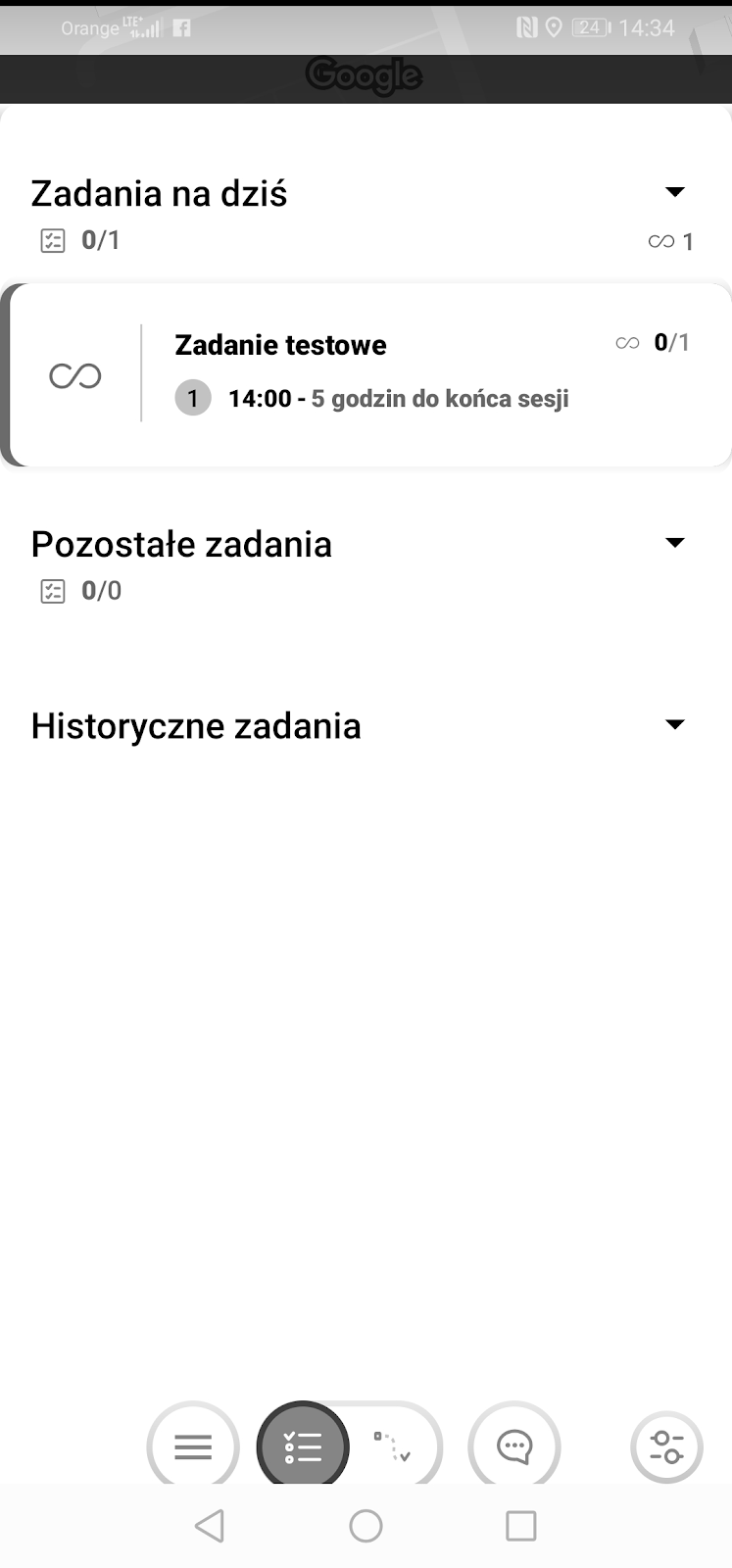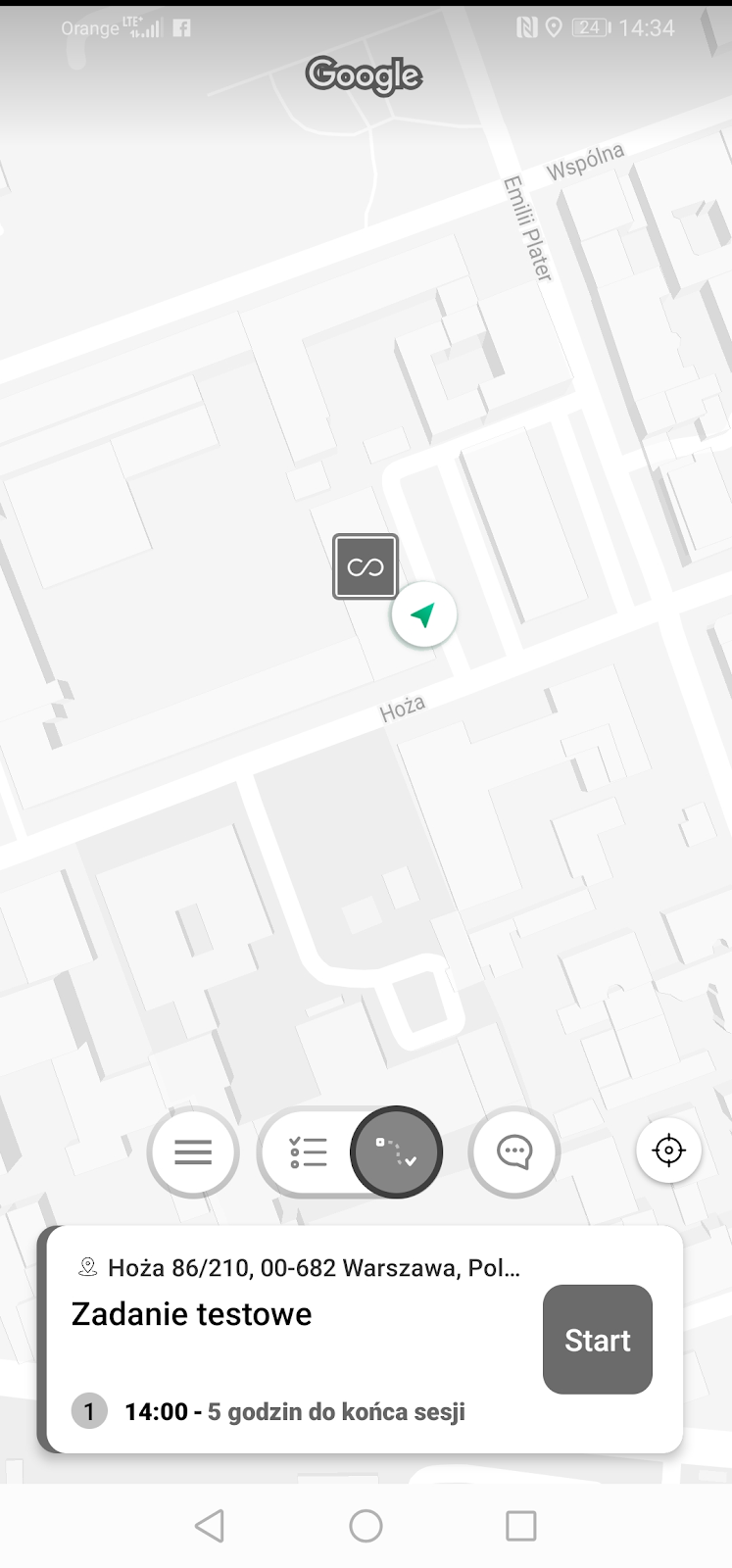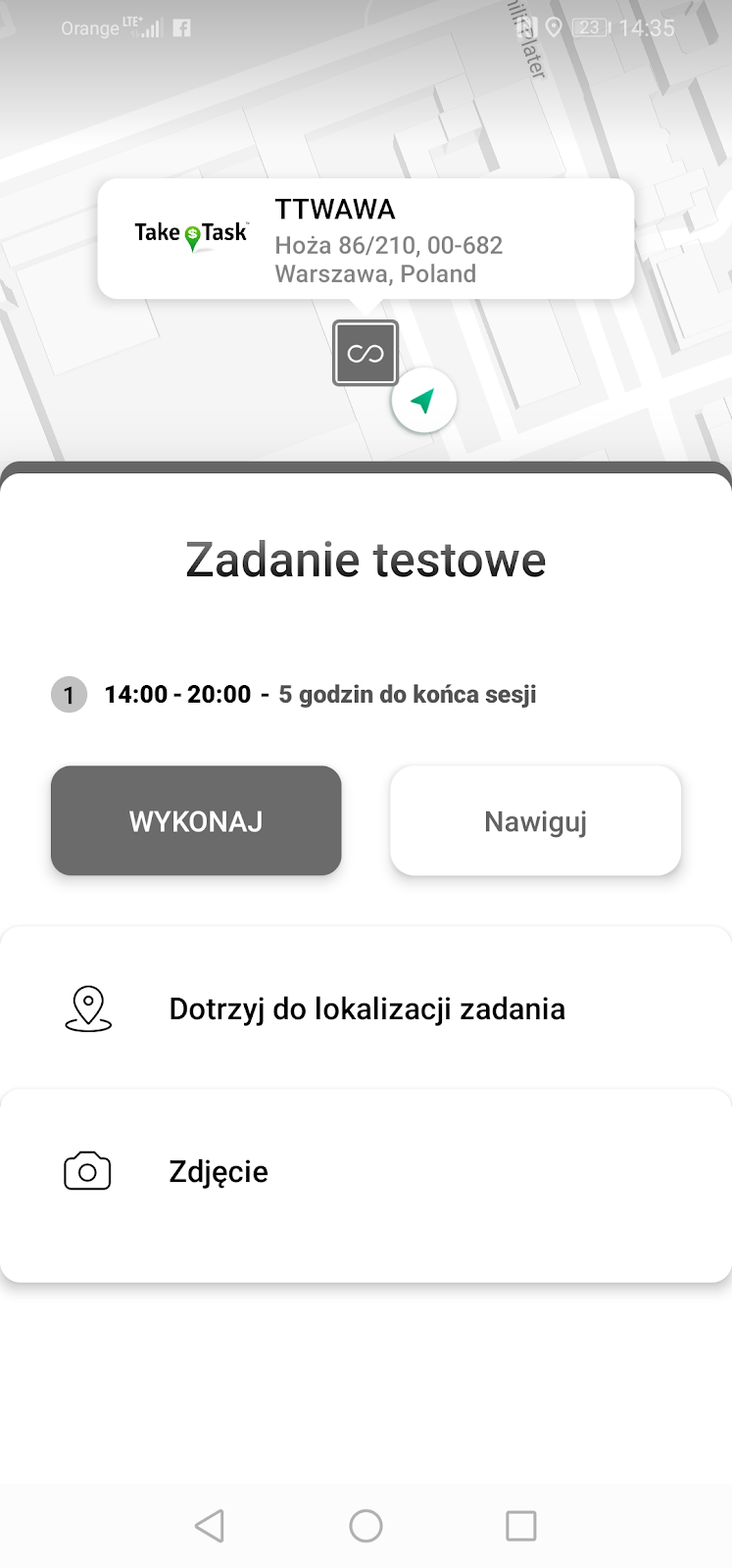Daily/weekly/monthly cycles - Cycle settings
A cyclic task (a task that is repeated in cycles) is a task that appears to users at exact times, on specific days/weeks/months.
There are three types of cycles: 'Daily', 'Weekly' and 'Monthly', which can be selected by pressing "Add cycle", then:
1. Click on the drop-down list to select the appropriate value (daily, weekly, monthly).
2. Fill in the "Repeat" box - how many days/weeks/months the cycle will repeat for.
3. Settings depending on the selection in point one - described below.
4. Setting the time from which the cycle will start, e.g. 08:00 and entering in minutes how long the cycle should last, i.e. how much time a given employee has to perform a cyclic task, e.g. 60 minutes - for that amount of time the cyclic task will be visible in the mobile app.
5. It is possible to set more than one cycle, in which the task will be visible in the mobile app - just click "Add cycle".
6. If you want to cancel the setting of the (additional) cycle, you can delete it by clicking on the 'rubbish bin' icon.
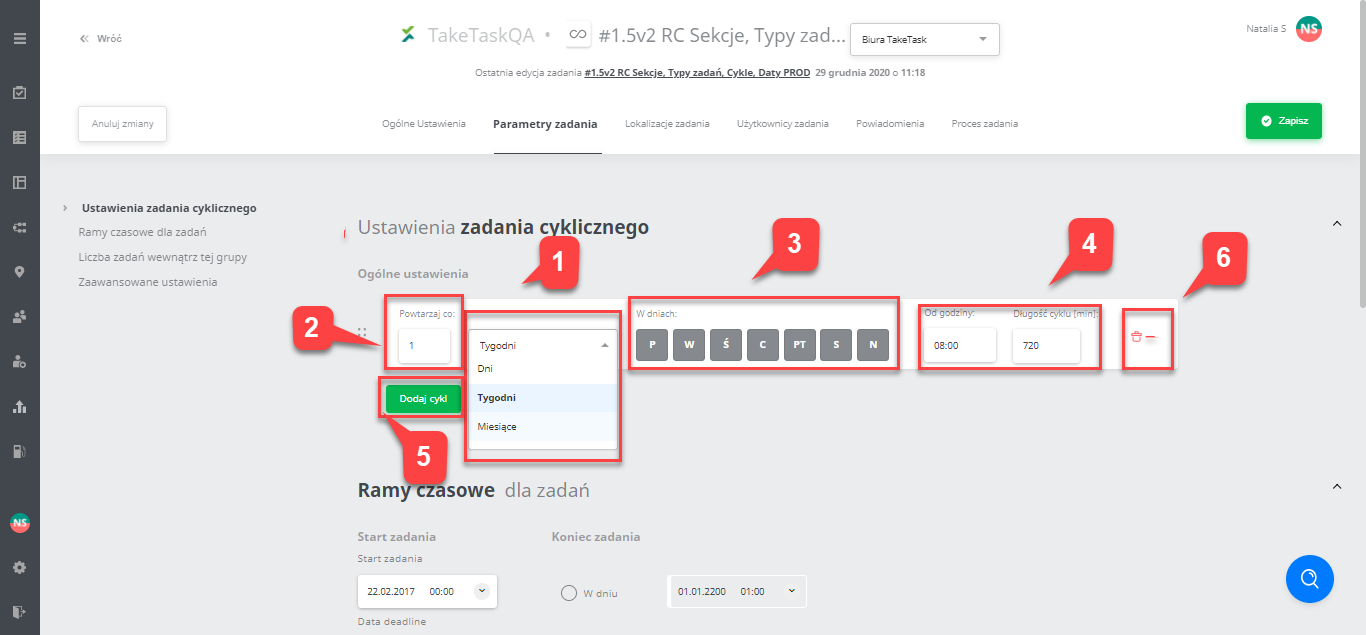
Daily cycles
To set a daily cycle, select the "Days" cycle type, select the value of how many days the cycle will repeat for and enter the time at which the tasks will be visible e.g. 08:00-09:00.
Example: Repeat every day from 08:00 to 09:00 - the daily task will be visible from 08:00 to 09:00.
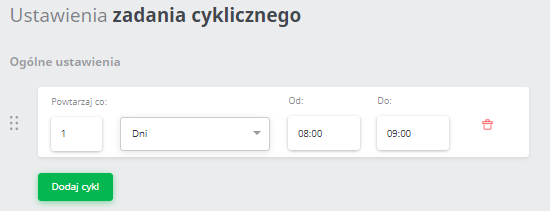
Of course you can set more daily cycles or combine them with others.
Weekly cycles
To set a weekly cycle, after clicking "Add cycle" and select the "Weekly" cycle type. After clicking "Add cycle", a default value appears in the window. Next, select how many weeks the cyclic task will be available to perform. The value "1" is equivalent to "every week". The next step is to select the days of the week on which the task should be visible. A day of the week marked grey means that it has been selected, a day in white is a day on which the task will not appear. After choosing the day of the week, specify the time which the task should be visible. In the case of setting a weekly cycle, do not mark the end time, only the start time and the number of minutes - indicating the time when the cyclic task will appear.
Example 1: A cyclic task will appear every two weeks on three days of the week: Monday, Tuesday and Sunday. The task will be visible every day (from 08:00 for 120 minutes).
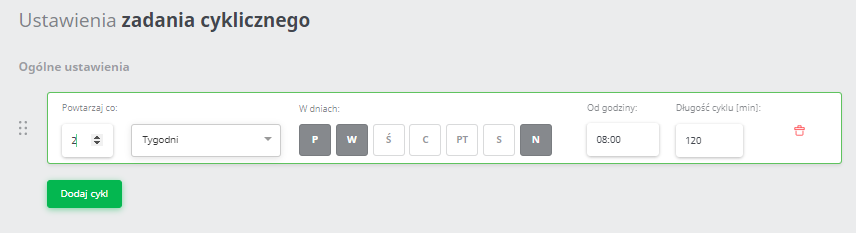
Example 2: The cyclic task will be visible in the mobile app daily from 21:00 to 23:00.
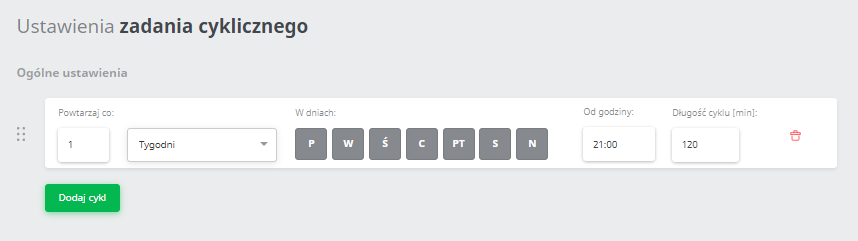
Example 3: The cyclic task will be visible:
- Every week on Monday and Friday from 6:30pm to 7pm.
- Every two days from 08:00 to 20:00.
- Every three weeks on Monday and Friday from 08:30 to 08:45.
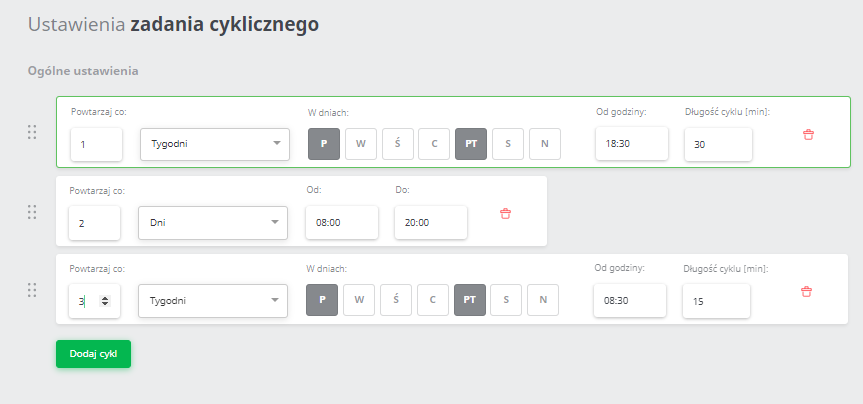
Monthly cycles
In order to configure a monthly cycle, choose the "Month" cycle type, select which cycle should be repeated, select the date of the month in which the task should be visible, as well as the hours.
Example: A cyclic task in a monthly cycle will be visible every three months on the first day of the month, e.g. 01/09, from 08:30 to 08:45.
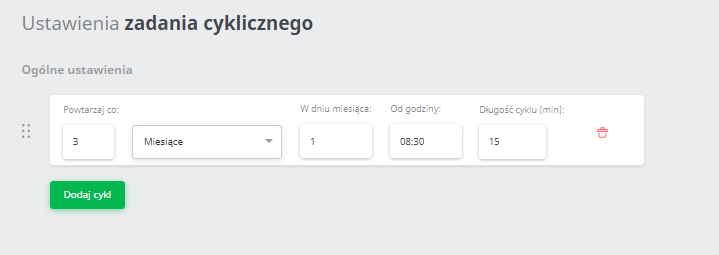
Cycle repeats
In each type of cycle you must specify the number of repetitions in a given location and the number of repetitions in the locationper user. This is possible using the field "Number of repetitions in the cycle per location" and "Number of repetitions in the cycle per location per user".

- The number of repetitions in a cycle per location (right) is a number that determines how many times a task in each cycle is to be performed per each location by just one user. Setting the value to '1' means that after completing the task in one location, the task for this location and this user will disappear, but will continue to be available in other locations or in this location for another user. If the value is '2', the task will only disappear after it is completed twice in that location by that user. If you wish to be able to perform tasks in a given cycle for an unspecified number, just tick the option "without a limit" (then the task will never disappear after execution).
- The number of repetitions in a cycle per user location (left) is the number that determines how many times a task in each cycle is to be performed in the location per 1 user. Setting the value to '2' means that after completing the task in the user's location, the user will be able to complete the task again if the previous parameter (Number of repetitions in the cycle per location) is not set to 1''.
Update Version 2.57
Number of repetitions per cycle for the user location - New
The counter limits the task per location in the cycle (for example, for the value of '1' within the location, any user must perform the task in order for it to be executed).
Configuration of a cyclic task
For the task to appear in the designated days and hours you must choose the type of cyclical task. Next, set the cycles in the task parameters for when you want the task to appear.

Detailed description of individual parameters can be found in the article named "Configuration of task parameters".
Display of the cyclic task in the mobile app
The cyclic task appears in the app with the 'infinity' sign. Below the name of the task there is information about the amount of time remaining until the end of the cycle session (i.e. how much time we have to complete the task until it disappears).
View of the cyclic task in the mobile app:
1) List of tasks
2) Map showing task location
3) Selected task to be performed