Notifications (Push/SMS/E-mail)
To set notifications to a task you have to go to edit the specific task (by pressing the 'pencil' icon).

Next, go from "General Settings" to the "Notifications" tab.

It is possible to add a new notification via the blue "+ New notification" button.

By following the previous steps you will go to the Notification Settings for the task.

- Task not completed
- Completed tasks
- Accepted tasks
- Rejected tasks

It is possible to notify at various times.

To add or change the time, simply click on the clock and select the appropriate time.


After changing the time, accept it by pressing 'OK'.

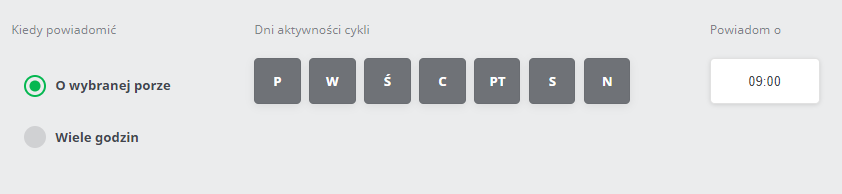
In this case, notifications will be sent at 9am but only on Monday, Tuesday, Thursday and Sunday.

By setting the notification frequency to "Once" it is possible to set only the selected time. You should then set the date and time of notification sending.

- Push Notification
- SMS

- A User who has completed the task
- A specified User
- User Groups
- Your supervisor
- An external e-mail address
- An external phone number


- PUSH Notification - A text message in the form of PUSH delivered to the mobile device when the app is active (on receipt of PUSH) or not (in standby mode). PUSH will not be delivered if the User does not have the app installed. The sending of PUSH notifications is free of charge.
- SMS Notification - A message in the form of an SMS from the number (overwritten) named: TakeTask. The costs of sending SMS messages are borne by the sender of the message according to TakeTask's price list. It is possible to set a different overwritten name for SMS messages, to set up this feature please contact: help@taketask.com
- Notification E-mail - An e-mail will be sent from the e-mail address: no-reply@taketask.com. It is possible to set up your own SMTP server to send, to set up this feature please contact: help@taketask.com
The message will be sent as soon as the condition set in the configuration is met. There is a system running in the background of the app, which checks if there are any notifications to be sent every one minute. If so, it performs this action for Users who meet the criteria.
