Narrow locations in the Task using a .csv file
Description of functions
Configuration of functions:
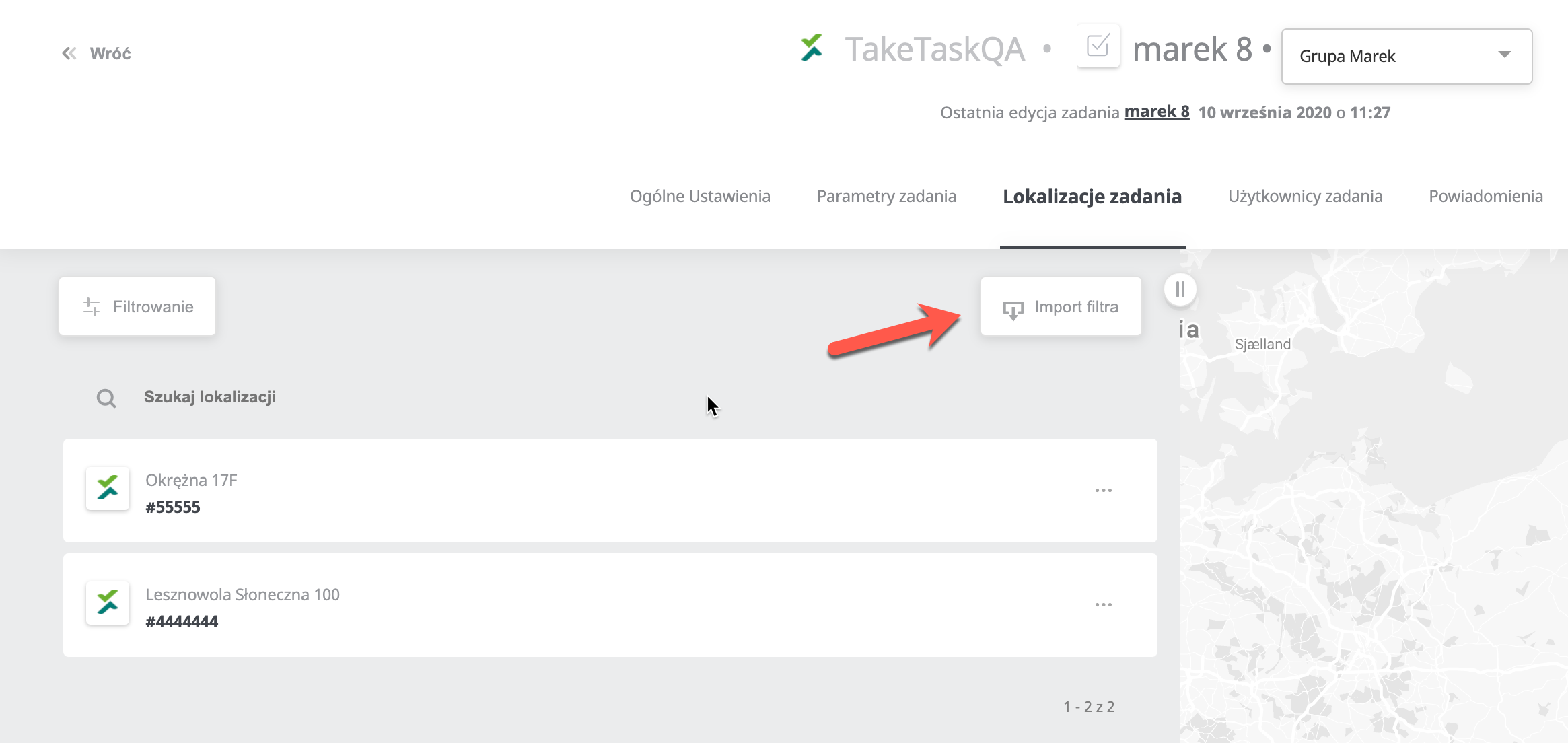
In the next step, download the file template (do not modify the names and number of columns in the template), complete it with the ID of the locations where the task is to be visible (the remaining locations will be hidden in the task), add the file and press the 'import' button.

After the import, you will see a filter, narrowing the locations to the selected ones with the name of the file you imported, and the list will show only the locations where the task is to be performed. To remove the filter and return to all the locations in the task, press the 'X' icon removing the narrowing. If you import the file again, the old file will be overwritten with values from the new file.

Please Note: The 'Filter' button allows to narrow down the location after the conditions regarding location characteristics. This function is available from version 1.60 onwards.
