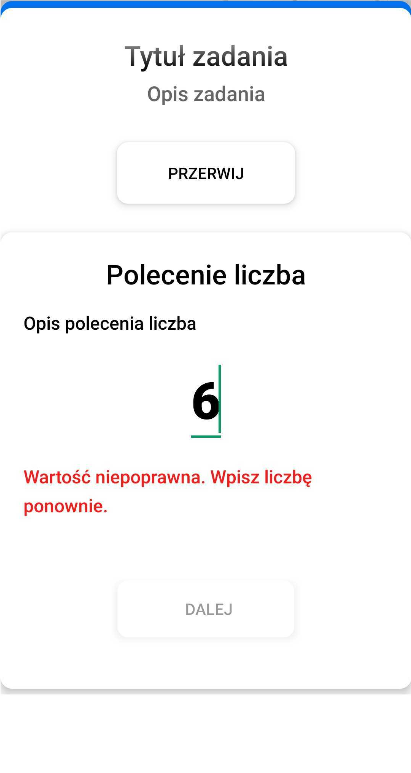Number command
If you need the user to give you a specific numerical value of something, use the 'Number' command:
The 'Number' command can be freely combined with other commands. It takes the form of a text field, which can be completed with any sequence of digits. It has no limit when it comes to the number of characters. It is useful, for example, for users to give their staff ID number.
In the mobile app, a keyboard with numbers will appear.
Main command configuration parameters:
- Command title (up to 80 characters)
- Command description (up to 600 characters)
- Value from - Minimum numerical value
- Value to - Maximum numerical value
- Photos as a hint
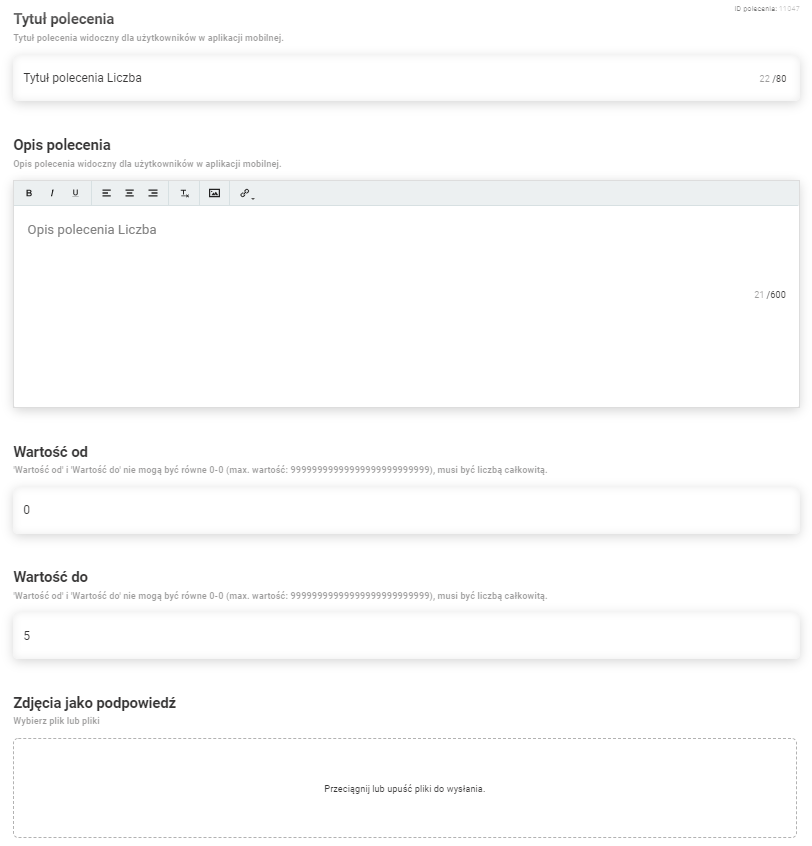
Advanced command settings:
Allowed values - Detailed description below
Send your answer to another task
Useful answer as a hint
Optional command
Additional comment field
Order in reports
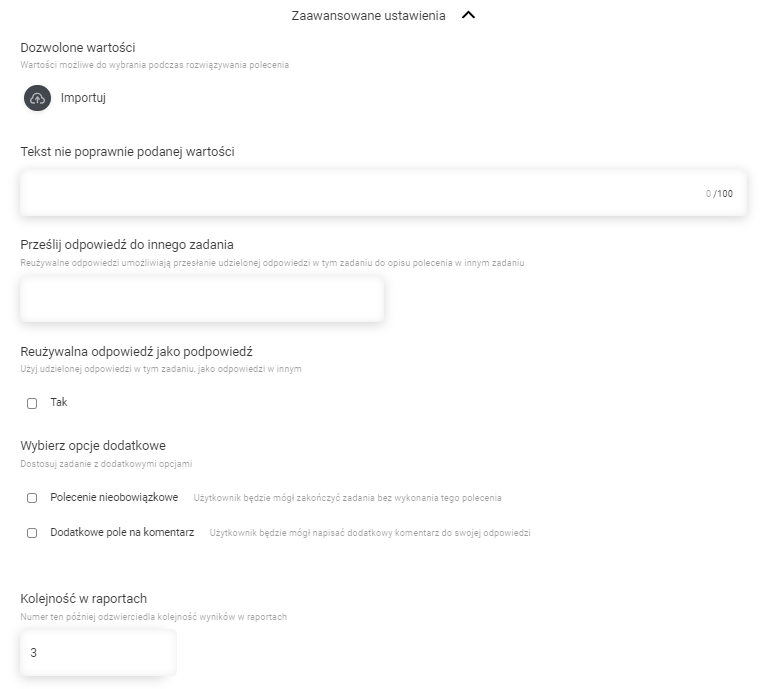
Allowed values
It is possible to specify, through the import file, which values can be entered in the 'Number' command.
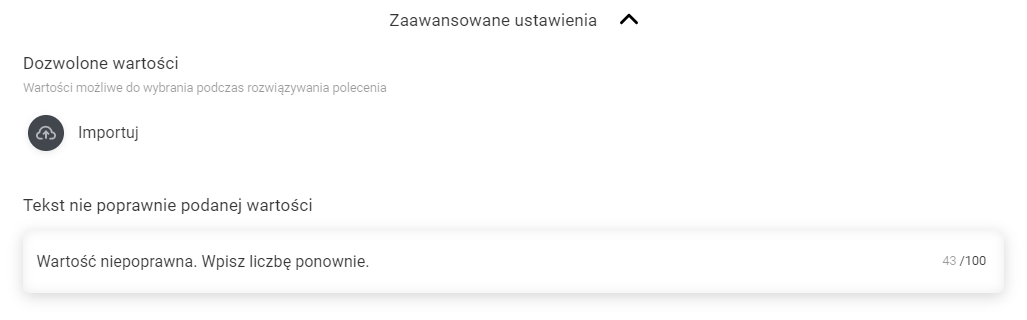
In order to use this function, download the import template, which is available under the right mouse button. Within the template there is column called 'Value'. Within this column, you can import a list of values accepted by the 'Number' command, if the value is not on this list, you will see a message from the settings shown in the picture above. The numbers must be greater than zero.
Example of use - This command can be used to validate entered NIP numbers.

View in mobile app:
- Command view
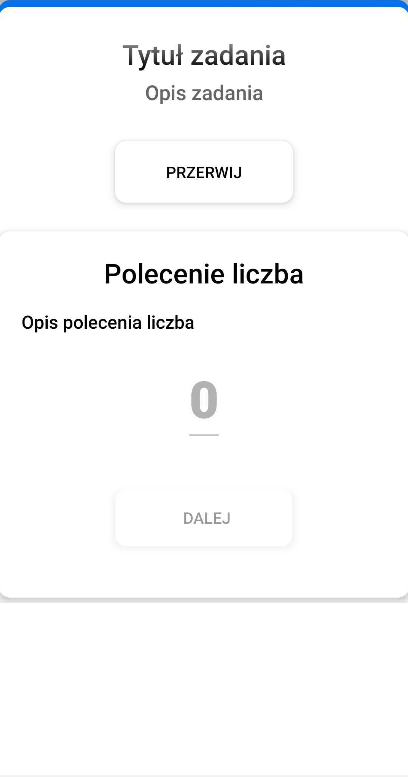
- View when a value outside the permissible range is entered
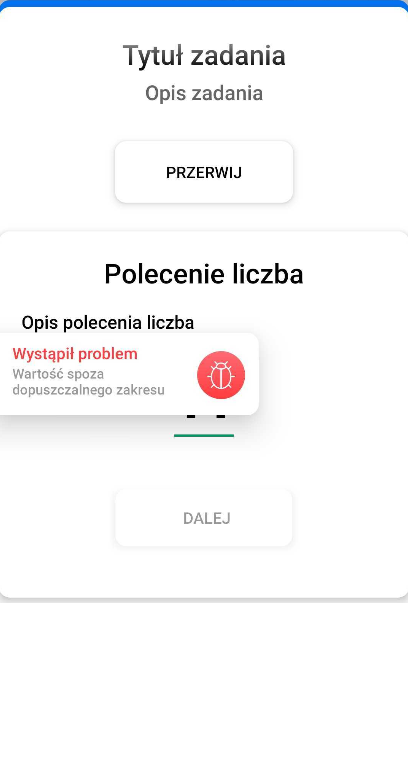
- View when entering a value that is not in the import file