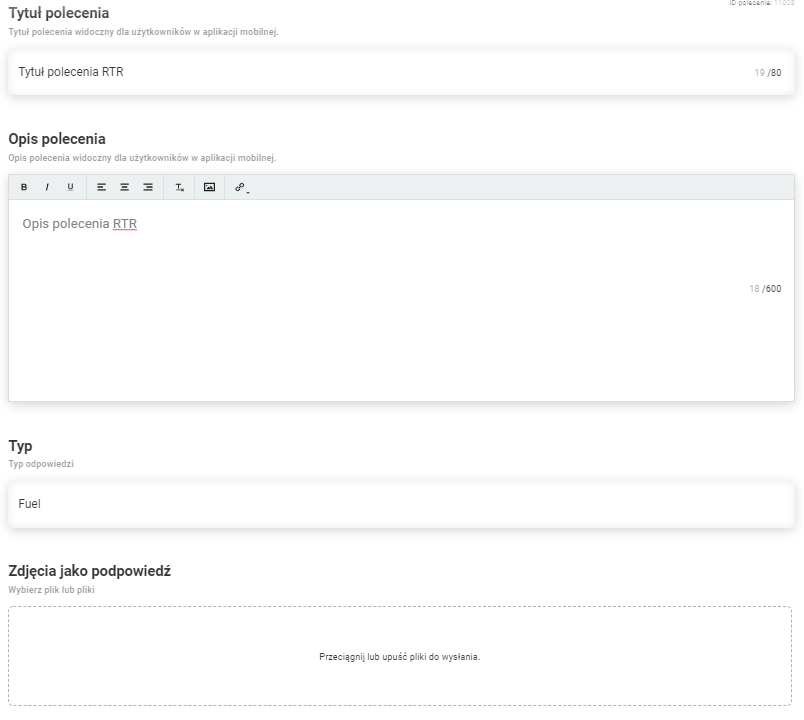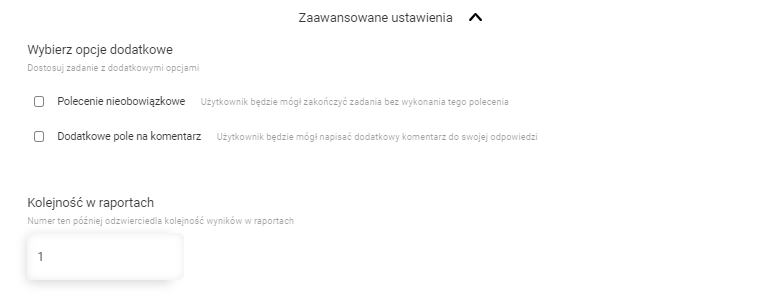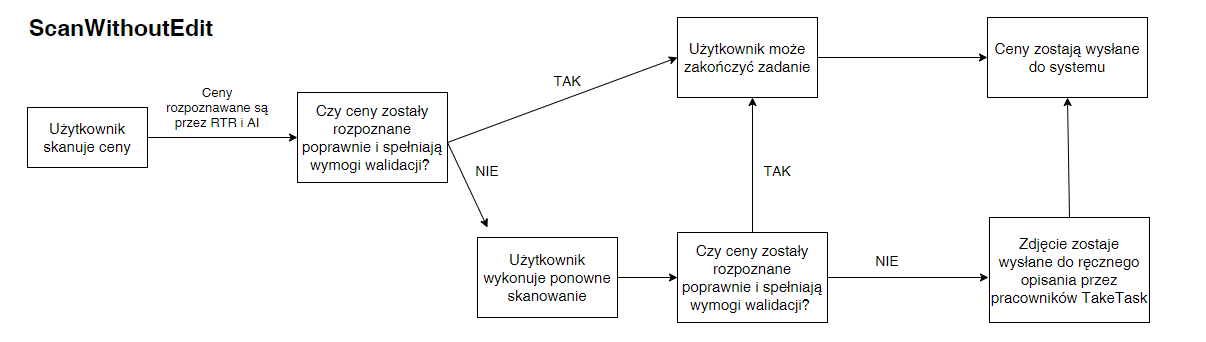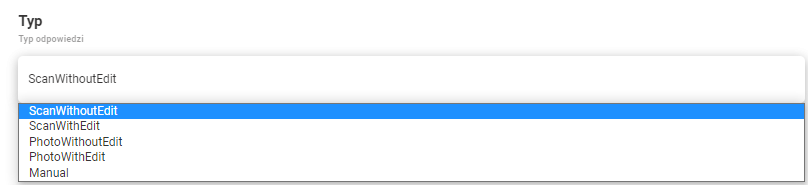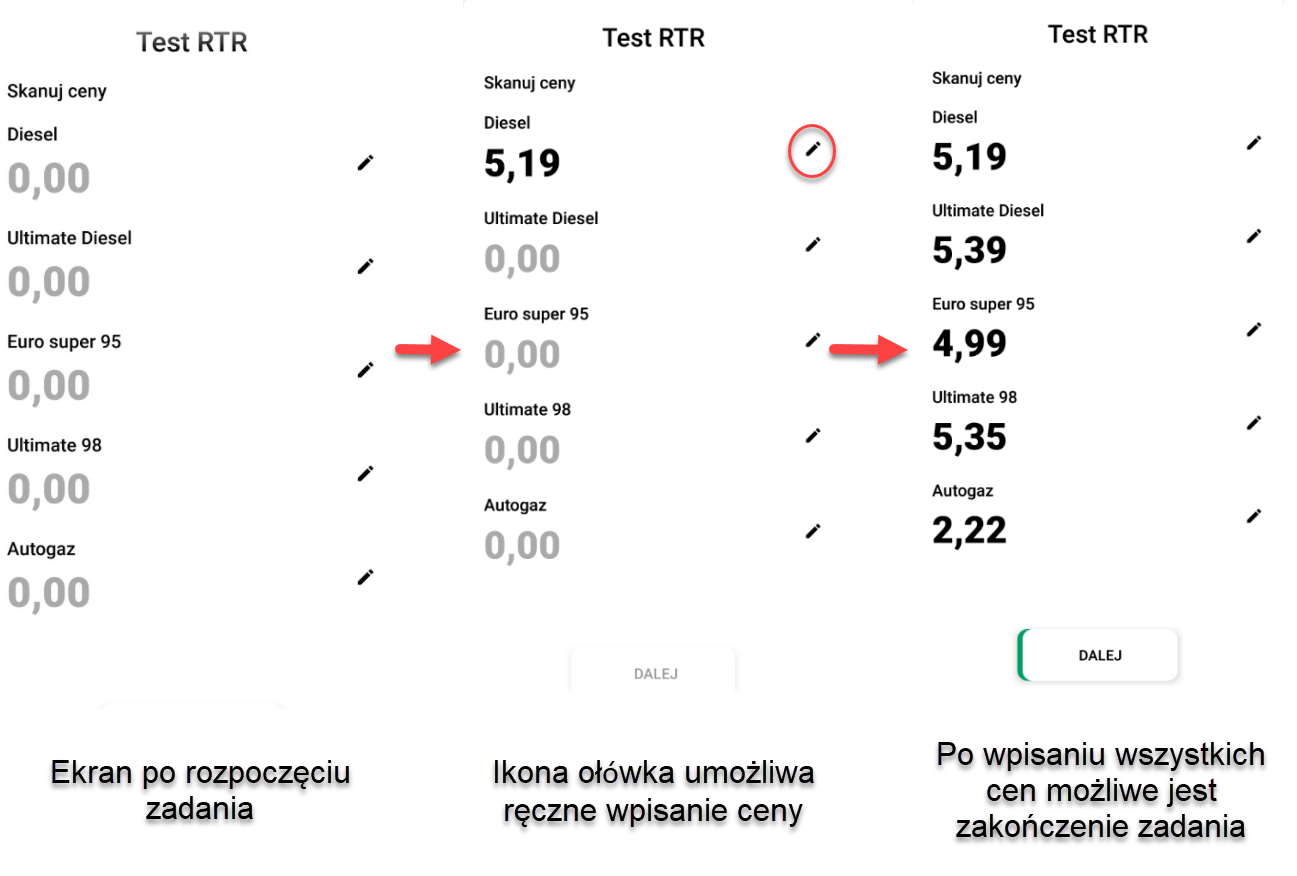RTR (Real Time Recognition) command

The RTR (Real Time Recognition) command uses artificial intelligence to recognise specific objects.
Currently the RTR command can be used to read fuel prices from petrol station stanchions and to recognise prices on labels. The prices can be automatically sent to the customer's system in the format required.
Please Note: This command is available only in certain instances.
You can read more about reading prices from the stanchions by using RTR in the article.
Parameters required for configuration:
- Command title (up to 80 characters)
- Command description (up to 600 characters)
- Type (type of recognized value)
- Photos as a hint
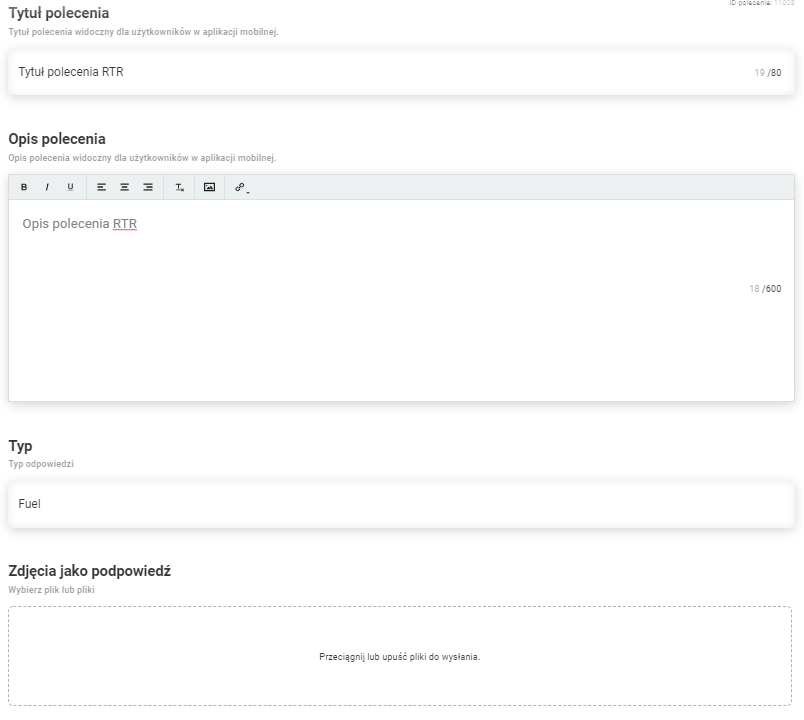
Advanced command settings:
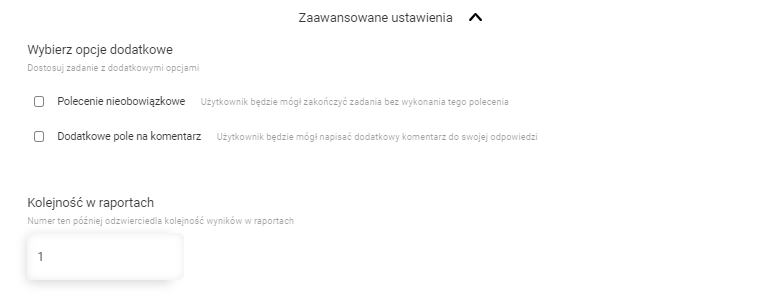
Process
The application works in a similar way for the following types: ScanWithoutEdit, ScanWithEdit, PhotoWithoutEdit and PhotoWithEdit. The process of user behaviour is the same. Only the way the prices are read (RTR and AI or AI), the way the photo is taken (from photo library or a photo taken with the camera in the app) and the possibility to edit the prices manually are changed.
The process for ScanWithoutEdit is presented below.
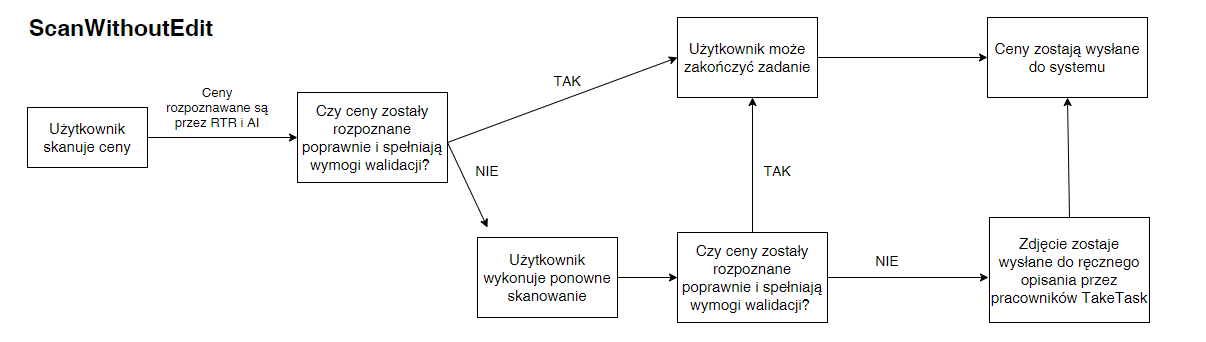
Price validation
Price validation takes into the following parameters into account: Minimum price, Maximum price and Offset. Before scanning, it is necessary to configure products for a given location by describing them in the web panel. One of the parameters to be entered is the minimum and maximum price. Moreover, in a task where you use the RTR command, you should configure the Offset. Recognised prices should be in the +/- offset range from the average of the last three correctly sent scans.
Information about price recognition
If all prices are recognised the message "Do the prices recognised by the AI match the values shown on the monolith?" will appear. Selecting NO takes you back to scanning, while YES accepts the command and proceeds to further commands/completion of the job.
If the price read in the mobile app does not fall within the above mentioned spreads then sending such a price will not be possible and will be marked red. The user will have to scan the price again, and in the case of another validation error, the message "Validation error information" from the Generator will appear in the input. After completing the task, the prices will be sent for manual description by TakeTask employees.
Please Note: The validation requirements work the same for each of the possible scan types, which are described below.
Type
After clicking on the "Type" input, the list of possible types of command action will appear
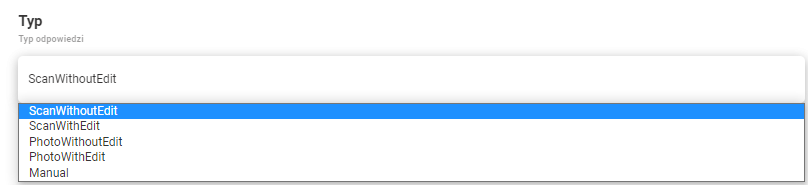
1. ScanWithoutEdit
The user scans the image with the RTR, if the prices are recognised they will appear in the application. When scanning, the user has the option to lighten/darken the scan image and to zoom in and out. The sliders for these actions are located between the scanning area.
Once the image has been scanned, the AI automatically starts and evaluates whether the prices have been correctly recognised. If the prices have been correctly recognized and meet the validation criteria, the message "Do the prices recognized by the AI match the values visible on the monolith?" appears, after clicking YES the user can finish the task.
If at least one price does not meet the validation criteria a red message "Price out of range, cannot be saved" will be displayed below it. In this case, the user has to scan the prices again. And the whole process is repeated. If the price again does not meet the criteria, a message from the generator is displayed - "Validation error again. The image will be submitted for manual reading" and the task can be finished. In this case, the scanned image is sent for manual description in the web application.
2. ScanWithEdit
The process is exactly the same as with ScanWithoutEdit. The only difference is that after RTR and AI recognise the price, a pencil icon appears next to it. Clicking on this icon allows to edit prices manually.
3. PhotoWithoutEdit
The user does not perform a scan, only takes a photo. Therefore, the prices from the photo taken are rated exclusively by AI. The rest of the process is the same as in ScanWithoutEdit.

4. PhotoWithoutEdit
The process is exactly the same as with Scan WithoutEdit. The only difference is that after AI recognises the price, a pencil icon appears next to it. Clicking on this icon allows to edit prices manually.

5. Manual
The user does not perform a scan or a photo. The mobile app displays all products assigned to the location with the possibility of entering prices manually. The task can be completed when all prices have been entered and meet validation criteria.
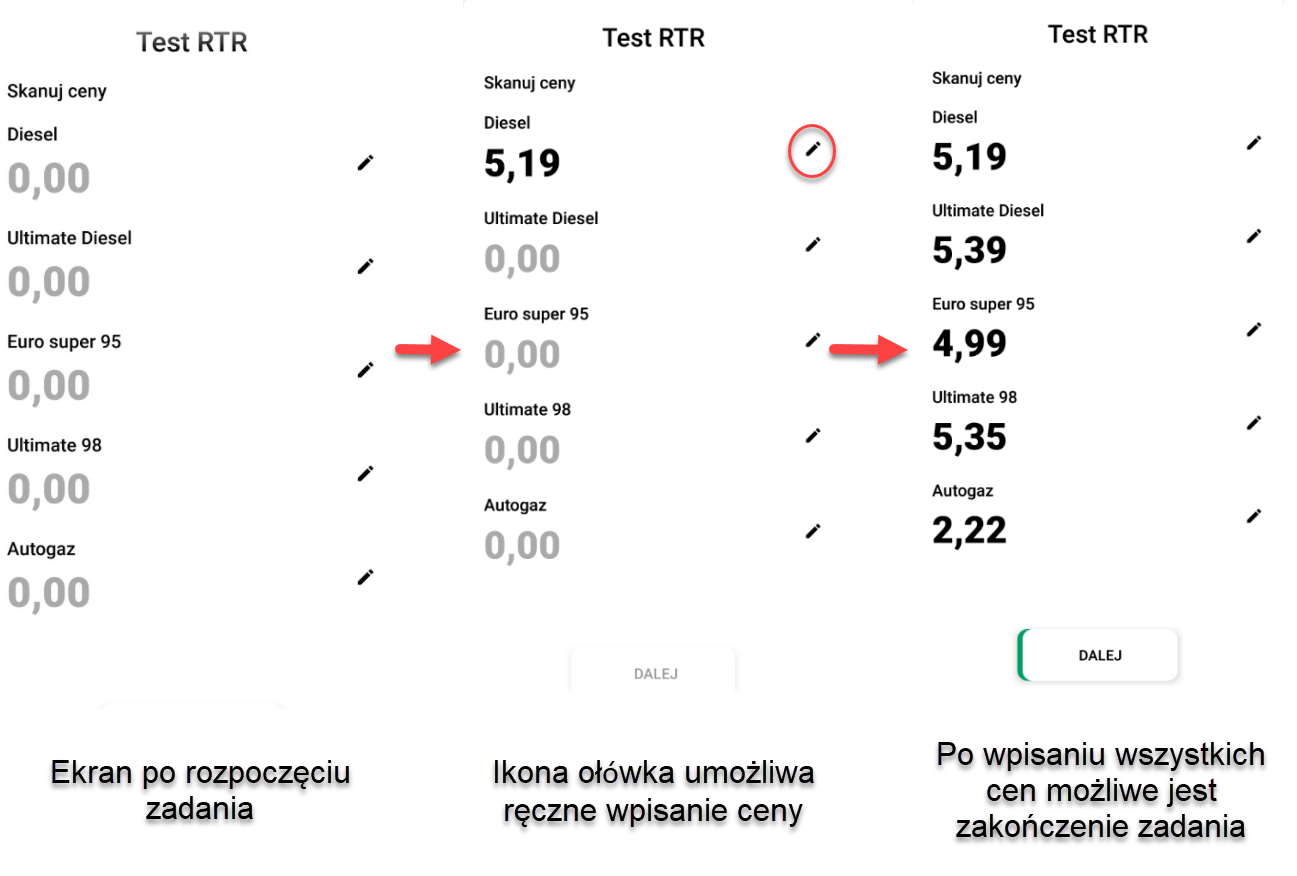
The panel gives an option to define whether we want all prices to be completed in the case of Manual scanning. To do so, we use the "Require all prices to be filled in?" checkbox whose ticking (by default) will cause all prices that appear in the application to have to be filled in to proceed (while satisfying validation rules). If the checkbox is unchecked, the minimum number of required fuels with correctly entered prices will be displayed.
Please Note: It is possible that prices could be incorrectly recognised but still meet the validation criteria.
If the user scans the prices three times and all the prices meet the validation rules but are incorrectly recognised, it will be possible for TakeTask staff to send the photo for manual description.
Conditional formatting of prices
Prices which meet the automatic validation are additionally distinguished by a colour and a message according to the percentage range, which may vary from customer to customer. The specific colour informs us about the degree of proximity to the minimum/maximum price within the validation limits.
In addition to the standard black colour (in case of a validation error) and red colour (in case of a validation error) there are two additional colour levels:
With the appearance of these colours the message "Make sure the price is correct" appears. The appearance of these colours informs us that the scanned prices are within the validation limits but on the borderline values.