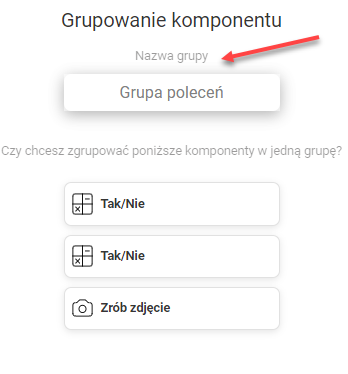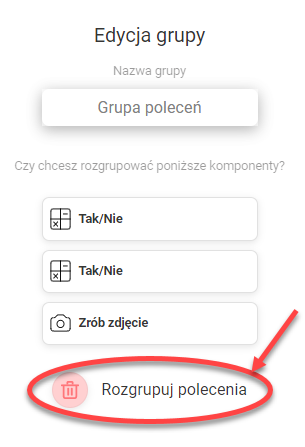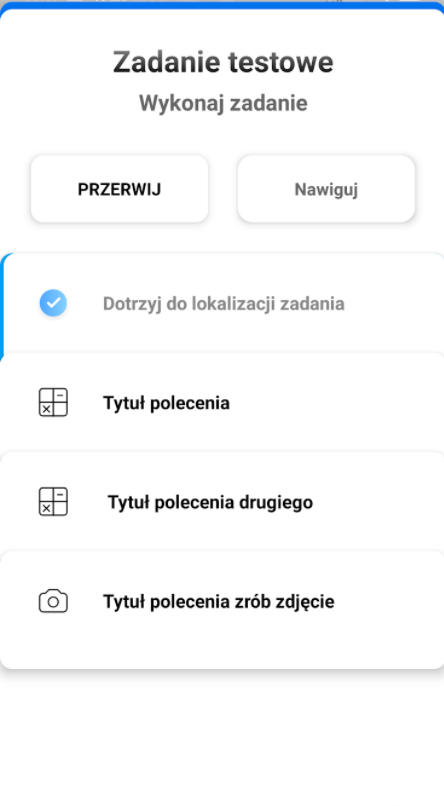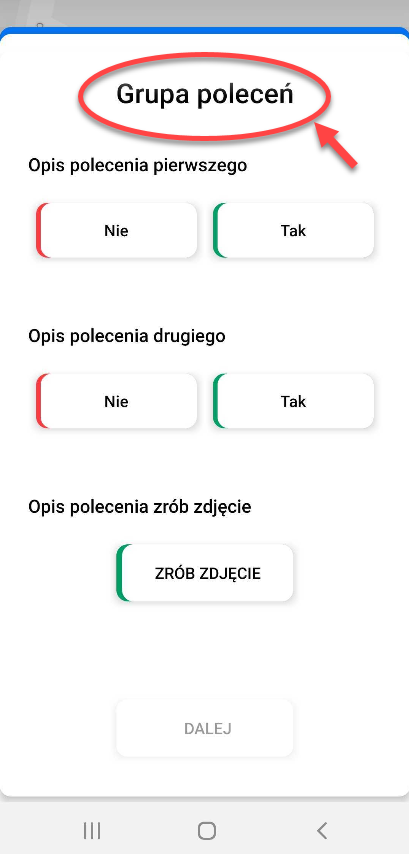Grouping and Ungrouping
When designing tasks in the web panel, it is possible to group the commands. Grouping several commands makes them visible in the mobile application as one extended command.
This functionality can be used to create extended tasks that consist of multiple commands divided into different sections or are divided thematically.
One example could be a task for a store manager who has to check the whole store divided into sections. For this purpose, you can create groups of commands concerning the same department. This will make the task more transparent and ensure that the manager has completed all the commands from a given department and can then proceed to the next one.
Grouping
To group the commands, go to the Task Generator, then press and hold the left mouse button and drag it so that the commands to be grouped are within the area of the created rectangle.

After releasing the left mouse button, a window will appear to confirm the grouping of the selected commands and give a name to the group of commands. The commands visible in this window will be grouped. You can give a name to the grouped commands.
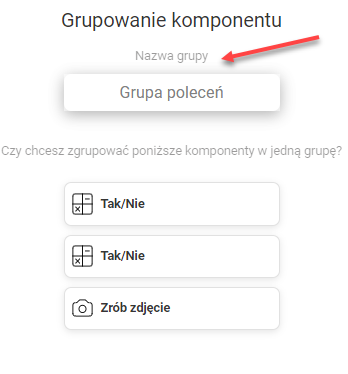
Please Note: If no group name is set, the system will automatically set the name as "Grouped task".
View of commands before grouping in web panel

View of commands after grouping in web panel (grouped commands are connected by a blue line)

Please be aware that after grouping the commands, it is not possible to change the links within the group or between the grouped commands and those adjacent to them. To change the links, you must group the commands, change the links, then group them again.
Grouping
To group the commands, you need to select them again in the same way as when grouping. After the selection, a confirmation window with the commands in the group will appear. After grouping, the commands will remain unchanged (will not be deleted).
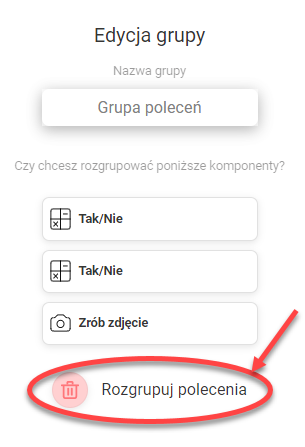
Please Note: The group name is set when grouping commands and grouped commands will have their descriptions shown. Command titles will not be displayed in grouped commands.
Command view in the mobile app (from left)
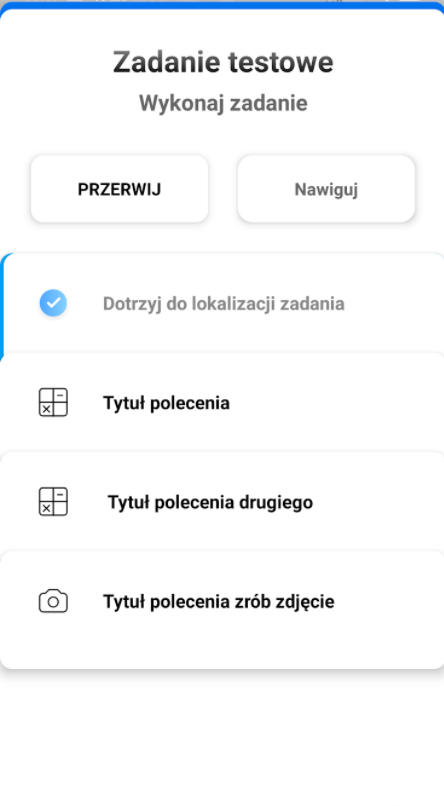
- Command view grouped with the name "Command group"
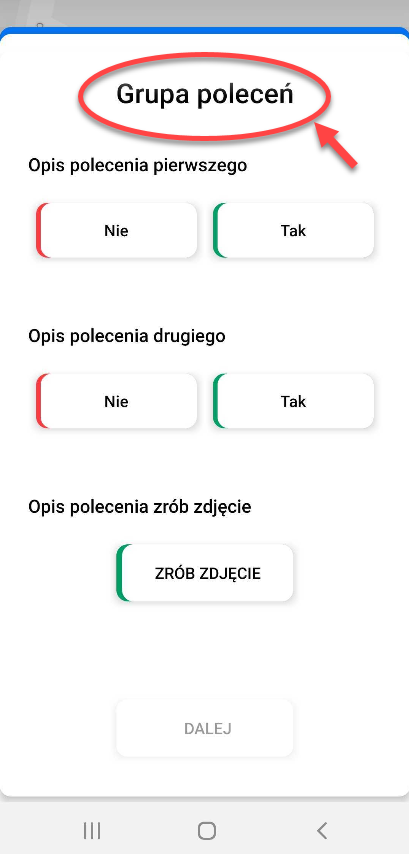
Command performance on mobile devices
Commands is very resource-intensive because it renders many objects within itself (the more grouped commands the more data used). With weaker phones (old models/processors, with less than 4 GB of memory), the effects of "lagging"/"slowing down" the application while performing the task may occur, in 1 out of 100 cases you may even experience the application crashing when you take away free memory from the device. We recommend using a maximum of 3-4 grouped objects and no more than 2-3 groups in one task if users do not have a modern/powerful device.